HP DreamScreen 130 Wireless Connected Screen User Manual
Page 33
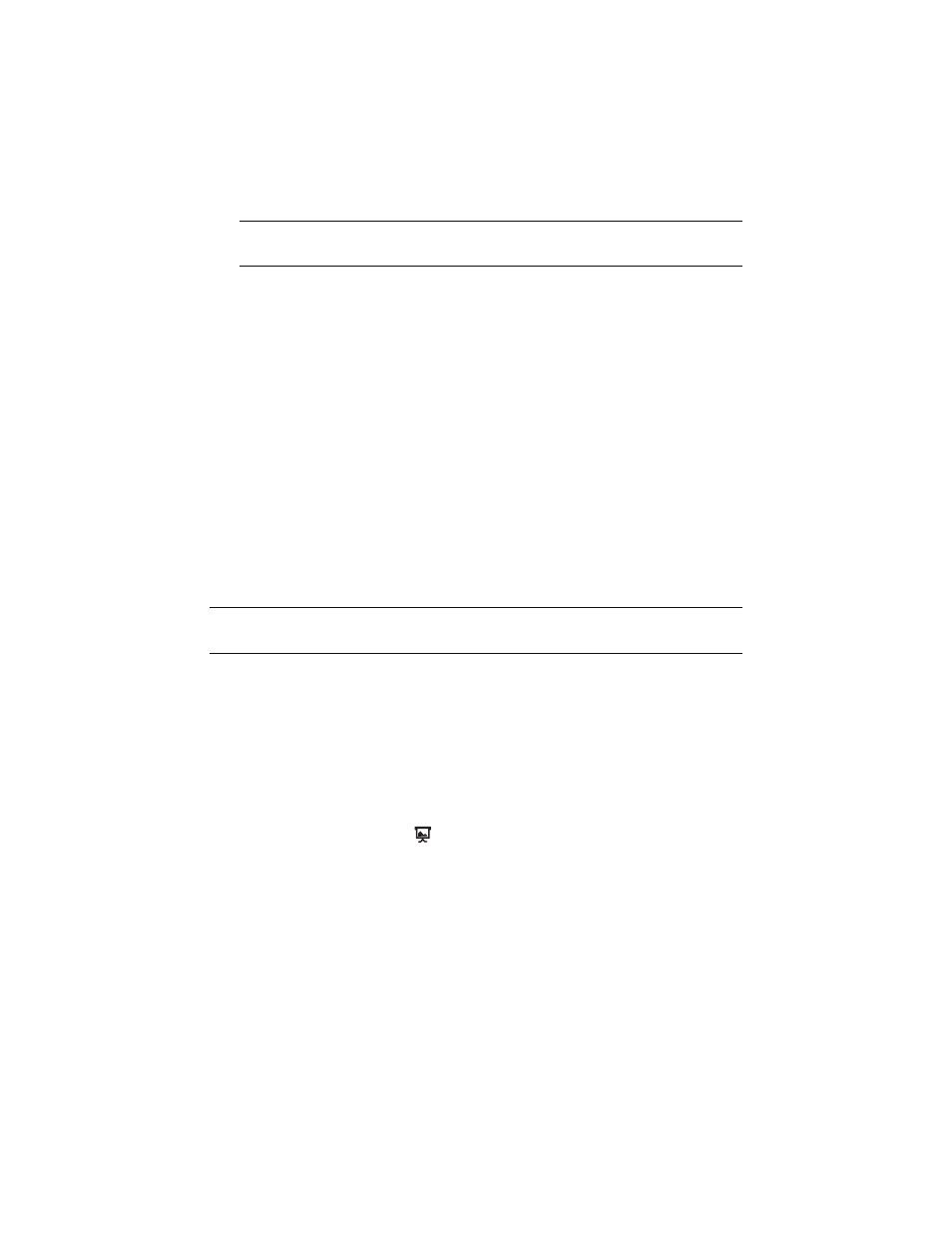
HP DreamScreen User Guide
27
Photo Options — Select Photo Options and press OK to launch the Photo Options
dialog box, which sets the behavior of how the photos and thumbnails are displayed.
The options are:
Slideshow Timing — Press or to change the time for each photo in a slide
show to be displayed. The intervals are: 3 sec, 5 sec, 8 sec, 10 sec, 30 sec, 5 min,
10 min, 30 min, 1 hour, 12 hour, and 24 hour.
Slideshow Transition — Press or to change the style of transition from
one photo to the next. The transition options are: Random, Wipe Left, Wipe Right,
Wipe Up, Wipe Down, Split horizontal in, Split horizontal out, Split vertical in, Split
vertical out, Left blinds, Right blinds, Up blinds, Down blinds, Insert Mode, Plus
Mode, and Dissolve.
Display Mode — Press or to select Fit to screen or Original.
Slideshow Sequence — Use or to select Play Once, Random, or
Repeat.
Stream Photos From PC — Use or to select the PC on your network that
you want to use as a source for streaming photos. See the “Streaming photos”
section that follows.
When you have made your selections, select the OK button and press OK.
Streaming photos
1
Select Photo from the main menu and press OK. The Photos on Screen page appears.
2
Press Option. The Photo Options dialog box appears.
3
Configure the Photo Options, select the OK button and press OK. The HP DreamScreen
returns to the Photos on Screen page.
4
Use or to select the PC tab and press OK.
5
A list of folders that reside on the PC appears.
6
Use the navigation controls to select a photo folder and press OK. You may need to
repeat this step on one or more subfolders before any photo thumbnails appear.
7
Select a thumbnail and press
to start a slide show of photos from the PC.
Or
Select a thumbnail and press OK to browse photos from the PC.
8
Press Back to stop browsing or stop a slide show.
9
Press and hold Back to return to the main menu.
NOTE: The Photo Options dialog box can also be launched from the opening page of
the Photo application by pressing Option.
NOTE: To stream photos from a PC, you must configure at least one photo library in
Windows Media Player (version 11 or greater).
