Clock – HP DreamScreen 130 Wireless Connected Screen User Manual
Page 29
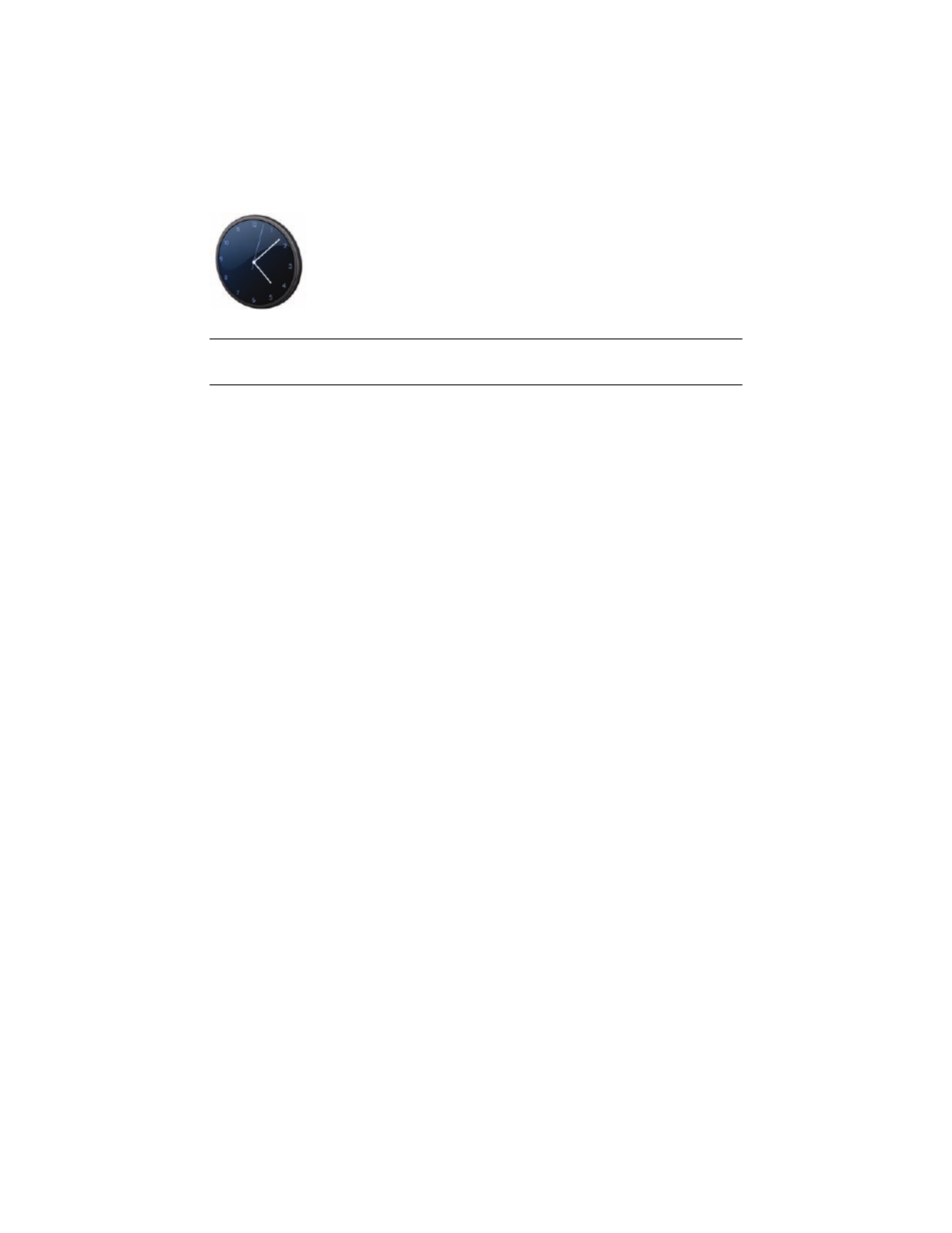
HP DreamScreen User Guide
23
Clock
1
Select the Clock icon in the main menu and press OK. A clock displaying the current
time appears.
2
Press Option. A Clock Settings dialog box appears.
3
Use or to select any of the following items:
View — Press or to select one of the following display options: Single
Clock, Dual Clock, Clock with Calendar, or Clock with Photo.
Style — Press or to select Analog or Digital.
Alarm — Select Setup. You can set up to three alarms, all of which are set in the
same manner.
Use or to select the desired alarm to set and press OK.
Use or to select among ON/OFF, Hour, Minute, Frequency, or
Alarm Sound.
Press or to change the selected alarm setting.
Select the OK button and press OK.
Press Back to return to the Clock Settings dialog box.
2nd Clock Timezone — Press or to select among the time zone settings
relative to GMT.
2nd Clock Nearby City — Press or to select a city associated with the
selected time zone.
4
Select the OK button and press OK when you are finished configuring the clock.
5
Press Back to return to the main menu.
NOTE: The Clock menu is used to configure display modes, style and alarm settings. To set
the clock, see the submenu items for time configuration under “Setup.”
