HP DreamScreen 130 Wireless Connected Screen User Manual
Page 47
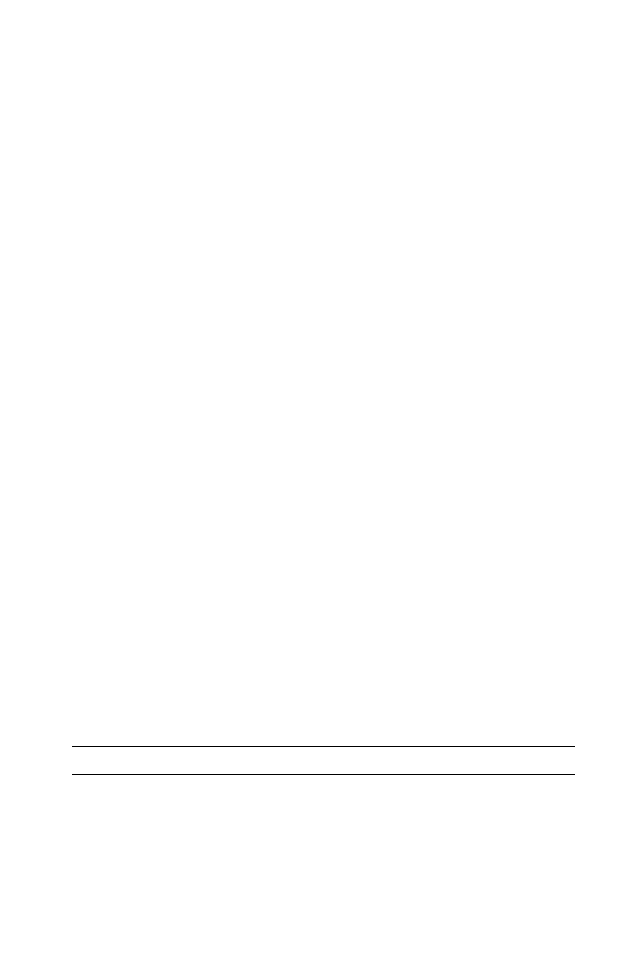
HP DreamScreen User Guide
41
5
Disable unused LAN connections.
If your PC has or has ever had more than one LAN card, the media server may have
selected to stream on the port of the network card connection that is not connected to the
HP DreamScreen. To check if there are multiple LAN connections on a computer with
Windows, access the Network connections window using the following steps at your
computer:
a
Click Start, Connect to, and then click Show all connections.
b
Check your connections under LAN or High-speed Internet.
If there is more than one active Local Area Connection, right-click on a connection
that the HP DreamScreen does not use and select Disable.
The HP DreamScreen should be able to find and stream shared music and photos
through Windows Media Player.
Finding network settings of your HP DreamScreen
To find the network settings of your HP DreamScreen, follow these steps:
1
Go to main menu of your HP DreamScreen.
2
Select Setup and press OK.
3
Select Network and press OK. Your home network information is displayed.
Finding the network settings of your computer
You can find the network settings of a computer by following these simple steps:
1
Click Start on the taskbar, and then select Run.
2
On the Run window, enter cmd, and then press the Enter key. A new command window
should appear.
3
When the new command window appears, enter ipconfig -all, and then press the
Enter key. The network information for your computer is displayed.
Finding the network settings of your router or access point
The procedure to find the settings of your router, such as the SSID and wireless keys, varies
and depends on the router brand and model. Most routers (or access points) are accessible
using a computer browser, such as Internet Explorer.
To find the network settings of your router or access point using the browser, follow
these steps:
1
Open your browser on your computer.
2
Type the address of your access point, for example, http://192.168.1.1.
If you do not know the address, follow the directions in “Finding the network settings of
your computer.”
3
If needed, enter the administrator user name and password. If you do not remember it,
you can reset the router to the default settings and read your router’s user manual for the
default user name and password settings. If you still need help, call the support line of
your router’s manufacturer or visit their Web site.
The SSID is usually listed in the home page of your router’s settings.
NOTE: The address of the Default Gateway is also the address of your router.
