Installing hp dreamscreen pc software – HP DreamScreen 130 Wireless Connected Screen User Manual
Page 42
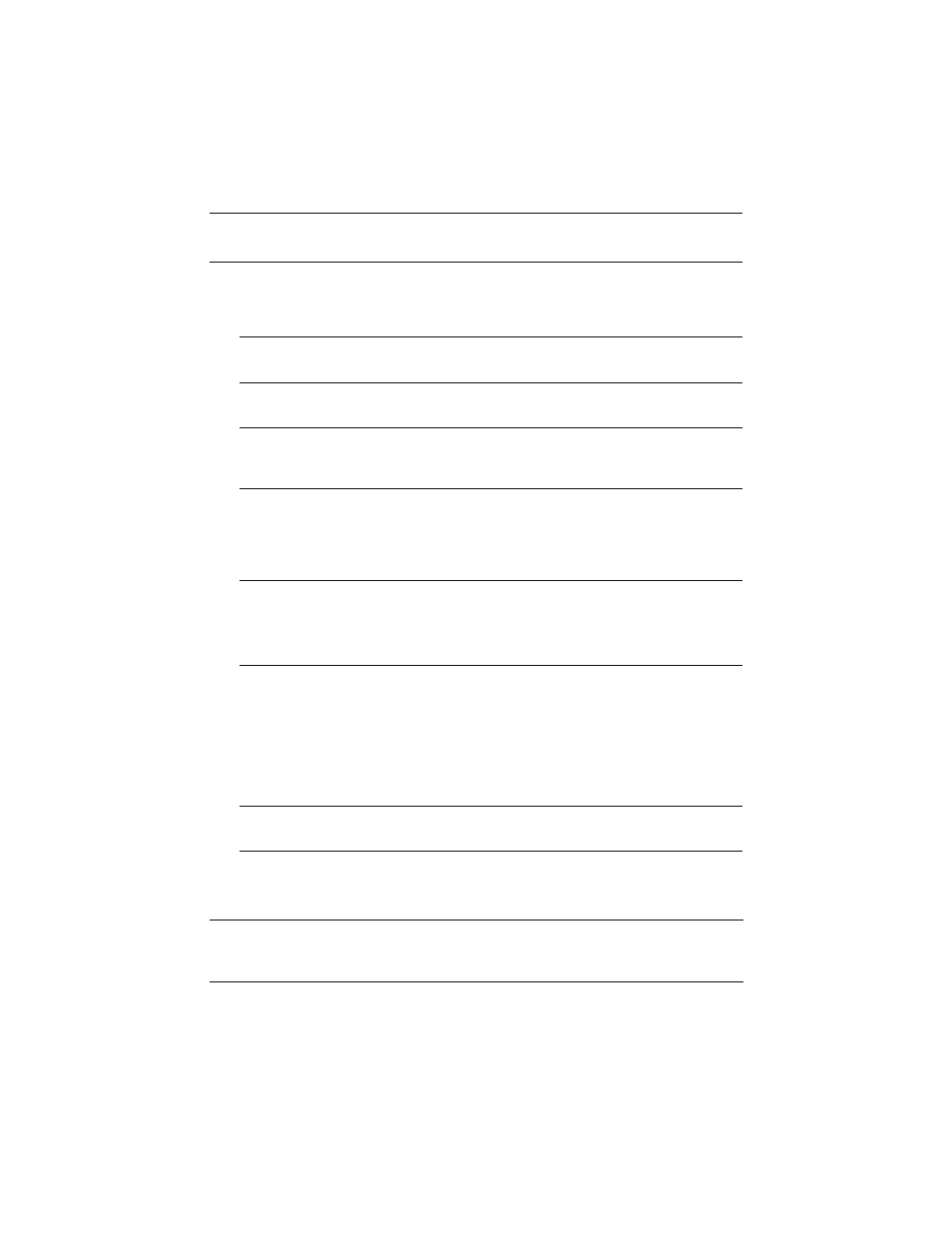
36
HP DreamScreen User Guide
Installing HP DreamScreen PC Software
1
Turn on the HP DreamScreen and connect it to your network.
2
Insert the HP DreamScreen CD-ROM into the optical disc drive of your PC.
The HP DreamScreen PC software will start automatically. A list of options appears.
3
Click on the option to install the HP DreamScreen PC software. An Install Shield Wizard
dialog box appears.
4
Click Next to continue with the installation.
The End-User License Agreement appears in a dialog box.
5
Scroll through the End-User License Agreement to read it.
6
Select the button to accept the terms of the End-User License Agreement.
7
Click Install.
8
Continue following the prompts and click Next whenever it appears in a subsequent
dialog box.
After a few steps, a Media Sharing dialog box appears with an icon representing each
HP DreamScreen on your network.
9
Left-click the icon of the HP DreamScreen that you want to configure to share media files
stored on your PC. This also enables media sharing with Windows Media Player.
10
Click OK in the Media Sharing dialog box. The final Install Shield Wizard dialog box
appears.
11
Click Finish to complete the PC software installation and setup.
NOTE: HP DreamScreen PC software is supported on Windows XP 32-bit and
Windows Vista
®
32- and 64-bit operating systems.
NOTE: If the HP DreamScreen PC software does not start automatically, open the
HP DreamScreen CD-ROM in Windows Explorer, and double-click the autorun.exe file.
NOTE: If the HP DreamScreen PC software is already installed, a dialog box will either
appear and inform you if the currently installed PC software is the newest available, or it
will ask you if you want to update to a newer version of HP DreamScreen PC software.
NOTE: You must accept the terms of the End-User License Agreement to complete the
installation of the HP DreamScreen PC software.
If you select the button to decline the End-User License Agreement, cancellation of the
HP DreamScreen PC software installation is the only available option.
NOTE: To select more than one HP DreamScreen to configure to share files with your
PC, hold down the Ctrl key while you left-click the additional icons.
NOTE: From time to time, you may be prompted to update your HP DreamScreen
PC software when software updates are available. It is recommended that you accept
updates when prompted.
