Snapfish – HP DreamScreen 130 Wireless Connected Screen User Manual
Page 38
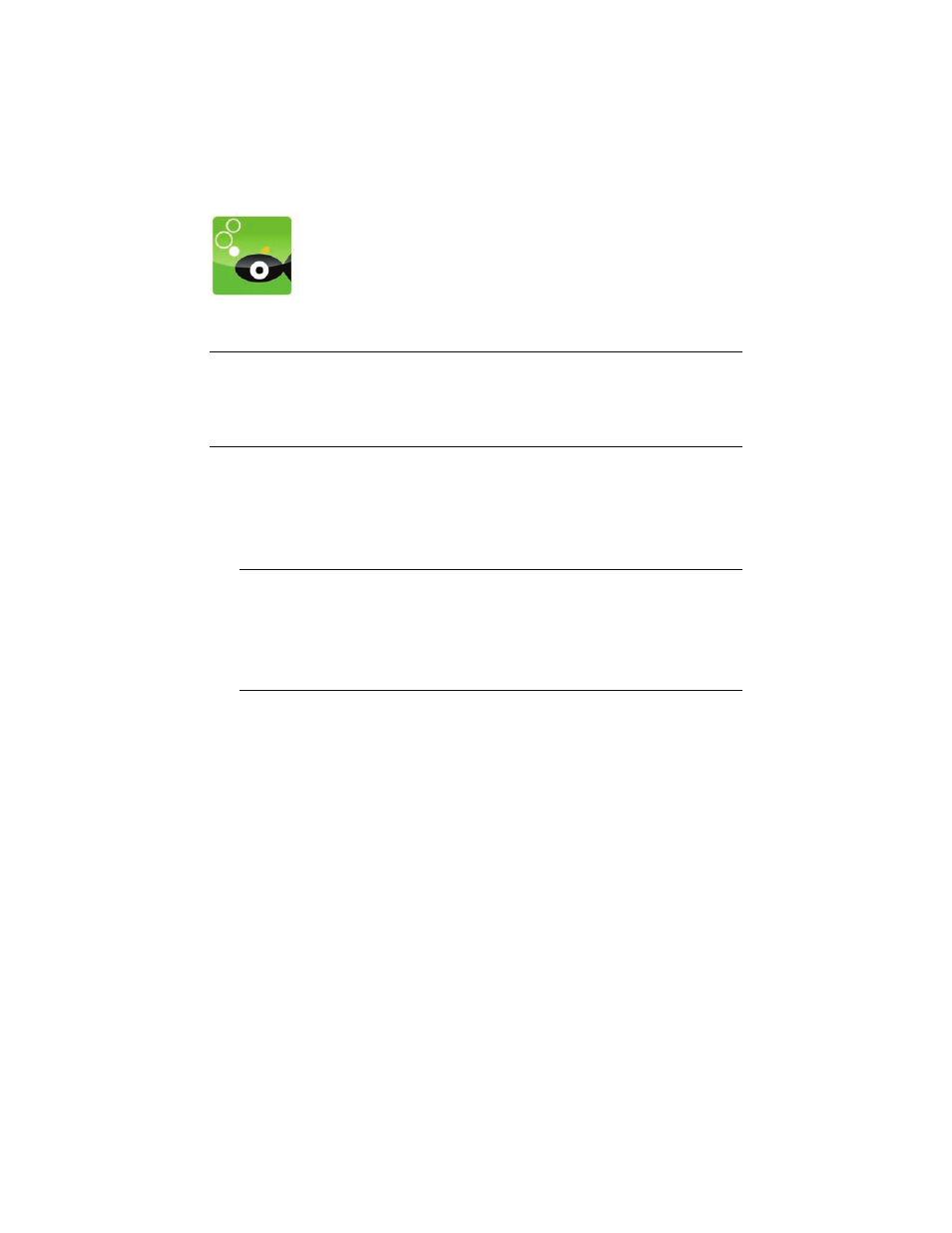
32
HP DreamScreen User Guide
Snapfish
Snapfish requires an Internet connection and a Snapfish account that is already set up on
your PC.
Configuring your HP DreamScreen to use your Snapfish account
1
Select the Snapfish icon in the main menu and press OK. The Snapfish page appears
with the Albums highlighted.
2
Press Option. A Snapfish Account dialog box appears.
3
Select Email and press OK. A keyboard page appears.
4
Use the navigation controls to select the first character of the email address that you use
for your Snapfish account. Then press OK.
Continue until you have spelled out the entire email address.
5
Use the navigation controls to select Enter on the keyboard. The Snapfish Account
dialog box appears.
6
Select Password. A keyboard screen appears.
7
Use the navigation controls to select the first character of your Snapfish password. Then
press OK.
Continue until you have spelled out the entire password.
8
Use the navigation controls to select Enter on the keyboard. Then press OK. The
Snapfish Account dialog box appears.
9
Select the Save Password checkbox and click OK to avoid having to enter the
password every time you start Snapfish.
10
Select the OK button and press OK.
NOTE: You must configure the HP DreamScreen to play from your Snapfish account before
you can view Snapfish photos or slide shows on your HP DreamScreen. The first time you
start Snapfish, an introductory screen appears. The introductory screen gives you the choice
to configure the HP DreamScreen to play from an existing Snapfish account or to go to a PC
and create a Snapfish account.
NOTES:
The bottom row of the keyboard has some preconfigured shortcut keys such as:
http://, www., .com, .org, .gov, .edu, and .net to make it easier to key in a URL.
Select Caps Lock and press OK to reveal upper case letters and several
additional characters. Select Caps Lock and press OK again to return to the
standard keyboard setting.
