HP DreamScreen 130 Wireless Connected Screen User Manual
Page 19
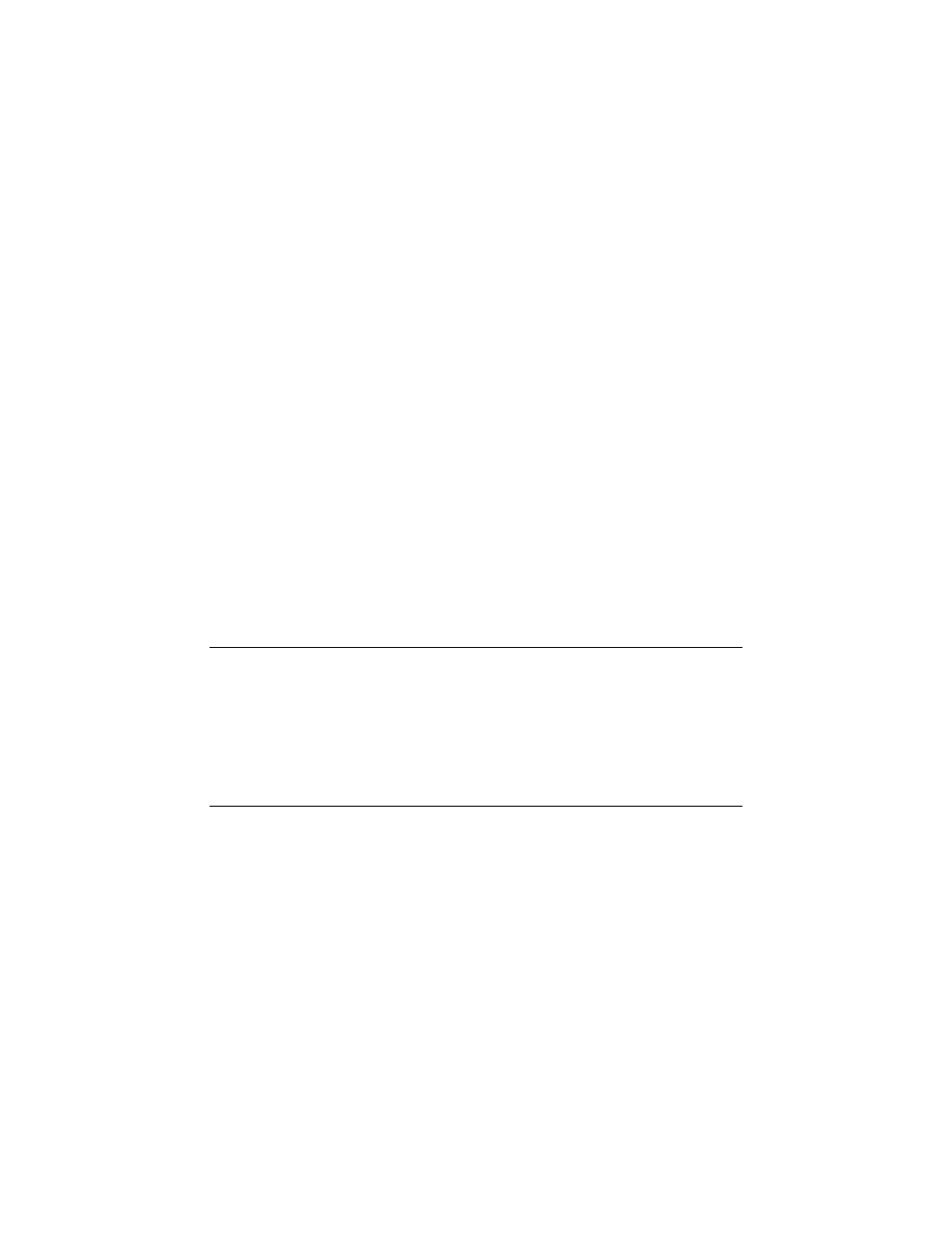
HP DreamScreen User Guide
13
Copy Photos onto Internal Memory:
You can copy photos from an external memory card, USB flash drive, or a PC. The photos
can be copied to the internal memory of the HP DreamScreen.
1
Select Photo in the main menu and press OK.
2
Select the tab for the external source you are using and press OK.
3
Press .
4
Use the navigation controls to select the photo that you want to copy.
5
Press Option and then use
or to select Copy and press OK to copy the selected
photo.
Or
Press Option and then use
or to select Copy All and press OK to copy all the
photos from the external source.
Delete Photos from Internal memory:
1
Select Photo in the main menu and press OK.
2
Select the All Photos tab and press OK.
3
Press .
4
Use the navigation controls to select the photo that you want to delete.
5
Press Option and then use
or to select Delete, and then press OK to delete the
selected photo.
Or
Press Option and then use
or to select Delete All, and then press OK to delete
all the photos in the internal memory of the HP DreamScreen.
NOTES:
HP DreamScreen only allows copies onto internal memory from an external memory
card or a USB flash drive.
HP DreamScreen only allows deletion from internal memory. It will not delete photos
from an external memory card, a USB storage device, or a PC.
While you are at your PC, you can copy photos from your PC to your HP DreamScreen,
if your PC and HP DreamScreen are on the same network and you are running
HP DreamScreen PC software.
