Network setup - wired, Network setup — wired – HP DreamScreen 130 Wireless Connected Screen User Manual
Page 23
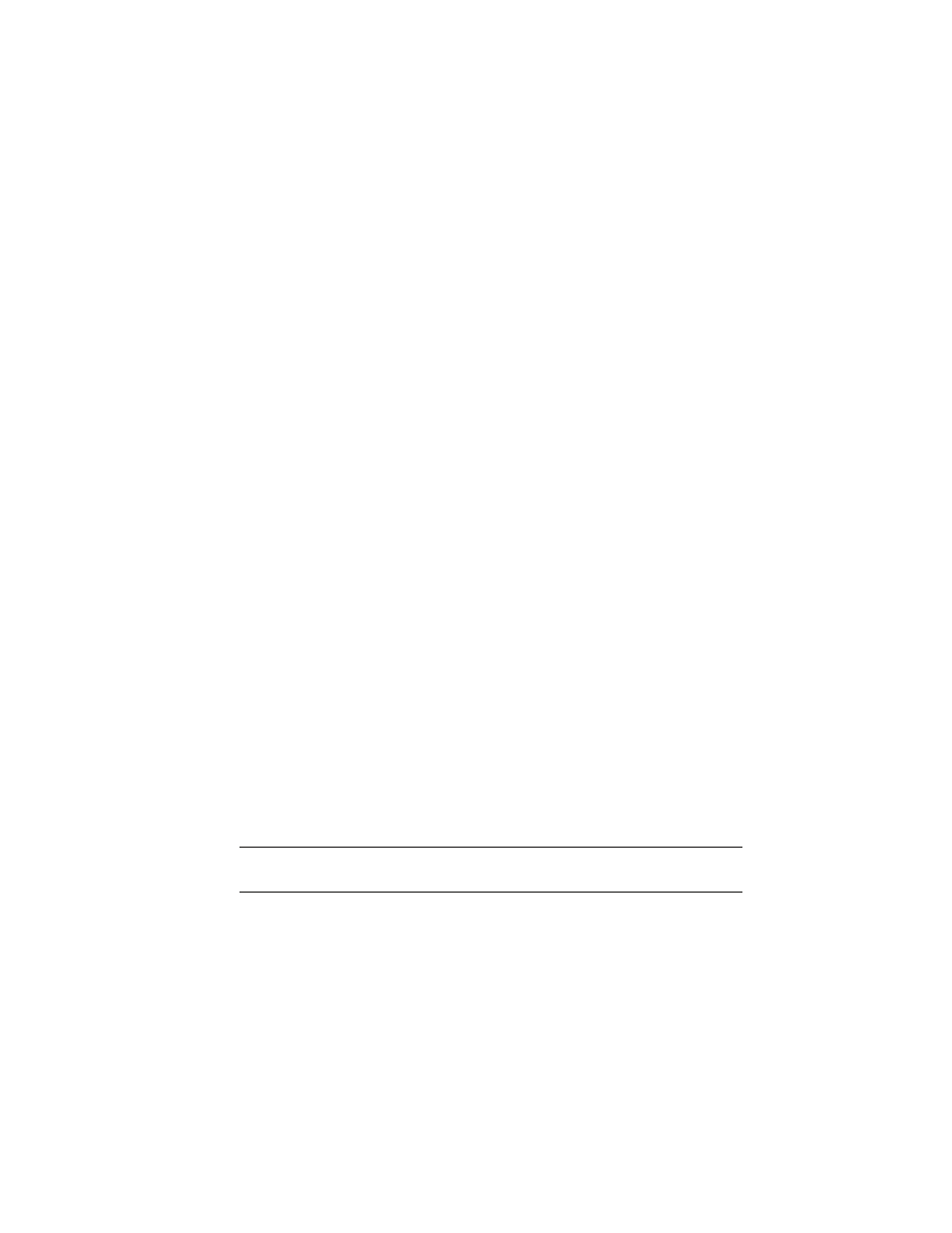
HP DreamScreen User Guide
17
Time Zone
1
Press OK to view a Time Zone Selection map.
2
Press or to scroll to the desired time zone.
3
Press or to select a city in a time zone (optional).
4
Press OK once you have selected the time zone.
Or
Press Back to leave the map without making changes.
24-Hour Time
Press or to toggle between On (24
-
hour time) or Off (12
-
hour time).
Time
1
Press OK to go to the Time Setting page.
2
Press or to move among the hour, minute, second, and AM/PM settings.
3
Press or to increment or decrement the selected hour, minute, second, or AM/PM
settings.
4
Press OK to save your time settings.
Or
Press Back to exit the Time Setting page without saving the settings.
Date
1
Press OK to go to the Date Setting page.
2
Press or to move among the month, day, and year settings.
3
Press or to increment or decrement the selected month, day, or year settings.
4
Press OK to save your date settings.
Or
Press Back to exit the Date Setting page without saving the settings.
US Daylight Saving Time
Press or
to toggle between On or Off.
Network setup — wired
1
Press OK to examine or change your network configuration settings.
2
Select Change and press OK.
3
Select Wired and press OK.
4
Select Continue and press OK.
5
Select Set Automatically and press OK.
6
Select Continue and press OK. The connection will complete automatically.
NOTE: If you only want to examine the network settings, press OK after viewing them
to exit without changing the configuration.
