HP DreamScreen 130 Wireless Connected Screen User Manual
Page 44
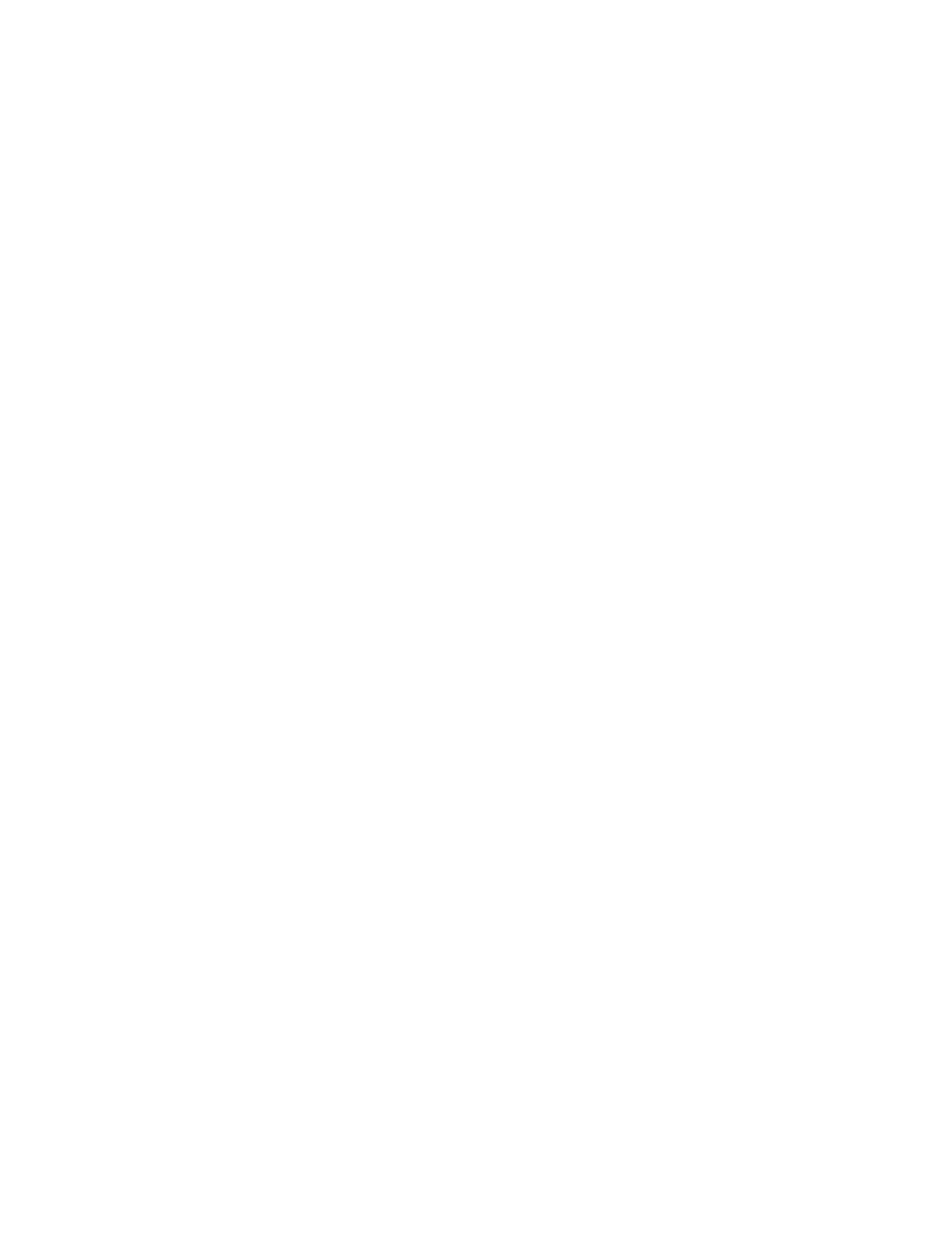
38
HP DreamScreen User Guide
Options
Click Options in the HP DreamScreen PC software utility window. The Options page
appears with the following buttons:
Online Services
1
Click Online services to use your PC to configure the HP DreamScreen to access your
existing Facebook and Snapfish accounts. An account settings page appears.
2
Enter the user email account name and password for your Facebook and/or Snapfish
account.
3
Click Send to Screen to send the online services account information to the
HP DreamScreen and return to the Options page.
Or
Click Back to return to the Options page without transferring online account
information.
4
Click Back to return to the HP DreamScreen PC software main window.
5
Click Finished when you have finished using HP DreamScreen PC software and want
to use the HP DreamScreen normally.
Delete All
1
Click Delete All to delete all the media files on the HP DreamScreen. A pop-up window
appears and asks you to confirm that you want to delete all music, photo, and video
files that are currently on the HP DreamScreen.
2
Click OK to confirm that you want to delete all the media files from the
HP DreamScreen.
Or
Click Cancel to avoid deleting any files from the HP DreamScreen.
Repair Now
1
Click Repair Now to restart the network services on your PC. A Summary window
appears followed by a Components Wizard pop-up window.
2
Wait for the Wizard to complete.
3
Click Next on the Summary window. The Options window appears.
Check Now
1
Click Check Now to find out if your HP DreamScreen PC software is current. An
HP DreamScreen PC Updater dialog box appears.
2
Click the red X in the upper-right corner of the dialog box if the updater indicates your
HP DreamScreen PC software version is new.
Or
If your HP DreamScreen PC software needs to be updated, continue following the
prompts and click Next whenever it appears in a subsequent dialog box.
