Video – HP DreamScreen 130 Wireless Connected Screen User Manual
Page 31
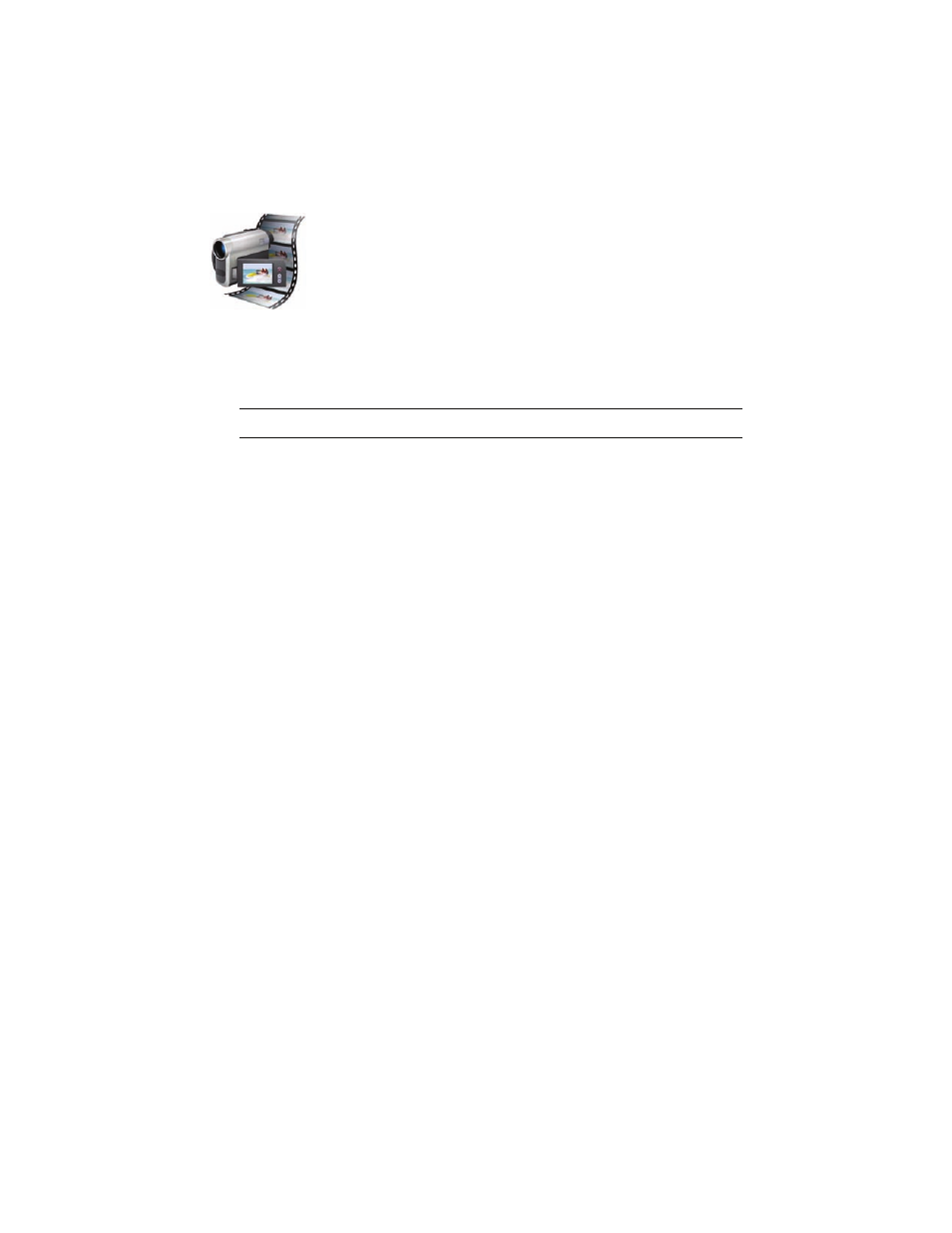
HP DreamScreen User Guide
25
Video
1
Select the Video icon in the main menu and press OK.
2
Press or to select among the Dates, Folders, All Videos, (and if present)
memory cards, and/or USB tabs.
A thumbnail list of videos appears after a few seconds.
3
Press to move into the thumbnail list.
4
Use or to select the video you wish to play.
5
Press OK. The selected video will start.
6
To pause the video, press OK.
Or
To stop the video and go back into the thumbnail list, press Back.
7
Press and hold the Back button to return to the main menu.
Video Submenus
Press Option while a video in the thumbnail list is selected. Press or to select the
following submenu items:
Copy — Select Copy and press OK to copy the selected video from an external source
(memory card or USB) to the internal memory of the HP DreamScreen. You cannot copy
videos to an external source.
Copy All — Select Copy All and press OK to copy all videos from an external source
(memory card or USB) to the internal memory of the HP DreamScreen. You cannot copy
videos to an external source.
Delete — Select Delete and press OK to delete the selected video from the internal
memory of the HP DreamScreen. You cannot delete videos from an external source.
Delete All — Select Delete All and press OK to delete all videos from the internal
memory of the HP DreamScreen. You cannot delete videos from an external source.
Video Settings — Select Video Settings and press OK to launch the Video Setting
dialog box, which sets the repeat and shuffle behavior of how the videos are displayed.
Use or to select Off, Random, or Repeat.
When you have finished setting your options, select the OK button and press OK.
NOTE: To install videos from your PC, use the mini-USB cable.
