Key features, Initial setup, Key features initial setup – HP DreamScreen 130 Wireless Connected Screen User Manual
Page 15
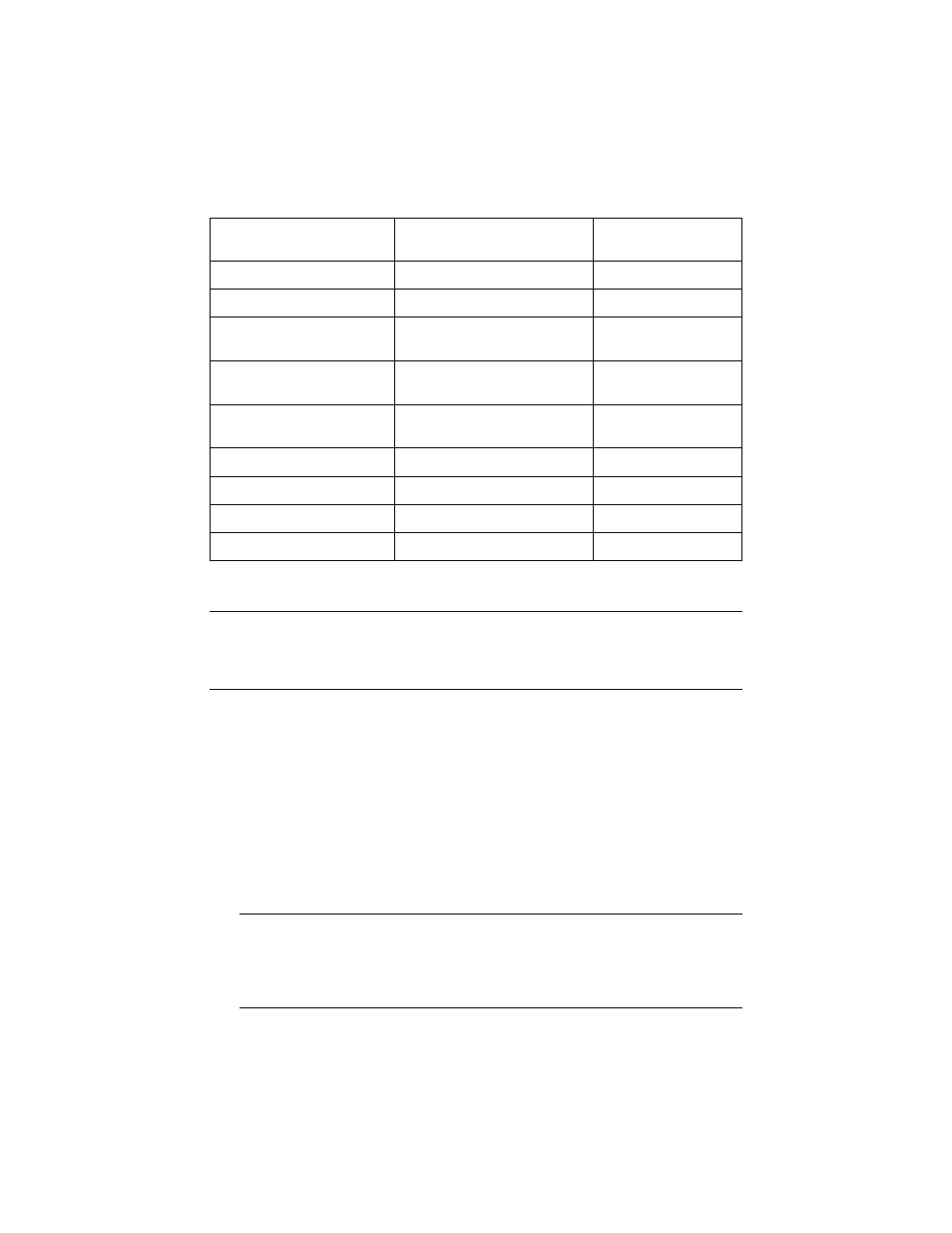
HP DreamScreen User Guide
9
Key Features
Initial Setup
Initial configuration from factory default settings
The first time you turn your HP DreamScreen on, it will be in factory default mode.
A demonstration video with sound will automatically play.
1
Watch and enjoy the video. A welcome screen with a Continue button appears.
Or
Press OK or Back to stop the demonstration video. A welcome screen appears.
2
Press OK to continue. A screen with a guide for using the remote control unit appears.
3
Press OK again. The home (main menu icon) screen appears.
Your HP DreamScreen is ready to show videos, show photos, and play music.
Feature
External Memory
(Cards and/or Flash Drives)
Internal Memory
Photo slide show with music
X
X
Photo slide show without music
X
X
Photo auto-rotation with screen
orientation
X
X
Add photos/videos/audio
files to memory
X
Delete photos/videos/audio
files from memory
X
Playback music/audio files
X
X
Playback video clips
X
X
View photo thumbnails
X
X
Browse photos/images
X
X
NOTE: The following instructions are shown using the remote control unit. Most of these
functions can also be conducted using the control keys located on the bottom-right side of the
HP DreamScreen (when orientated in the horizontal position). The keys are labeled with
similar icons and text.
NOTE: There are other setup tasks that you should do to enable other features. Many
features (such as Weather, Facebook, Snapfish, HP Smart Radio, and Pandora) require
a network connection. To configure the additional features, see the “Setup” section and
the “Network setup — wired” and “Network setup — wireless” subsections in this
document, as well as the other menu item sections that follow.
