Photo – HP DreamScreen 130 Wireless Connected Screen User Manual
Page 32
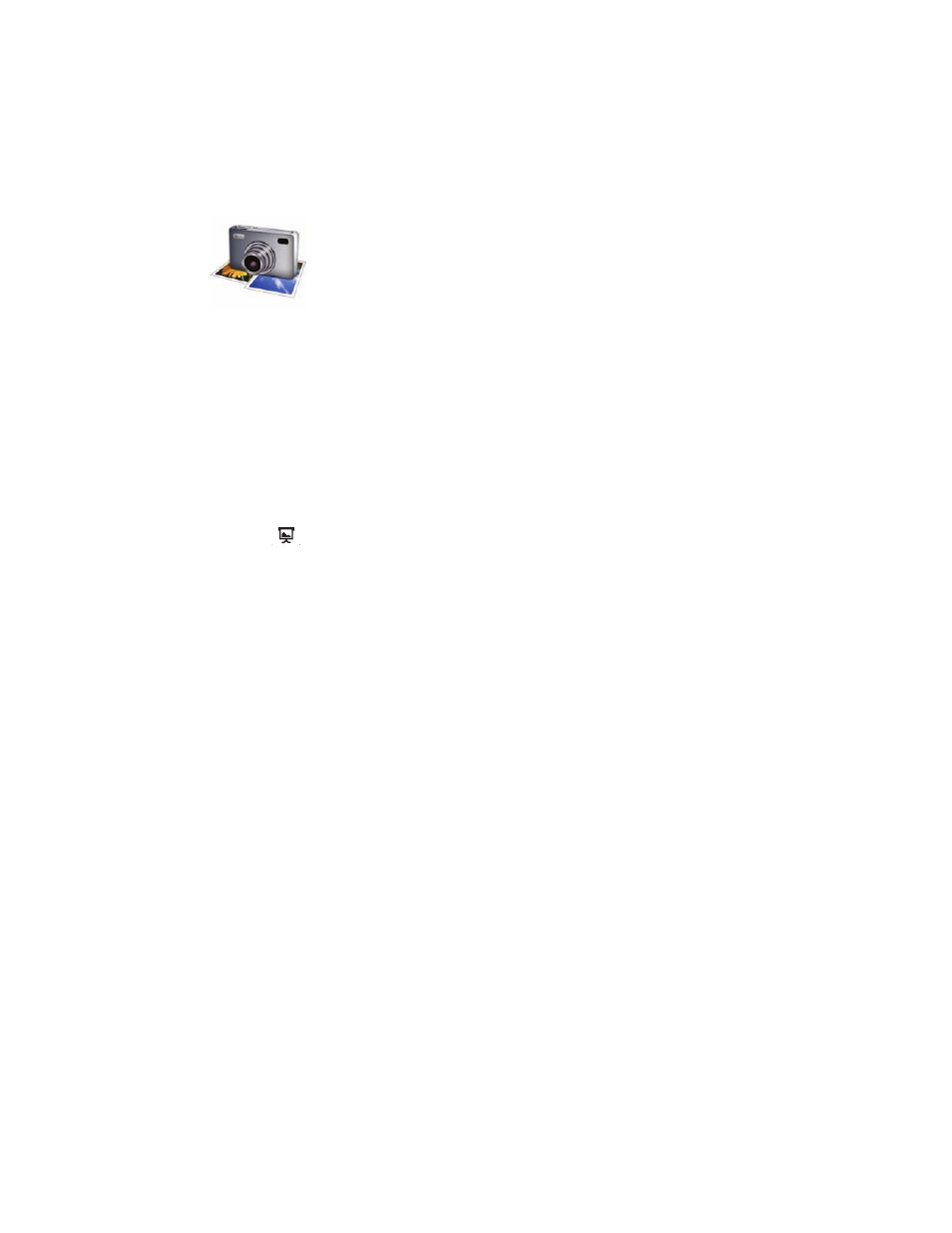
26
HP DreamScreen User Guide
Photo
1
Select the Photo icon in the main menu and press OK.
Press or to select among the Dates, Folders, All Videos, (and if present) PC,
memory cards, and/or USB tabs.
2
Press OK. A thumbnail list of photos appears.
3
Press to select the first photo in the thumbnail list.
4
Use the navigation controls to select the first photo you wish to browse or from which
you wish to start a slide show.
5
Press OK to browse. The and move you to the right in the photo browser.
The
and
move you to the left in the photo browser.
Or
Press
to start the slide show.
6
Press Back to stop browsing or stop a slide show.
7
Press Back two more times to return to the main menu.
Photo Submenus
Press Option while a photo in the thumbnail list is selected. Press or to select the
following submenu items:
Slideshow — Select Slideshow and press OK to start a slide show.
Rotate — Select Rotate and press OK to rotate the selected photo. This only works on
photos stored in the internal memory of the HP DreamScreen. You cannot rotate photos
stored on an external source.
Copy — Select Copy and press OK to copy the selected photo from an external
source (memory card or USB) to the internal memory of the HP DreamScreen. You
cannot copy photos to an external source.
Copy All — Select Copy All and press OK to copy all photos from an external source
(memory card or USB) to the internal memory of the HP DreamScreen. You cannot copy
photos to an external source.
Delete — Select Delete and press OK to delete the selected photo from the internal
memory of the HP DreamScreen. You cannot delete photos from an external source.
Delete All — Select Delete All and press OK to delete all photos from the internal
memory of the HP DreamScreen. You cannot delete photos from an external source.
