Troubleshooting – HP DreamScreen 130 Wireless Connected Screen User Manual
Page 45
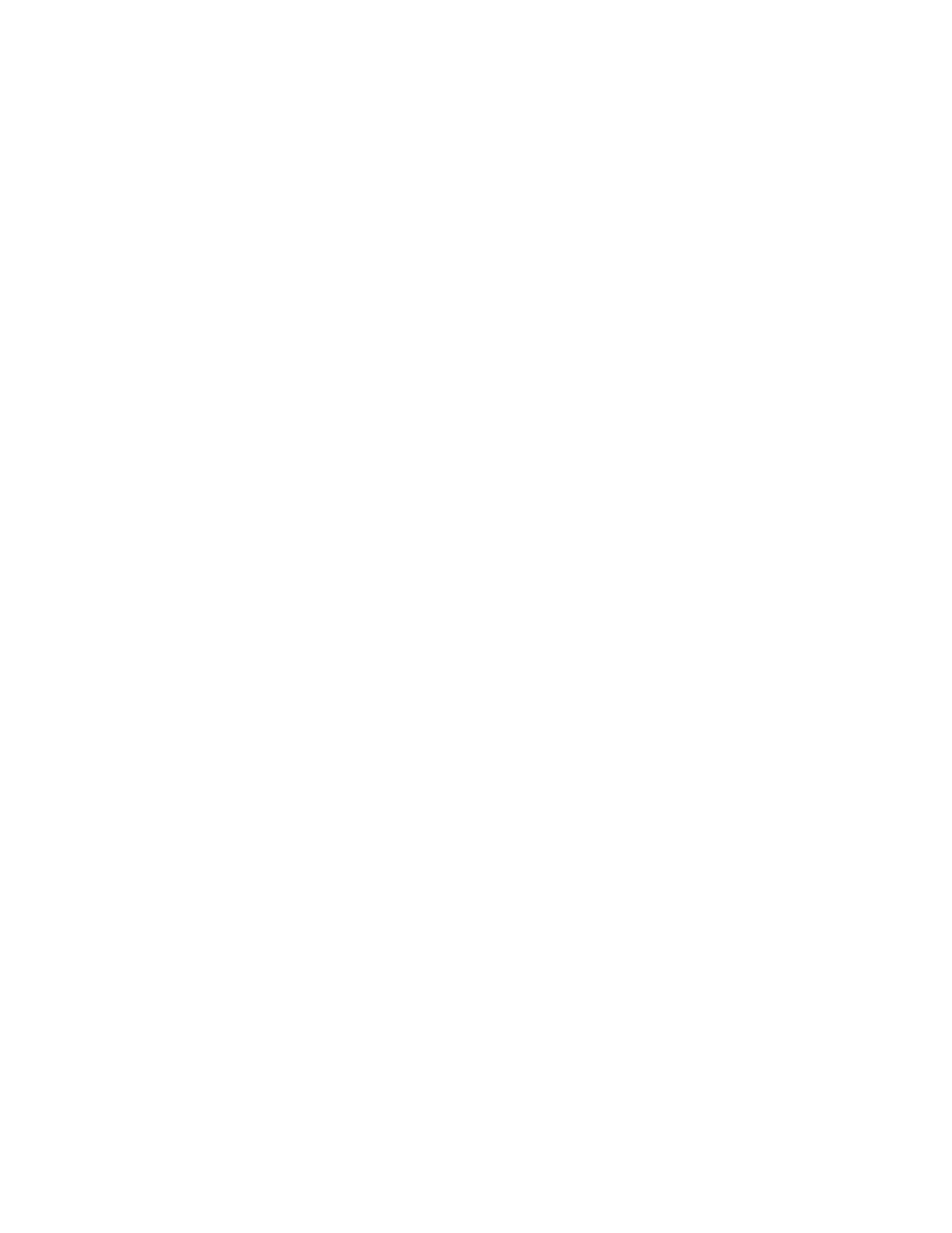
HP DreamScreen User Guide
39
Help
Click Help if you need help running HP DreamScreen PC software. An online help
session starts.
Back
Click Back to return to the HP DreamScreen PC software main window.
Troubleshooting
Remote control does not work or works erratically
The most likely cause of this is a weak battery. Replace the battery.
Cannot establish a wireless connection
Incorrectly setting the following parameters can cause this problem:
SSID — This is the network name (also known as the server set identifier, or SSID).
Check for correct spelling. The SSID is case sensitive. If the router is set to broadcast the
SSID, it will be scanned automatically during setup for the wireless network, but it might
not be broadcast for security reasons.
Security — The security type used by the router. The choices are: None, WEP (OPEN),
WEP (SHARED), WPA-PSK (TKIP), WPA-PSK (AES), WPA2-PSK (TKIP), and WPA2-PSK
(AES). You need to match the security type during your wireless network setup with the
security type used in your router configuration for wireless connections.
Password — The password for WEP and WPA security types is a key that is
generated by a passphrase that is entered when the router is configured. The key is
what you need to enter in the password field.
MAC address — This is the Media Access Control (MAC) address, an address that is
unique to every network card. If your router is configured to connect explicitly to wireless
cards on a list, you must add the MAC address of HP DreamScreen to the list on your
router. Once you make a wireless connection, you should be able to view the MAC
addresses of all devices connected to your router. The MAC address of the
HP DreamScreen wireless network card is displayed by default when you select Setup
from the main menu, and then Network Setup. Then click OK.
To adjust your router’s configuration, see the configuration instructions that came with your
router.
Correcting network streaming problems
If the HP DreamScreen is connected to your home network, but it still cannot stream content
from your computer, try the following solutions:
1
Find the IP addresses of the HP DreamScreen and the computer.
a
Make sure the HP DreamScreen is connected to the network and can access the
Internet.
b
Use the navigation controls to select Setup, and press OK. The Settings menu
opens.
c
Press or to select Network, and then press OK. The Network Summary
screen opens. You can see the IP information of your HP DreamScreen.
