Navigating the keyboard utility – HP DreamScreen 130 Wireless Connected Screen User Manual
Page 12
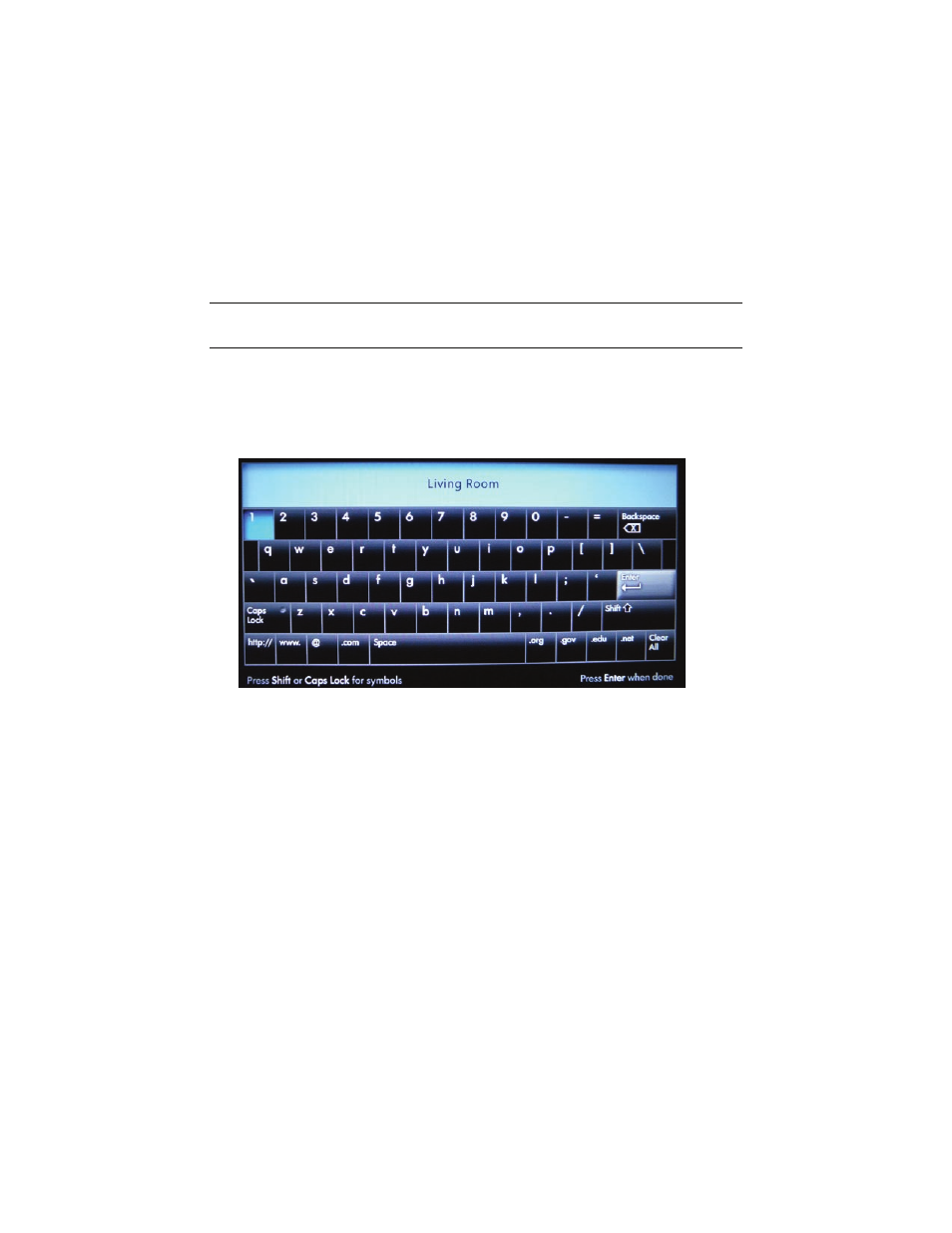
6
HP DreamScreen User Guide
Navigating the Keyboard Utility
When you set up your HP DreamScreen, you occasionally will need to enter data into a data
field. This is required when you set up a wireless network configuration, a weather reporting
location, or a HP DreamScreen configuration to access user accounts on Internet sites (such
as Snapfish and Facebook). The HP DreamScreen has a keyboard utility that appears when
you need to enter such information into data fields.
1
Select your first data field and press OK to select the keyboard.
2
Use the navigation controls to select the first character you want to enter or “type” into
the data field. Then press OK.
Continue until you have spelled out the name or word that you are entering into the
data field.
3
Use the navigation controls to select Enter on the keyboard. Then press OK.
4
Press or to move among any other data fields and the Continue and Back buttons.
Select Continue and press OK when you have completed entering data in all required
fields.
NOTE: This section describes basic keyboard utility navigation. Detailed steps for performing
the various configurations that use the keyboard utility are covered later in this document.
