Receive a fax – HP Photosmart 3110 All-in-One Printer User Manual
Page 97
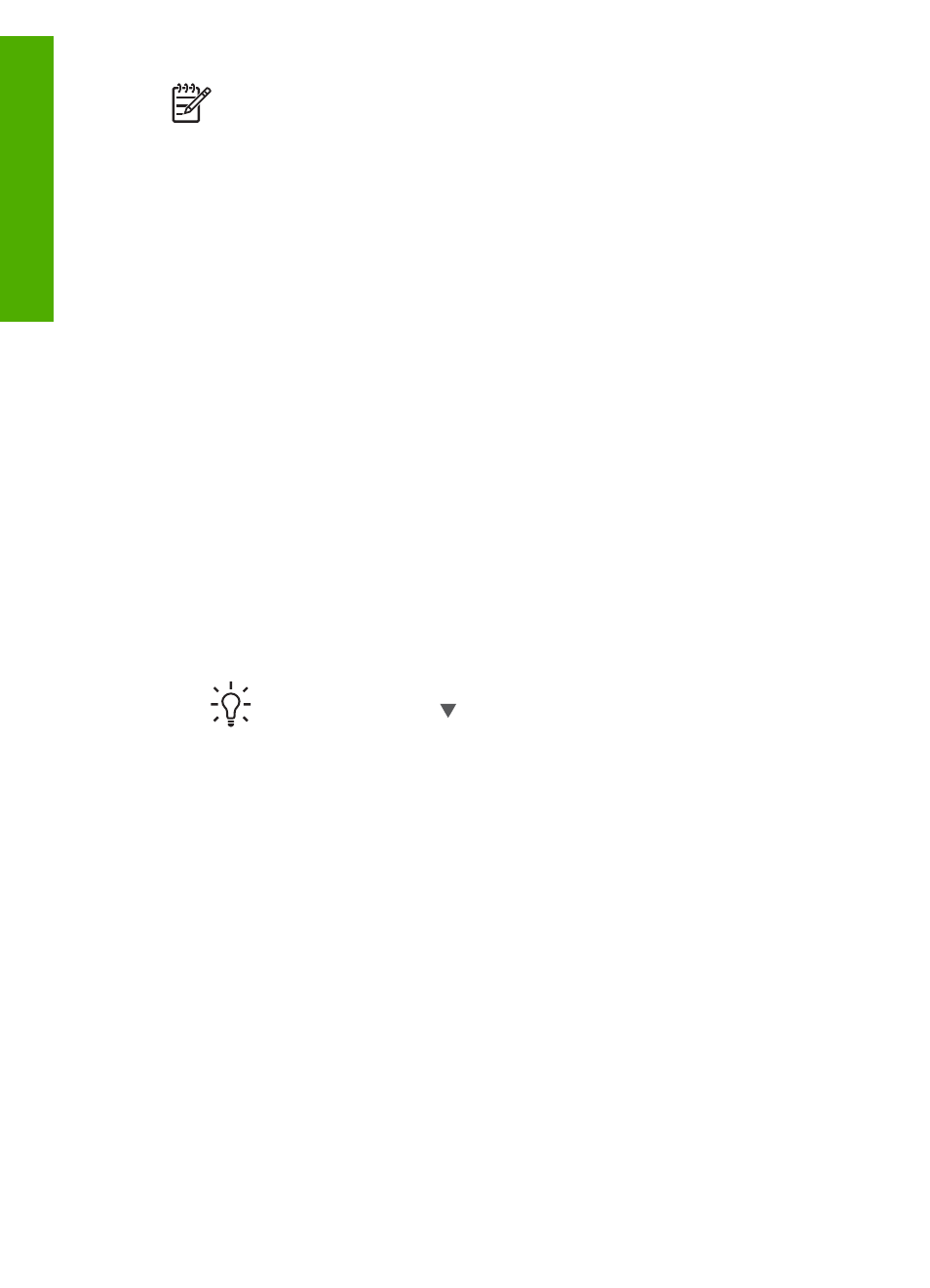
Note
Make sure the volume is turned on, or you will not hear a dial tone. For
more information, see
.
To send a fax using monitor dialing from the control panel
1.
Press
Fax
.
The
Enter Fax Number
screen appears.
2.
Press
Start Black
.
3.
When prompted, load your original print side down on the right front corner of the
glass.
4.
Press
Start Black
again.
5.
When the
Another Page?
prompt appears, do the following:
If you have another page to fax
a.
Press
1
to select
Yes
.
b.
When prompted, load the next page of your original print side down on the
right front corner of the glass.
c.
Press
Start Black
.
If you do not have another page to fax
➔ Press
2
to select
No
.
The
Enter Fax Number
screen reappears.
6.
Once you hear the dial tone, enter the number by using the keypad on the control
panel.
7.
Follow any prompts that might occur.
Tip
If you are using a calling card to send the fax, when prompted to
enter your PIN, press to access the speed dial entry where you have
your PIN stored, and then press
OK
to select it.
Your fax is sent when the receiving fax machine answers.
Receive a fax
Depending on the
Auto Answer
setting, your HP All-in-One can receive faxes
automatically or manually. If you have set the
Auto Answer
option to
Off
, you will
need to receive faxes manually. If the
Auto Answer
option is set to
On
(the default
setting), your HP All-in-One will automatically answer incoming calls and receive faxes
after the number of rings specified by the
Rings to Answer
setting. (The default
Rings to Answer
setting is five rings.) For more information on
Auto Answer
, see
.
Chapter 9
94
HP Photosmart 3100 All-in-One series
Fax
