Connection information, Supported connection types, Connect using a usb cable – HP Photosmart 3110 All-in-One Printer User Manual
Page 28
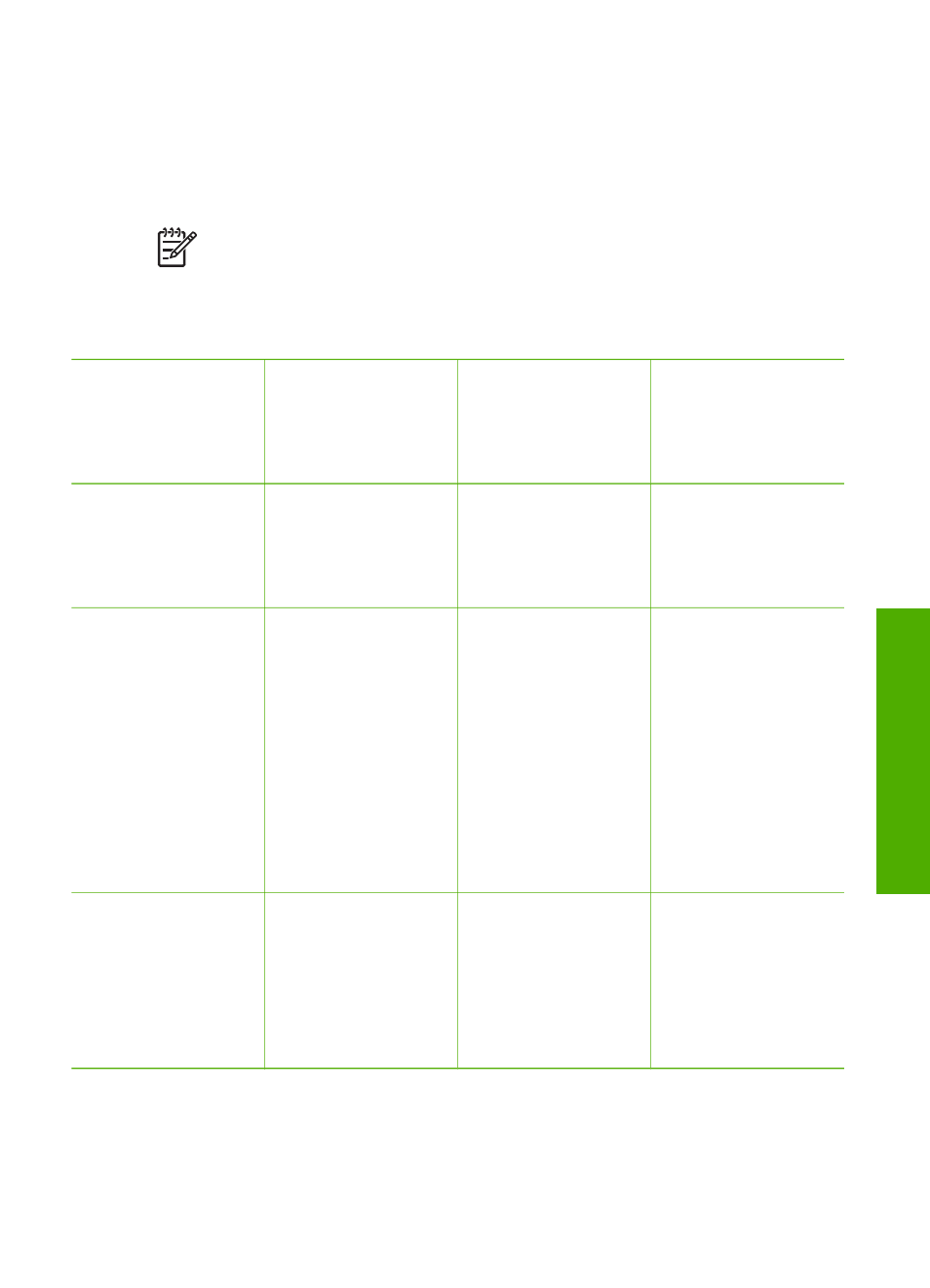
Connection information
Your HP All-in-One comes equipped with a USB port so you can connect directly to a
computer using a USB cable. If you insert an HP bt300 or HP bt400 series Bluetooth
®
Wireless Printer Adapter into the front USB port, Bluetooth
®
devices such as PDAs
and camera phones can print to your HP All-in-One.
Note
In the remainder of this chapter, the HP bt300 or HP bt400 series
Bluetooth
®
Wireless Printer Adapter is referred to simply as an HP Bluetooth
®
adapter.
Supported connection types
Description
Recommended
number of
connected
computers for best
performance
Supported software
features
Setup instructions
USB connection
One computer
connected with a
USB cable to the
USB port on the back
of the HP All-in-One.
All features are
supported.
Follow the Setup
Guide for detailed
instructions.
HP bt300 or HP
bt400 series
Bluetooth
®
Wireless
Printer Adapter (HP
Bluetooth
®
adapter)
One Bluetooth
®
device or computer.
Printing from a
Bluetooth
®
device
such as a PDA or
camera phone, or a
Bluetooth
®
-enabled
computer.
For information on
printing from a device
such as a PDA or
camera, see the
onscreen
HP Image
Zone Help
.
For information on
printing from a
Bluetooth
®
-enabled
computer, see
.
Printer sharing
Up to five computers.
The host computer
must be turned on at
all times, or the other
computers will not be
able to print to the
HP All-in-One.
All features resident
on the host computer
are supported. Only
print is supported
from the other
computers.
For setup
instructions, see
Connect using a USB cable
To connect your HP All-in-One using a USB cable, follow the instructions in the
printed Setup Guide.
User Guide
25
Finish
setup
