Make a borderless copy of a photo – HP Photosmart 3110 All-in-One Printer User Manual
Page 84
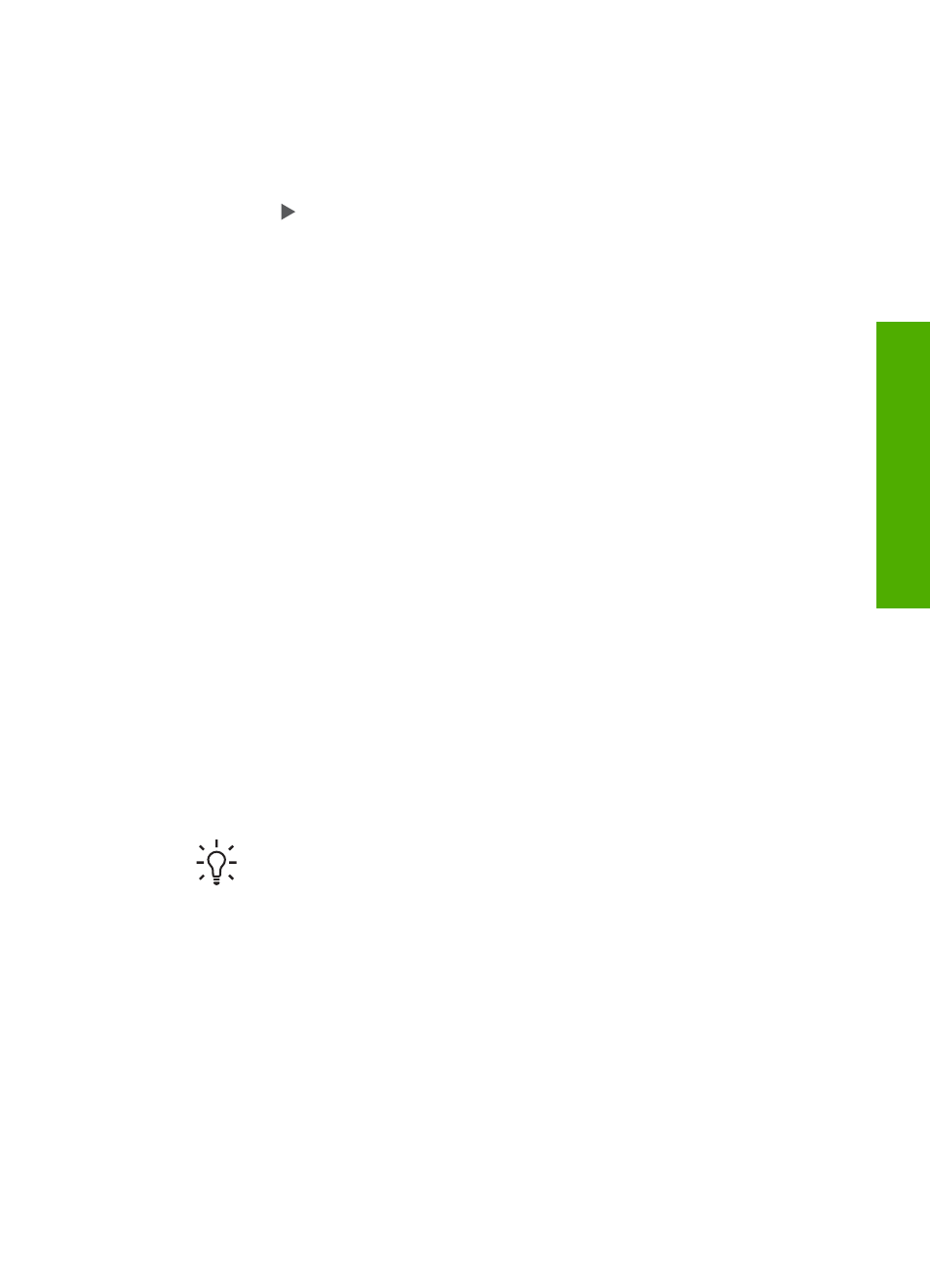
To preview your copy from the control panel
1.
Press
Copy
, and then press
2
.
This displays the
Copy Menu
and then selects
Copy Preview
.
2.
Do one of the following:
–
Press
OK
to accept the preview and return to the
Copy Menu
.
–
Press to rescan the original.
Make a borderless copy of a photo
You can make borderless copies on both large and small photo papers. For the best
quality when copying a photo, load photo paper in the photo tray and change your
copy settings for the correct paper type and photo enhancement.
1.
Load photo paper in the input tray.
You can load up to 10 x 15 cm (4 x 6 inch) photo paper (without tabs) into the
photo tray. Larger size photo paper, however, must be loaded in the main tray.
2.
Load your original photo print side down on the right front corner of the glass.
Position the photo on the glass so the long edge of the photo is along the front
edge of the glass.
3.
Do one of the following:
If you are making a 10 x 15 cm (4 x 6 inch) borderless copy of a photo:
a.
Press the
Photo Tray
button to select the photo tray.
b.
Press
Start Black
or
Start Color
.
The HP All-in-One makes a borderless copy of your original photo.
If you are making a borderless copy from paper loaded in the main tray:
a.
Press
Copy
and then Press
3
.
This displays the
Copy Menu
and selects
Reduce/Enlarge
.
b.
Press
3
to select
Fill Entire Page
.
c.
Press
Start Black
or
Start Color
.
The HP All-in-One makes a borderless copy of your original photo.
Tip
If the output is not borderless, then set the paper size to the
appropriate borderless paper size, set the paper type to
Photo Paper
,
and then try again.
For more information on changing copy settings, see
.
User Guide
81
Copy
