Mac users, Use printer sharing (windows), Printer sharing (windows) – HP Photosmart 3110 All-in-One Printer User Manual
Page 31: Mac, see
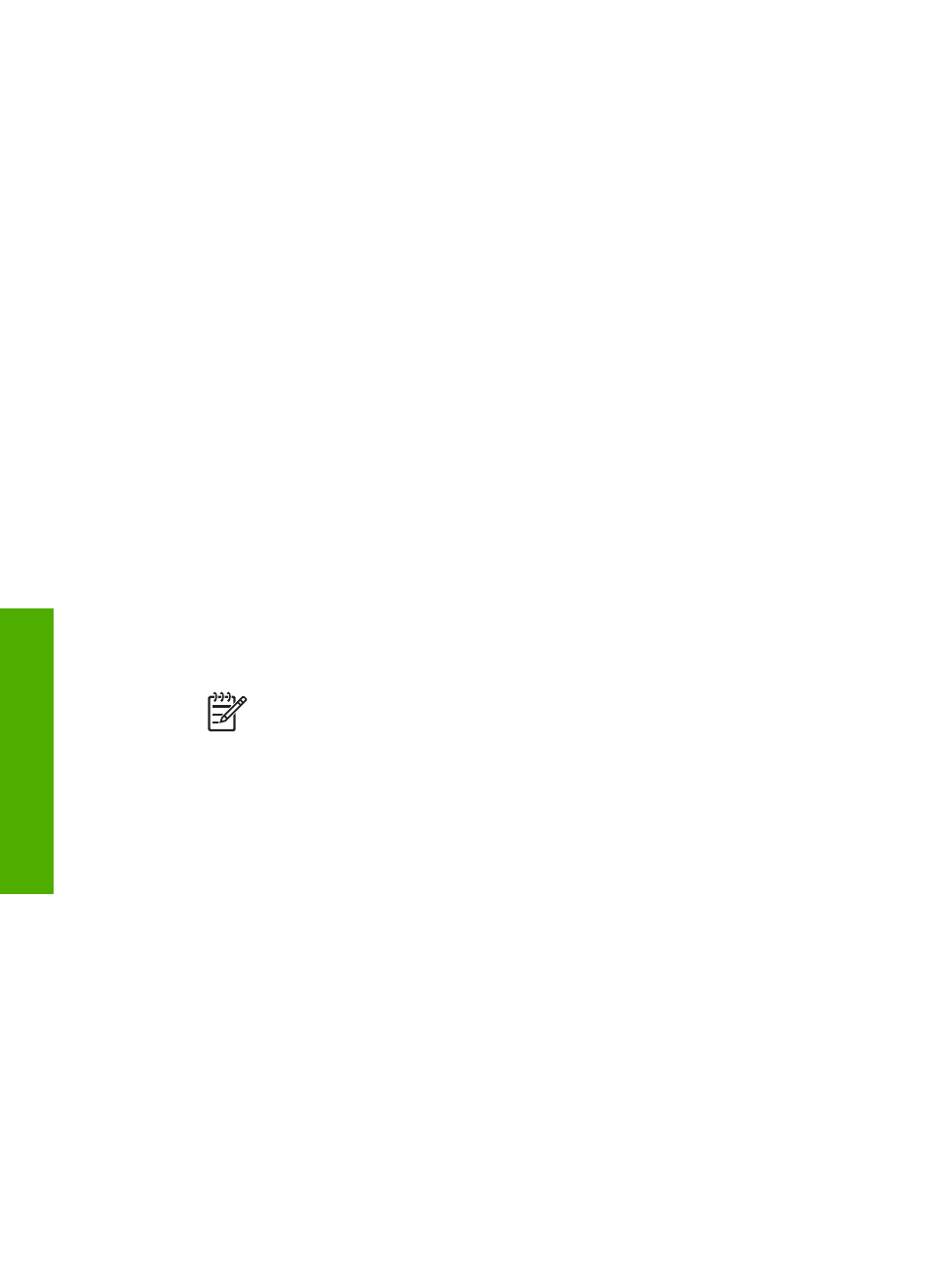
both a USB and a Bluetooth
®
connection to your HP All-in-One, install the
USB connection first. For more information, see the printed Setup Guide.
However, if you do not want a USB connection, select
Directly to the
computer
on the
Connection Type
screen. Also, on the
Connect Your
Device Now
screen, select the check box next to
If you are unable to
connect your device now...
at the bottom of the screen.
2.
Attach an HP Bluetooth
®
adapter to the front USB port of the HP All-in-One.
3.
Click the
My Bluetooth Places
icon on the desktop or in the taskbar.
4.
Click
View devices in range
.
5.
Once the available printers are discovered, double-click the name of the HP All-in-
One to finish the installation.
6.
Print as you would to any printer.
Mac users
You can connect your HP All-in-One to a Mac that has Bluetooth
®
built in, or you can
install an external Bluetooth
®
adapter, such as an HP Bluetooth
®
adapter.
To install and print using Bluetooth
®
(Mac)
1.
Make sure that you have installed the HP All-in-One software on the computer.
2.
Attach an HP Bluetooth
®
adapter to the front USB port of the HP All-in-One.
3.
Press the
On
button on the control panel to turn the HP All-in-One off, and press
it again to turn the device on.
4.
Attach a Bluetooth
®
adapter to the computer and turn it on. Or, if your computer
has Bluetooth
®
built in, just turn on your computer.
5.
Open the
Printer Setup Utility
from the
Applications:Utilities
folder.
Note
This utility is called the
Printer Setup Utility
on 10.3 and later. It is
called
Print Center
on 10.2.x.
6.
From the pop-up menu, choose
Bluetooth
, then click
Add
.
The computer searches for the HP All-in-One.
7.
In the printer list, select the HP All-in-One, then click
Add
.
The HP All-in-One is added to the printer list.
8.
Print as you would to any printer.
Use printer sharing (Windows)
If your computer is on a network, and another computer on the network is connected
to the HP All-in-One by using a USB cable, you can use that device as your printer
using Windows printer sharing. The computer connected directly to the HP All-in-One
acts as the host for the printer and has full feature functionality. Other computers on
the network, which are referred to as clients, have access only to the print features. All
other functions must be performed on the host computer.
For more information on enabling Windows printer sharing, refer to the user guide that
came with your computer or the Windows onscreen Help.
Chapter 3
28
HP Photosmart 3100 All-in-One series
Finish
setup
