Enter text using the keypad on the control panel – HP Photosmart 3110 All-in-One Printer User Manual
Page 14
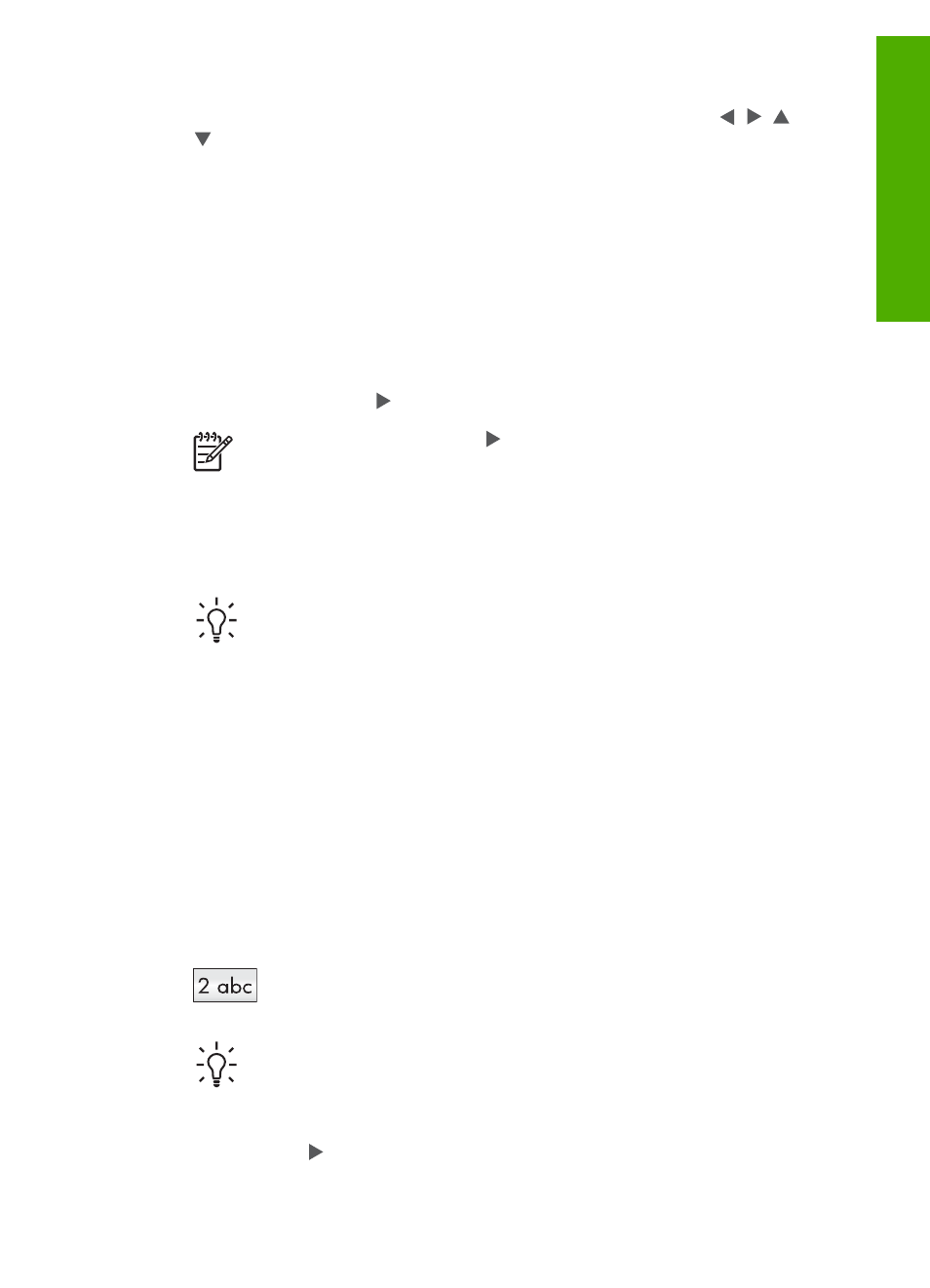
To enter text using the visual keyboard
1.
To select a letter, number, or symbol in the visual keyboard, press , , , and
to highlight the appropriate selection.
To enter lowercase letters, uppercase letters, numbers, and symbols
–
To enter lowercase letters, select the
abc
button on the visual keyboard, and
then press
OK
.
–
To enter uppercase letters, select the
ABC
button on the visual keyboard,
and then press
OK
.
–
To enter numbers and symbols, select the
123
button on the visual
keyboard, and then press
OK
.
To add a space
To add a space, press on the visual keyboard, and then press
OK
.
Note
Make sure you use the on the visual keyboard to add a space.
You will not be able to add a space by using the arrow buttons on the
control panel.
2.
Once you have highlighted the appropriate letter, number, or symbol, press
OK
on the control panel to select it.
The selection appears on the color graphics display.
Tip
To erase a letter, number, or symbol, select
Clear
on the visual
keyboard, and then press
OK
.
3.
When you are finished entering text, numbers, or symbols, select
Done
on the
visual keyboard, and then press
OK
.
Enter text using the keypad on the control panel
You can enter text or symbols by using the keypad on the control panel. Your
selections will appear in the visual keyboard on the color graphics display.
To enter text using the keypad on the control panel
1.
Press the keypad number that corresponds to the letter you want to enter. For
example, the letters a, b, and c correspond to the number 2, as shown on the
button below.
Tip
Press the button multiple times to see the available characters.
Depending on your language and country/region setting, additional
characters might be available.
2.
After the correct letter appears, wait for the cursor to advance automatically to the
right, or press .
User Guide
11
Overview
