Share photos with friends and relatives – HP Photosmart 3110 All-in-One Printer User Manual
Page 80
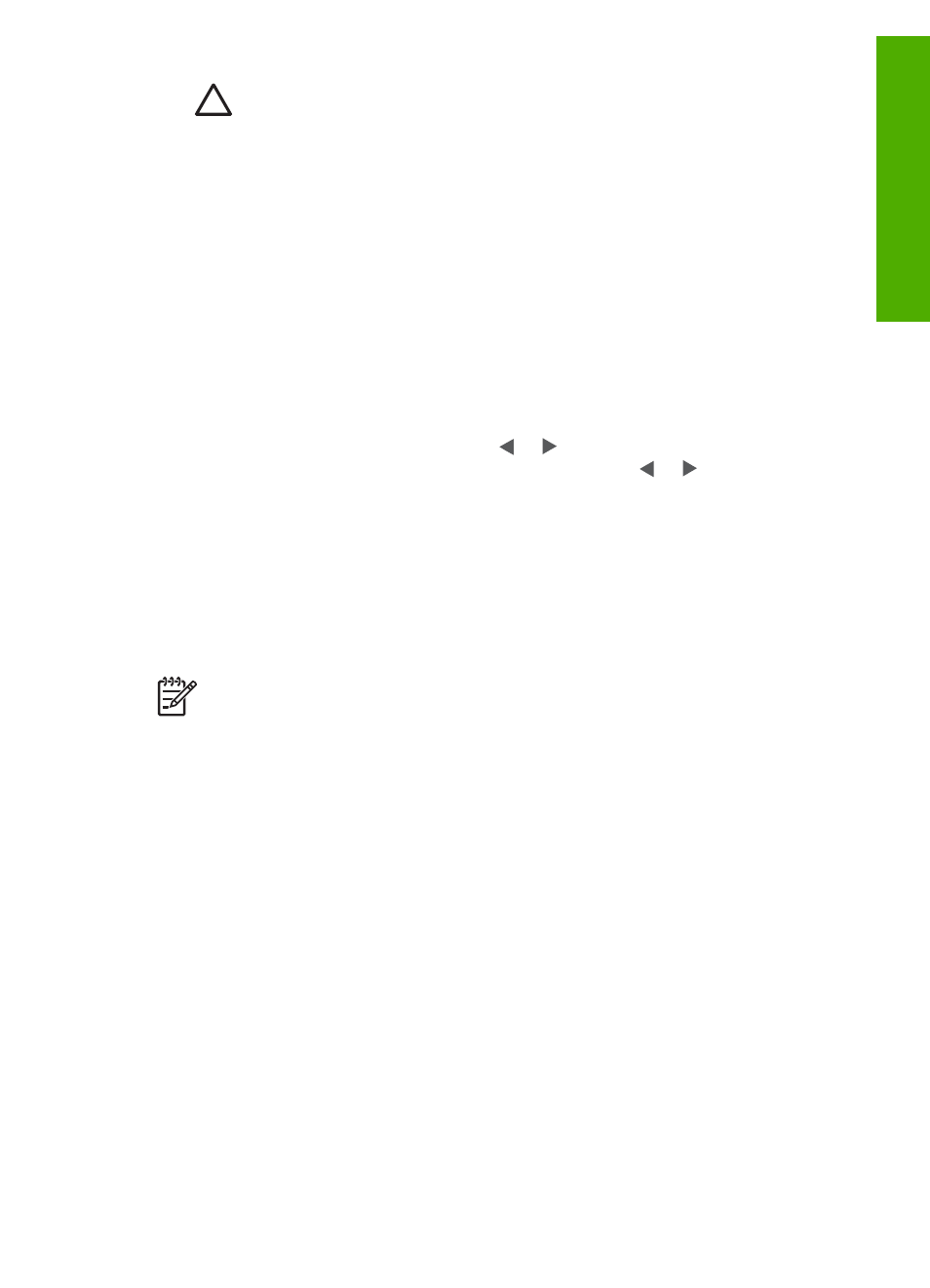
Caution
Never attempt to remove a memory card while it is being
accessed. Doing so can damage files on the card. You can safely remove
a card only when the photo light is not blinking.
2.
Follow the onscreen prompts on your computer to save the photos to your
computer.
Once you have completed the onscreen prompts, your photos are saved from the
memory card or storage device to your computer.
–
For Windows: by default, files are saved in month and year folders
depending on when the photos were taken. The folders are created under
the C:\Documents and Settings\username\My Documents\My Pictures
folder in Windows XP and Windows 2000.
–
For Mac: by default, files are saved to the computer in a Hard
Drive:Users:User Name:Pictures:HP Photos folder.
3.
The HP All-in-One is finished reading the memory card when the photo light stops
blinking and remains lit. The first photo appears on the color graphics display.
To navigate through the photos, press or to move backward or forward
through the photos, one photo at a time. Press and hold or to move rapidly
backward or forward through the photos.
Share photos with friends and relatives
You can easily share photos with friends and family using the HP Instant Share online
service. HP Instant Share enables you to send photos to others as e-mail, upload
photos to an online photo album or photo finishing service, or send the photos to a
network-connected HP All-in-One to print.
Note
Availability of the services described here varies by country/region.
Some of the services described here might not be available in your country/
region.
For information on using HP Instant Share to share your photos, see the onscreen
HP Image Zone Help
.
User Guide
77
Photos
and
videos
