Case e: shared voice/fax line – HP Photosmart 3110 All-in-One Printer User Manual
Page 41
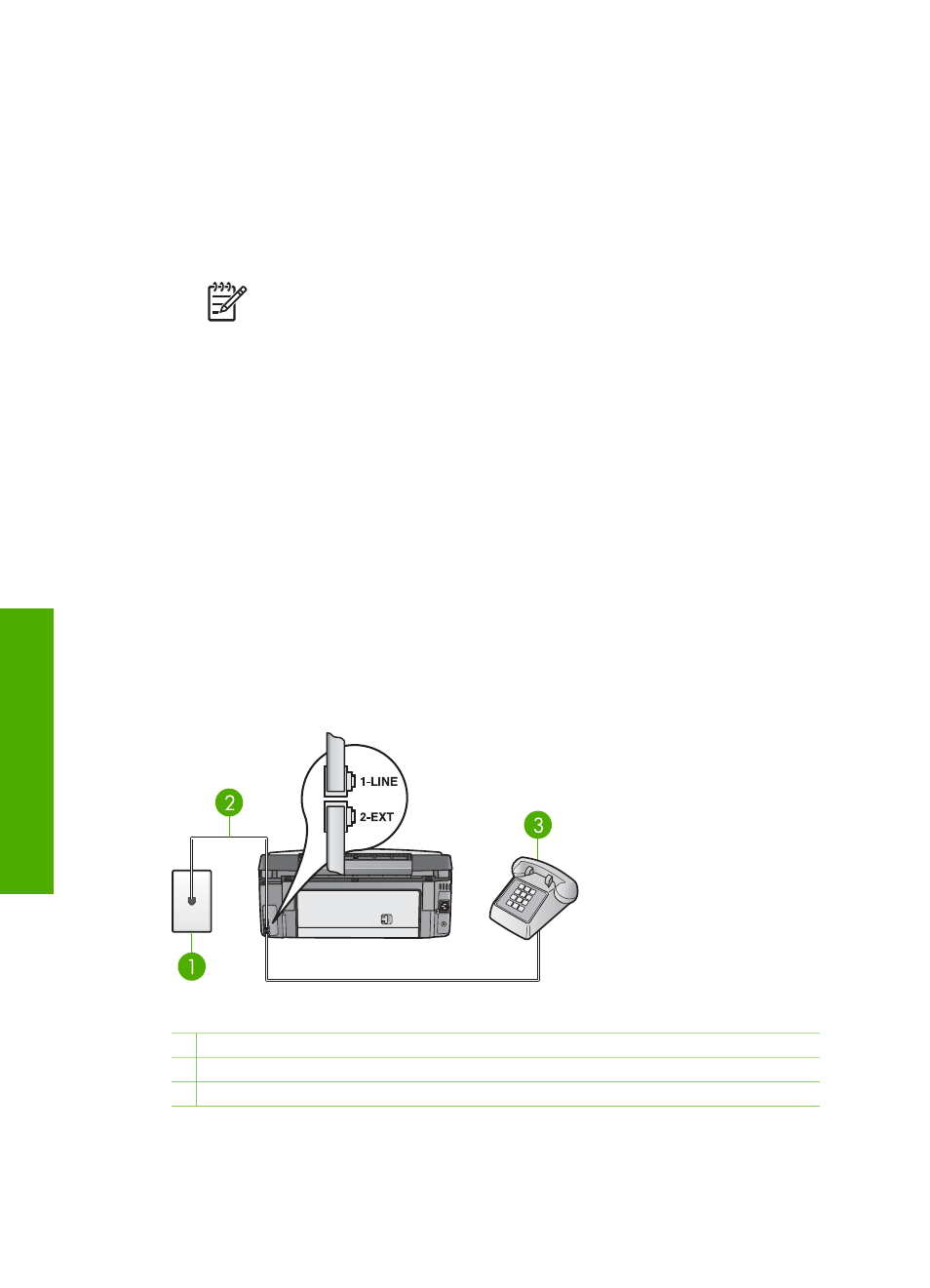
The phone cord that came with my HP All-in-One is not long
for information on extending it.
2.
Set the
Auto Answer
setting to
On
.
For information on changing this setting, see
.
3.
Change the
Answer Ring Pattern
setting to match the pattern that the telephone
company assigned to your fax number.
For information on changing this setting, see
Change the answer ring pattern
.
Note
By default, your HP All-in-One is set to answer all ring patterns. If
you do not set the
Answer Ring Pattern
to match the ring pattern
assigned to your fax number, your HP All-in-One might answer both voice
calls and fax calls or it might not answer at all.
4.
(Optional) Change the
Rings to Answer
setting to the lowest setting (two rings).
For information on changing this setting, see
Set the number of rings before
.
5.
Run a fax test. For information, see
.
Your HP All-in-One will automatically answer incoming calls that have the ring pattern
you selected (
Answer Ring Pattern
setting) after the number of rings you selected
(
Rings to Answer
setting). Then it will begin emitting fax reception tones to the
sending fax machine and receive the fax.
Case E: Shared voice/fax line
If you receive both voice calls and fax calls at the same phone number, and you have
no other office equipment (or voice mail) on this phone line, set up your HP All-in-One
as described in this section.
Back view of the HP All-in-One
1 Telephone wall jack
2 Phone cord supplied in the box with your HP All-in-One connected to the "1-LINE" port
3 Telephone (optional)
Chapter 3
38
HP Photosmart 3100 All-in-One series
Finish
setup
