Software installation troubleshooting – HP Photosmart 3110 All-in-One Printer User Manual
Page 117
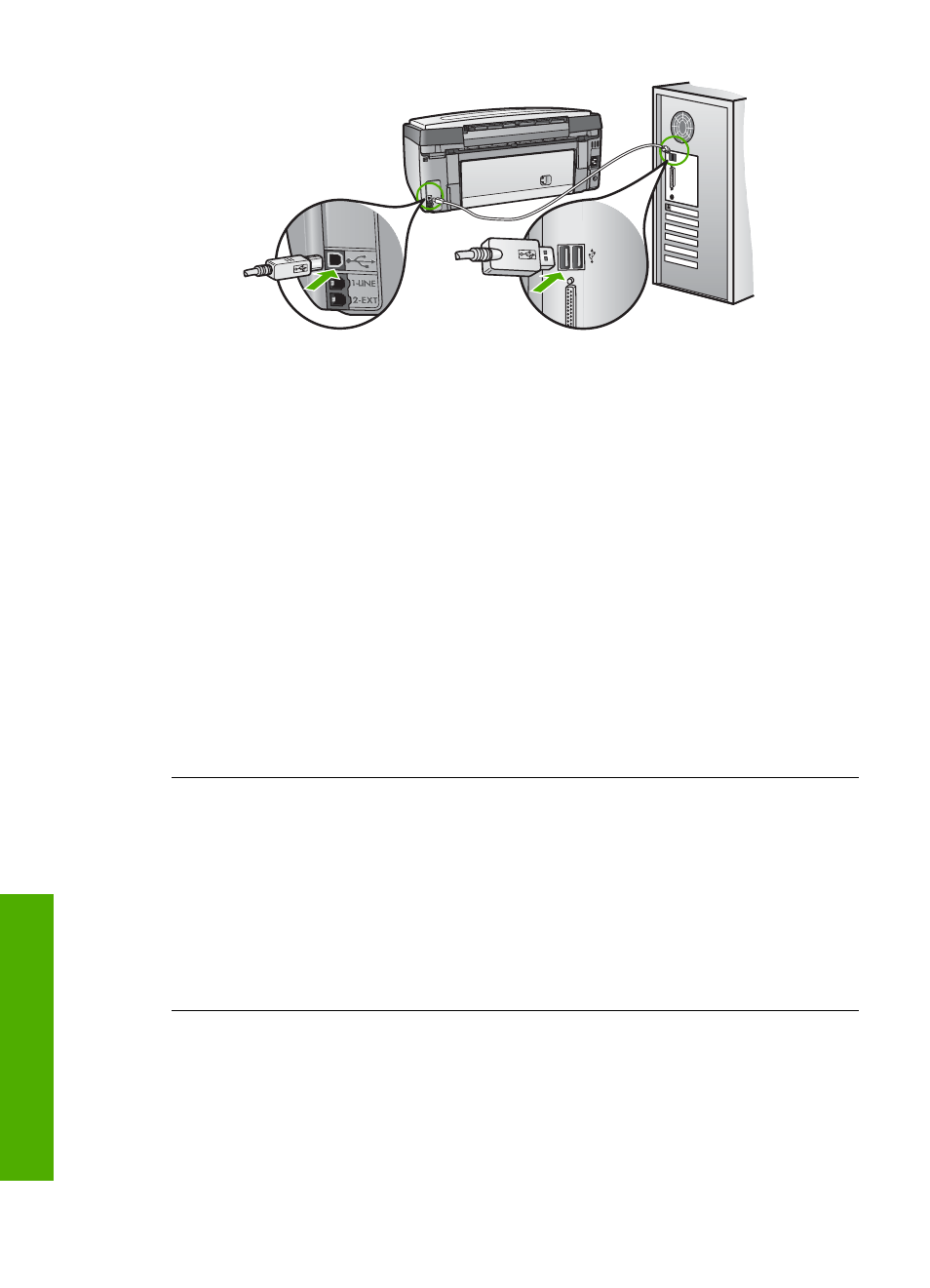
●
If you are connecting the HP All-in-One through a USB hub, make sure the
hub is turned on. If the hub is on, try connecting directly to your computer.
●
Make sure the USB port speed setting on your HP All-in-One is compatible
with the USB port speed of your computer. You might need to change the
rear USB port speed from High Speed (USB 2.0) to Full Speed (USB 1.1).
For more information, see
●
Try printing from a different application or a different file to determine
whether or not it is the file causing the printing issue.
●
Check other printers or scanners. You might need to disconnect older
products from your computer.
●
Try connecting the USB cable to another USB port on your computer. After
you check the connections, try restarting your computer. Turn your HP All-in-
One off and then on again.
●
If necessary, remove and then install the
HP Image Zone
software again.
For more information, see
Uninstall and reinstall the software
.
For more information on setting up your HP All-in-One and connecting it to your
computer, see the Setup Guide that came with your HP All-in-One.
I received a message on the color graphics display about a paper jam or a
stalled print head assembly
Solution
If either a paper jam or stalled print head assembly error message
appears on the color graphics display, there might be some packing material
inside the HP All-in-One. Lift open the ink cartridge access door to expose the ink
cartridges and remove any objects that are blocking the print head assembly
including any packing materials. For more information about clearing a paper jam,
see
.
Software installation troubleshooting
If you encounter a problem during software installation, see the topics below for a
possible solution. If you encounter a hardware problem during setup, see
.
Chapter 12
114
HP Photosmart 3100 All-in-One series
Troubleshooting
