Select all photos and videos, Select a range of photos and videos – HP Photosmart 3110 All-in-One Printer User Manual
Page 73
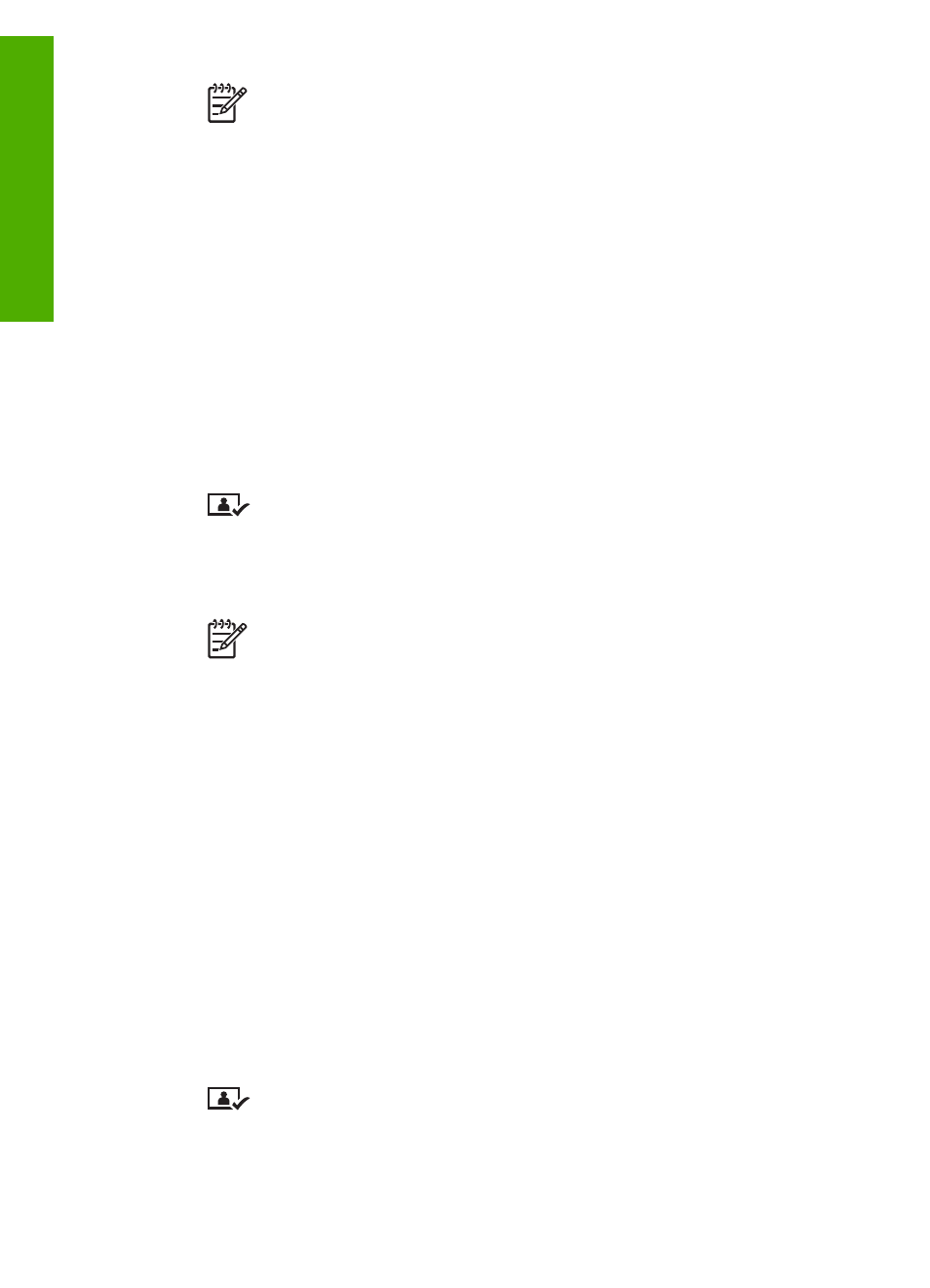
Note
The first frame of a video appears on the color graphics display
with the video icon at the bottom of the frame.
3.
Press
OK
to select the photo or video currently shown on the color graphics
display.
A check mark appears next to the selected photo or video.
4.
Repeat the previous steps to select as many photos or videos as you want.
Select all photos and videos
You can select all photos and videos on a memory card or storage device from the
control panel.
To select all photos and videos
1.
Insert a memory card into the appropriate slot on your HP All-in-One, or connect
a storage device to the front USB port.
2.
Press the Select Photos button:
3.
Press
OK
. This selects the first photo stored on the memory card or storage
device.
Note
Each photo on the memory card or storage device has a number
assigned to it by your HP All-in-One. This photo number is located in the
bottom-right corner of the photo when it is currently shown on the color
graphics display. The number to the left of the forward slash (
/
) is the
photo number. The number to the right of the forward slash represents the
total number of photos stored on the memory card or storage device.
4.
Press
OK
again. This selects the last photo stored on the memory card or
storage device.
A check mark appears next to the selected photos and videos.
Select a range of photos and videos
You can select a range of photos and videos stored on a memory card or storage
device from the control panel.
To select a range of photos and videos
1.
Insert a memory card into the appropriate slot on your HP All-in-One, or connect
a storage device to the front USB port.
2.
Press the Select Photos button:
Chapter 5
70
HP Photosmart 3100 All-in-One series
Photos
and
videos
