HP Photosmart 3110 All-in-One Printer User Manual
Page 16
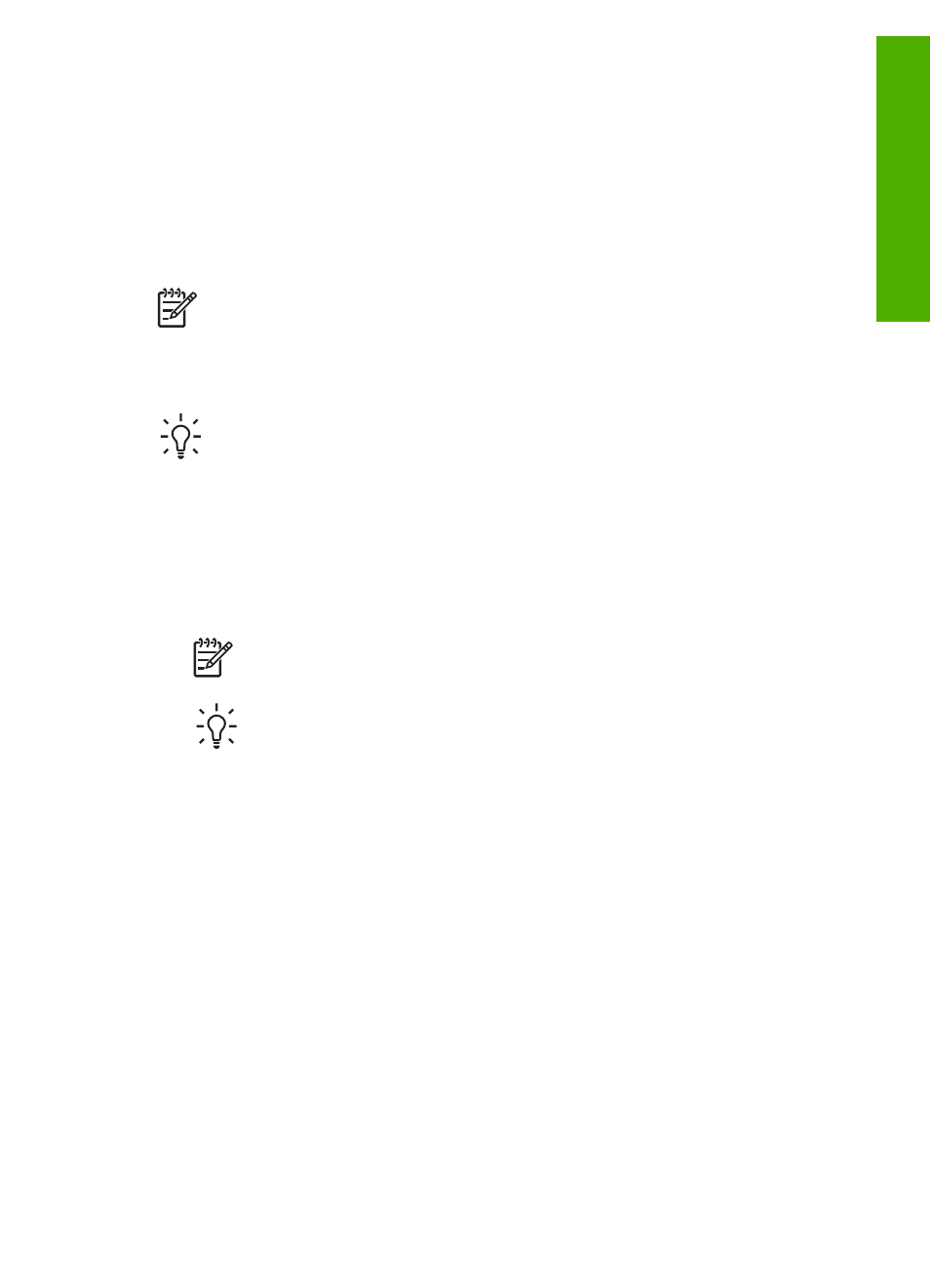
To open the
HP Image Zone
software on a Windows computer
1.
Do one of the following:
–
On the Windows desktop, double-click the
HP Solution Center
icon.
–
In the system tray at the far right of the Windows taskbar, double-click the
HP Digital Imaging Monitor
icon.
–
On the taskbar, click
Start
, point to
Programs
or
All Programs
, select
HP
,
and then click
HP Solution Center
.
2.
If you have more than one HP device installed, select the HP All-in-One tab.
Note
On a Windows computer, the features available in the
HP Solution
Center
vary depending on the devices you have installed. The
HP Solution
Center
is customized to display icons associated with the selected device. If
the selected device is not equipped with a particular feature, then the icon for
that feature does not display in the
HP Solution Center
.
Tip
If the
HP Solution Center
on your computer does not contain any icons,
an error might have occurred during the software installation. To correct this,
use the Control Panel in Windows to completely uninstall the
HP Image Zone
software; then reinstall the software. For more information, see the Setup
Guide that came with your HP All-in-One.
To open the
HP Image Zone
software on a Mac
➔ Click the
HP Image Zone
icon in the Dock, and then choose a device.
The
HP Image Zone
window appears.
Note
On a Mac, the features available in the
HP Image Zone
software
vary depending on the chosen device.
Tip
Once the
HP Image Zone
software is opened, you can access the
Dock menu shortcuts by selecting and holding the mouse button over the
HP Image Zone
icon in the Dock.
User Guide
13
Overview
