View photos and videos, View photos and videos using the hp all-in-one, View a photo – HP Photosmart 3110 All-in-One Printer User Manual
Page 71: View a slideshow, View a video
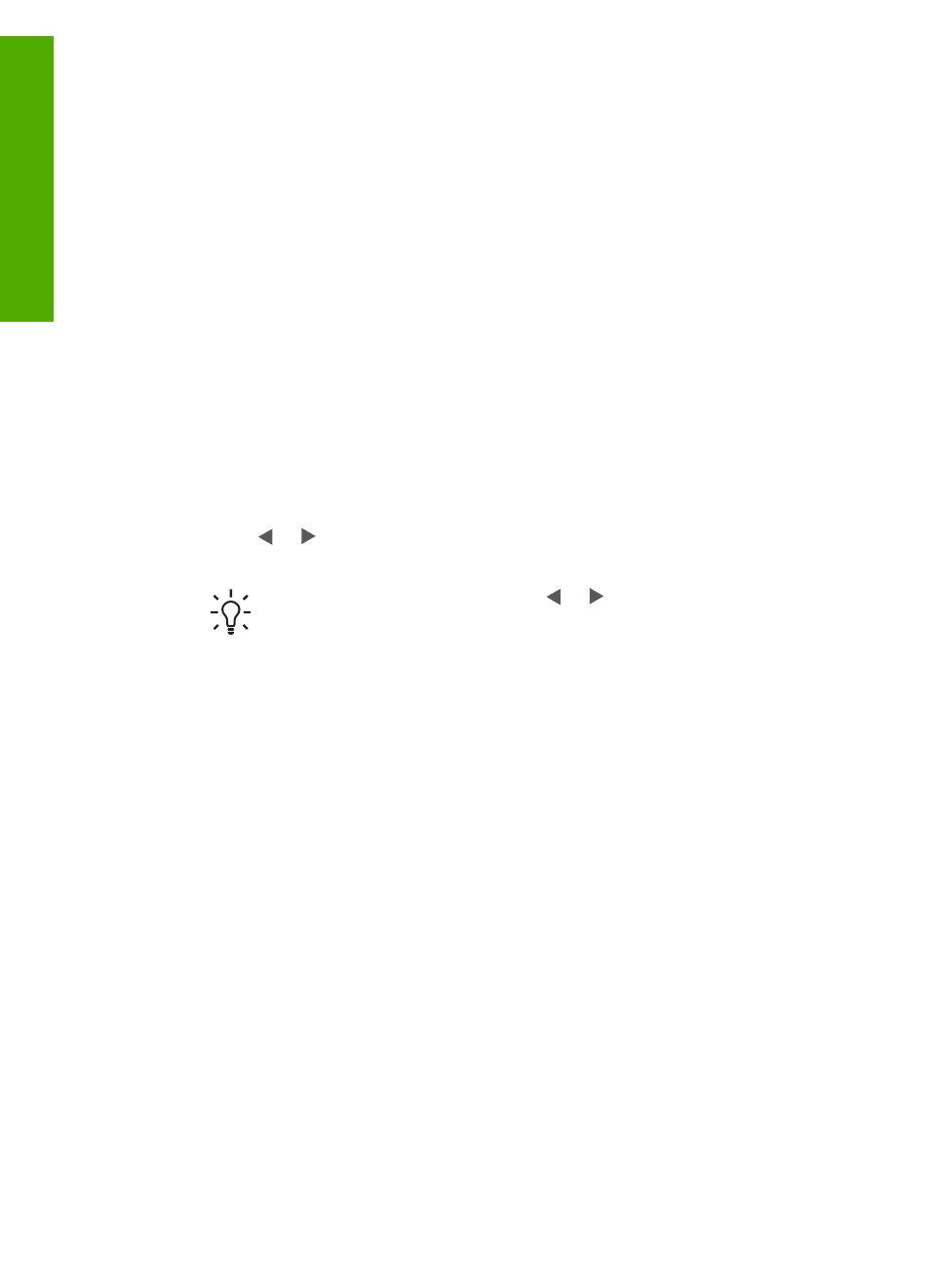
View photos and videos
You can view photos and videos on the color graphics display of your HP All-in-One.
You can also view photos using the
HP Image Zone
software that came with your
HP All-in-One.
View photos and videos using the HP All-in-One
You can view and select photos and videos on the color graphics display of your
HP All-in-One.
Your HP All-in-One supports videos with sound. For more information on adjusting the
volume, see
.
View a photo
You can view a photo on the control panel of your HP All-in-One.
To view a photo
1.
Insert the memory card into the appropriate slot on your HP All-in-One, or
connect a storage device to the front USB port.
2.
Press or until the photo you want to view appears on the color graphics
display.
Tip
You can press and hold down or to quickly navigate through all
photos and videos.
View a slideshow
You can use the
Slideshow
option on the
Photo Menu
to view all the photos on a
memory card or storage device as a slideshow.
To view a slideshow
1.
Insert a memory card into the appropriate slot on your HP All-in-One, or connect
a storage device to the front USB port.
2.
Press
Photo
to display the
Photo Menu
.
3.
Press
7
to start the slideshow.
4.
Press
Cancel
to end the slideshow.
5.
Press
Photo
again to return to the photo display.
View a video
You can view a video file on your HP All-in-One. Using the buttons on the control
panel, you can play a video, forward through a video, reverse a video, and stop a
video.
When a video is stopped or paused, you can select a single video frame for printing.
For more information, see
Chapter 5
68
HP Photosmart 3100 All-in-One series
Photos
and
videos
