HP Photosmart 3110 All-in-One Printer User Manual
Page 49
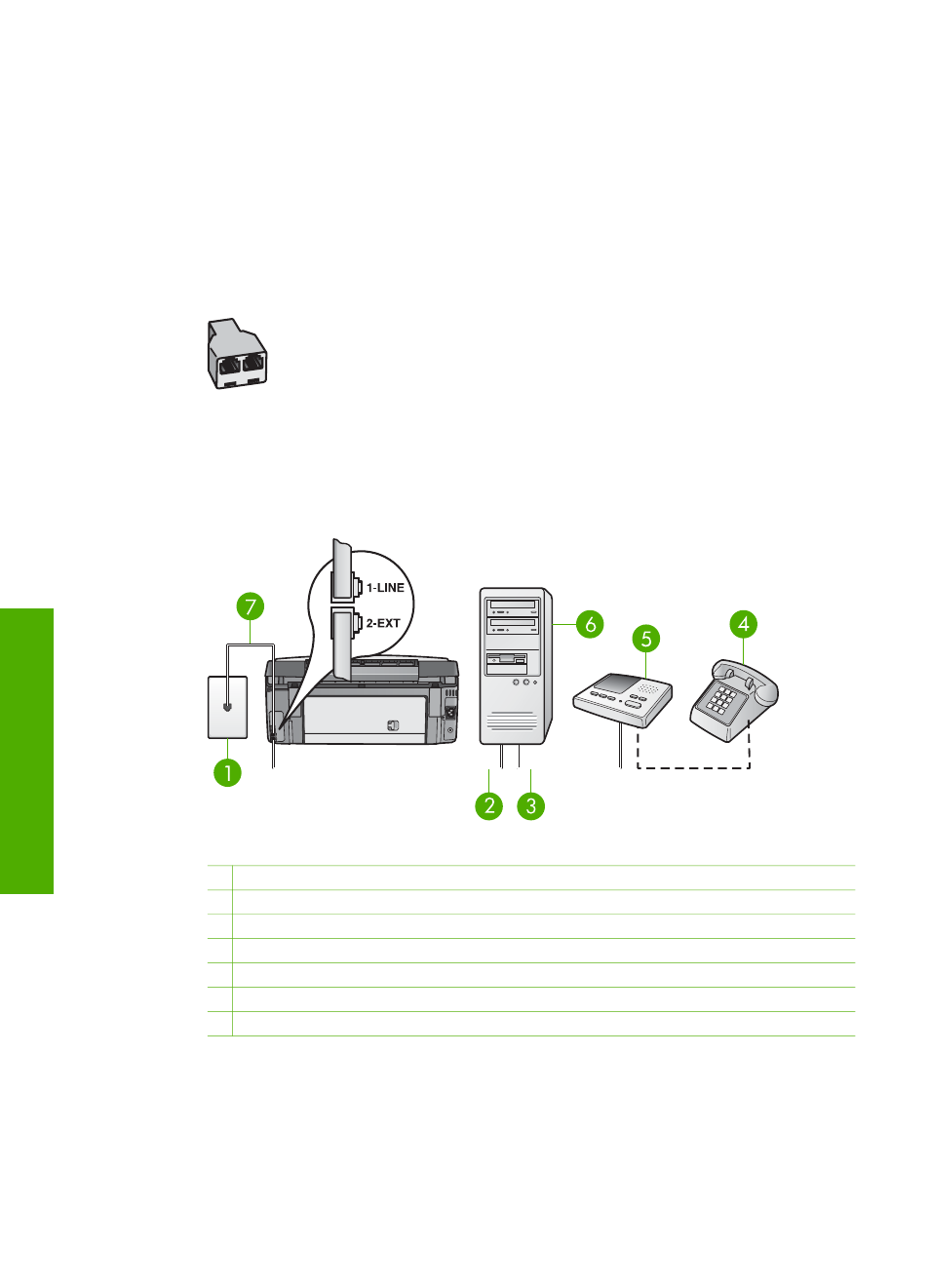
There are two different ways to set up your HP All-in-One with your computer based
on the number of phone ports on your computer. Before you begin, check your
computer to see if it has one or two phone ports:
●
If your computer has only one phone port, you will need to purchase a parallel
splitter (also called a coupler), as shown below. (A parallel splitter has one RJ-11
port on the front and two RJ-11 ports on the back. Do not use a 2-line phone
splitter, a serial splitter, or a parallel splitter which has two RJ-11 ports on the
front and a plug on the back.) For additional details, see the
3100, 3200, 3300
series Troubleshooting
section in the onscreen
HP Image Zone Help
.
Example of a parallel splitter
●
If your computer has two phone ports, set up your HP All-in-One as described
below.
Back view of the HP All-in-One
1 Telephone wall jack
2 "IN" phone port on your computer
3 "OUT" phone port on your computer
4 Telephone (optional)
5 Answering machine
6 Computer with modem
7 Phone cord supplied in the box with your HP All-in-One connected to the "1-LINE" port
To set up your HP All-in-One to a computer with two phone ports
1.
Remove the white plug from the port labeled "2-EXT" on the back of your HP All-
in-One.
2.
Find the phone cord that connects from the back of your computer (your
computer modem) to a telephone wall jack. Disconnect the cord from the
Chapter 3
46
HP Photosmart 3100 All-in-One series
Finish
setup
