Using a hard drive, Trusted platform module – HP ProLiant Support Pack User Manual
Page 19
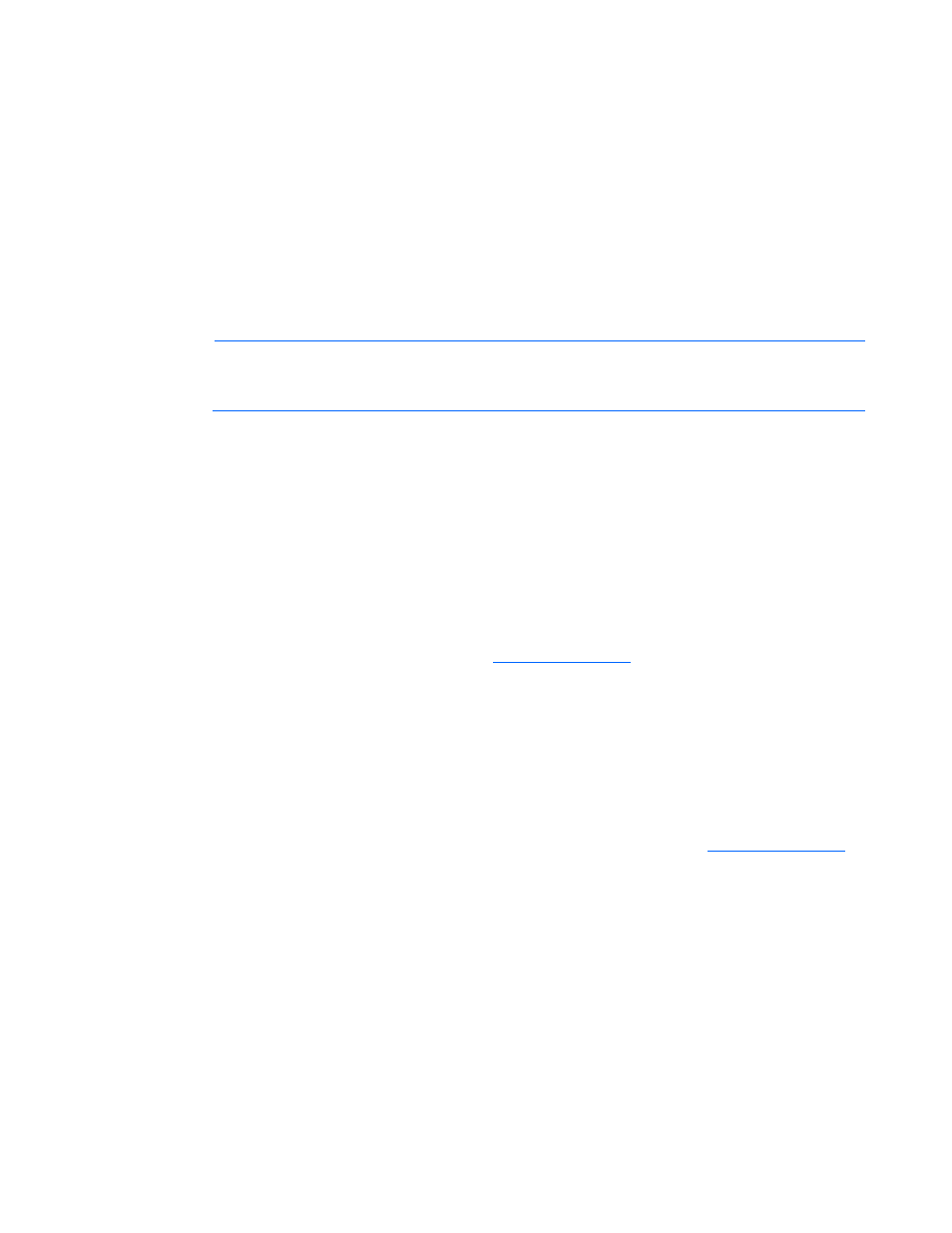
Introduction 19
10.
If additional components must be added to the USB, copy the components into the /hp/swpackages
(Linux) or the \hp\swpackages (Windows® operating system) directory. If the version can support
the type of components added, then HP SUM picks them up automatically.
11.
Unmount the DVD and the USB key. This must match the initial mount point in step 4.
umount /dev/cdrom
umount /dev/sda1
12.
Remove the USB key and DVD.
Using a hard drive
1.
Copy the contents of the \hp\swpackages directory from the DVD or ISO image to a directory on
the hard drive where HP SUM is to be executed.
NOTE:
Ensure that execute privileges are available in Linux by using the chmod 700 *
command. By default, the files are copied off the DVD in Linux as read-only with no execution
privileges.
2.
Copy any updated files into the same directory where the files were copied in step 1.
3.
Execute HP SUM to have the new components recognized.
Deploying components not on HP Smart Update Firmware DVD
Make sure you use the correct version that is released along with the deliverable supporting the
environment.
If you have components that are not on the HP Smart Update Firmware DVD that you want to deploy to a
ProLiant server or option, you can include other smart components in the HP SUM environment. To deploy
software and firmware components that are not on the HP Smart Update Firmware DVD:
1.
Obtain the components from the HP website
2.
Create a bootable USB key, or copy the \hp\swpackages directory to the hard drive, and then
remove the read-only bit (Linux only).
3.
Add the components to the \hp\swpackages directory on the USB key or to the directory on the
hard drive with the components from the HP Smart Update Firmware DVD.
4.
Start HP SUM.
5.
On the Source Selection screen, you can specify the directory where all of the components are
located as well as select the Check ftp.hp.com (for ProLiant servers) checkbox if you want to include
the latest version of software and firmware components from the HP website
6.
Select the checkbox for non-bundle versions, and then click OK.
Trusted Platform Module
The TPM, when used with BitLocker, measures a system state and, upon detection of a changed ROM
image, restricts access to the Windows® file system if the user cannot provide the recovery key. HP Smart
Update Manager detects if a TPM is enabled in your system. If a TPM is detected in your system or with
any remote server selected as a target, for some newer models of ProLiant, HP Smart Update Manager
utilities for iLO, Smart Array, NIC, and BIOS warn users prior to a flash. If the user does not temporarily
disable BitLocker and does not cancel the flash, the BitLocker recovery key is needed to access the user
data upon reboot.
A recovery event is triggered if:
