Selecting bundles to filter – HP ProLiant Support Pack User Manual
Page 30
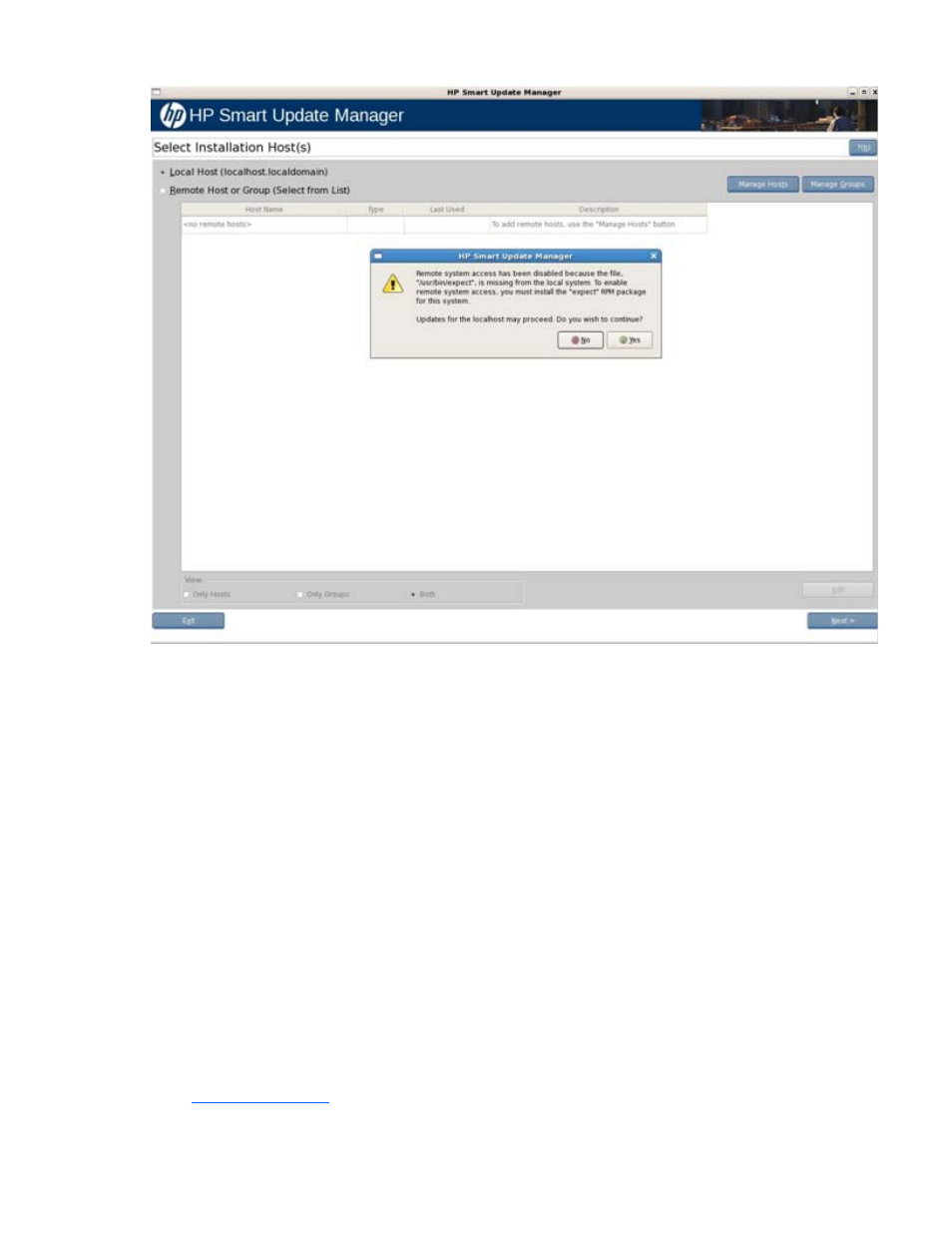
HP SUM User Interface 30
To continue to system discovery, click Next and the discovery process occurs. If the system discovery
process finds one or more predefined bundles, the Select Bundle Filter screen appears.
Selecting bundles to filter
When the discovery process is complete, the Select Bundle Filter screen appears. The Select Bundle Filter
screen displays information about the predefined bundles available on your system and enables you to
select which bundles to install. This screen also enables you to set options for non-bundle product versions.
If you specify a bundle on the command line when starting HP SUM, this screen does not appear.
The Select Bundle Filter screen is divided into two sections.
The upper part of the screen includes the product and status information:
•
Product—Displays the product name of the predefined bundles found on the system. It also provides
information about available versions. To view the bundle version history, click the version number in
the Product column. To view the bundle contents, click View Contents.
•
Status—Indicates whether the installation is ready to proceed. It also provides additional information
about the contents of the identified bundles. To view the list of components that are in the repository
associated with the bundle, click the number of Components Found link. To view the list of
components associated with the bundle missing from the repository, click the number Missing link.
You can obtain the missing components from the source media or from the HP website
