Tpm scenarios – HP ProLiant Support Pack User Manual
Page 21
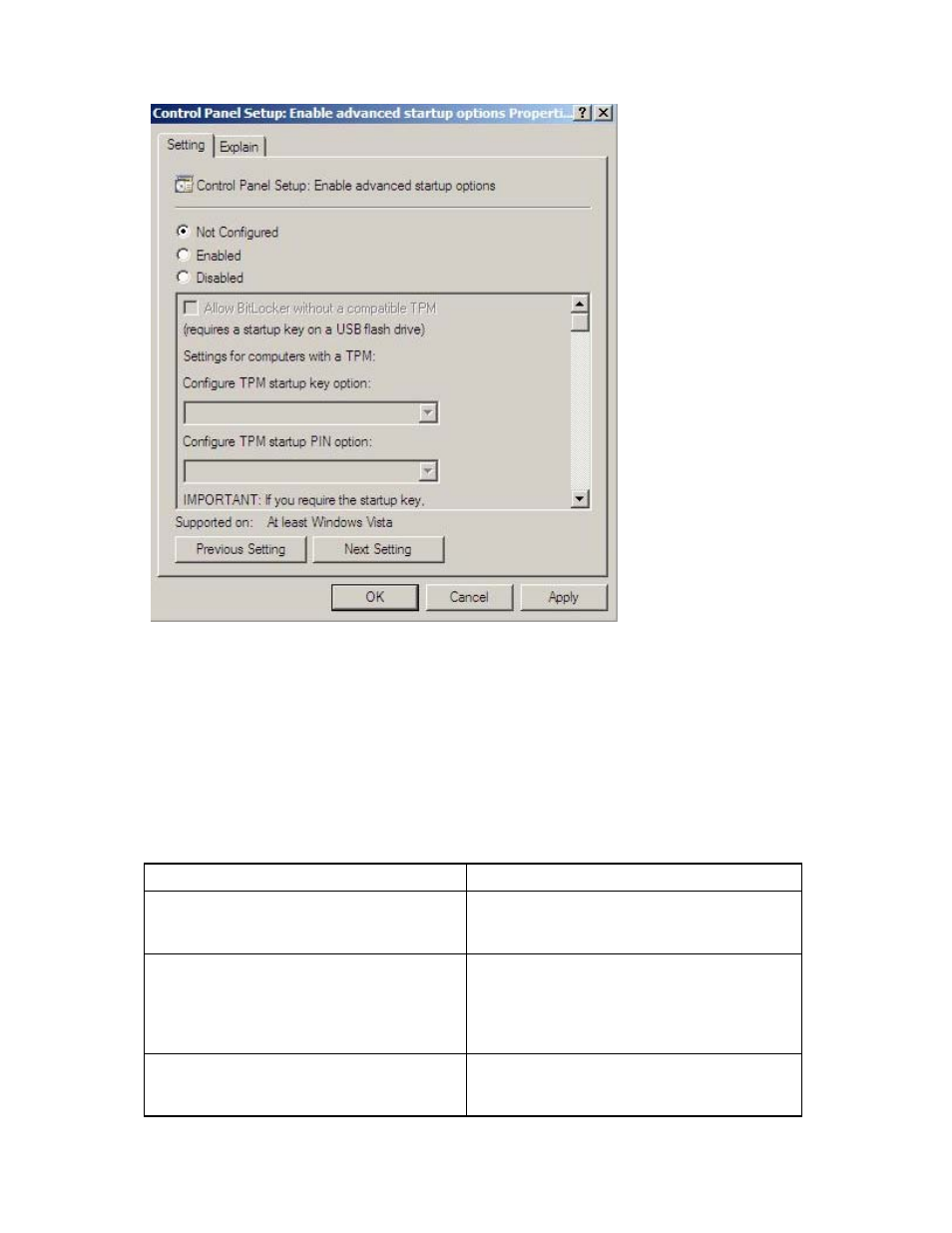
Introduction 21
6.
Close all the windows, and then start the firmware update.
To enable advanced startup options, use the following command:
cscript manage-bde.wsf -protectors -disable c:
When the firmware update process is completed, the BitLocker Drive Encryption support can be re-
enabled by following steps 1 through 4 but clicking Enabled in step 5 instead. The following command
can be used to re-enable BitLocker Drive Encryption after firmware deployment has completed.
cscript manage-bde.wsf -protectors -enable c:
TPM scenarios
The following table discusses the TPM detection scenarios that you might encounter.
Scenario
Result
If the TPM is detected and enabled, the
installation is not silent, and a system ROM must
be updated.
A pop-up warning message appears. After OK is
selected, you can continue. The installation is not
canceled.
If the TPM is detected and enabled, the
installation is silent, the /tpmbypass switch is not
given, and any firmware updated must be
applied to the server.
No pop-up warning appears. A new log file is
generated
(%systemdrive%\cpqsystem\log\cpqstub.log).
Because the installation is silent, the installation is
terminated and cannot continue.
If the TPM is detected and enabled with Option
ROM Measuring, the installation is not silent, and
a system ROM must be updated.
A pop-up warning message appears. After OK is
selected, you can continue. The installation is not
canceled.
