Hp usb key utility – HP ProLiant Support Pack User Manual
Page 18
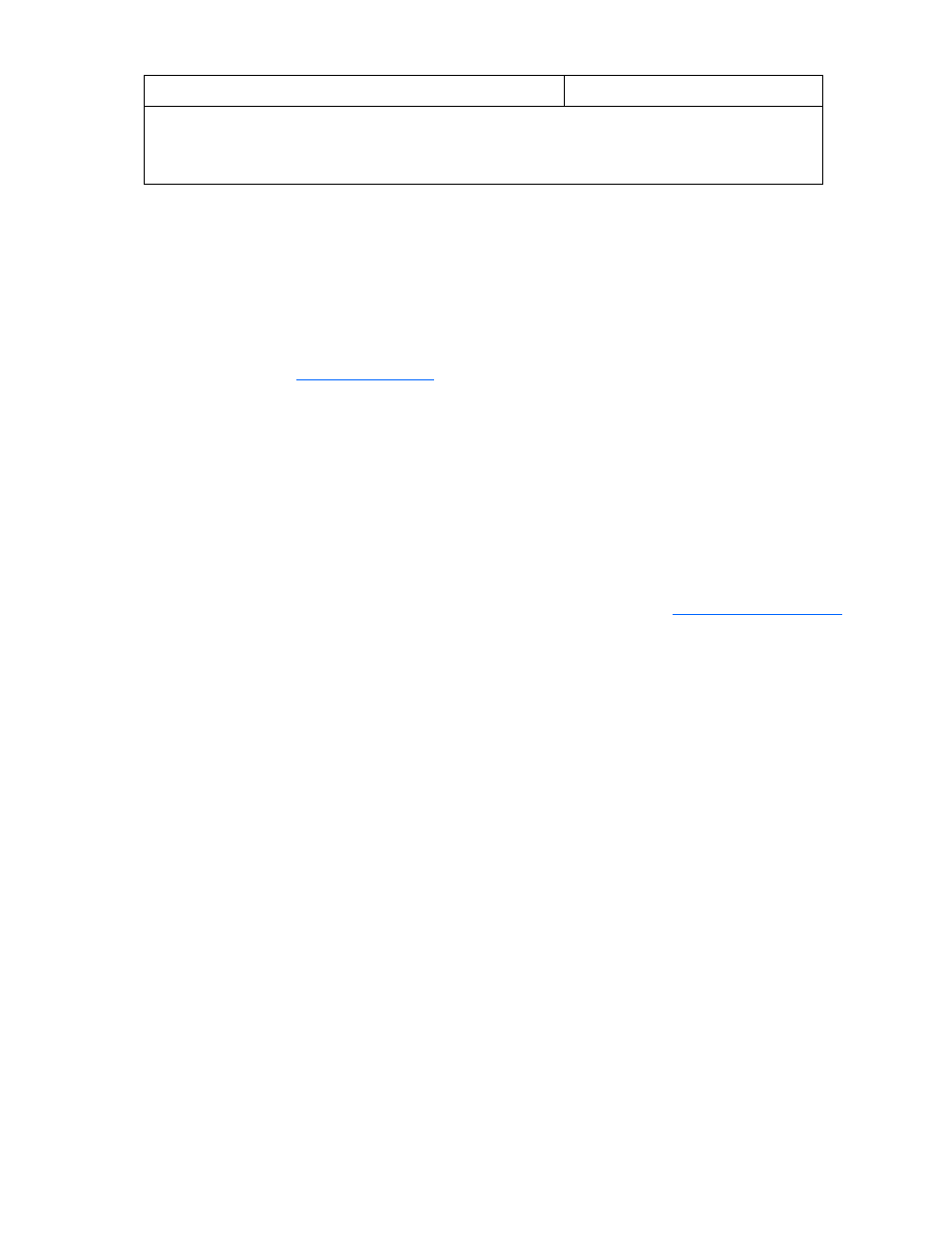
Introduction 18
Component
Supported
Onboard Administrator firmware, select the Force downgrade box from the Firmware Information section on
the Onboard Administrator GUI screen. Select the firmware file by browsing locally or by locating a URL
using the input boxes. For any limitations in using older Onboard Administrator firmware or other
downgrade options, see the Onboard Administrator User Guide.
HP USB key utility
The HP USB Key Utility enables you to copy the HP Smart Update Firmware DVD contents to a USB
memory key. You can then run the Firmware update applications from a USB key instead of the DVD.
Insert a USB key containing the Firmware DVD ISO image created by using the HP USB Key Creator for
Windows® utility into a server USB port or the SUV (Serial-USB-Video) cable attached to the blade.
For Windows® operating systems, the HP USB Key Creator for Windows® utility must be downloaded
from the HP website
and installed on a workstation. After installation, the utility
places a shortcut in the HP System Tools folder in the Programs start menu.
To create your bootable drive key and copy the contents of the DVD:
1.
Insert the HP USB drive key in an available USB port.
2.
Select the HP USB Key Utility shortcut in the HP System Tools folder.
3.
Complete each step presented by the application.
4.
The HP USB Key Creator formats the USB key. Ensure that you are using a USB key that is at least
1GB in size and does not contain any valuable files.
For Linux, the USB key can be created manually:
1.
Obtain SYSLINUX 3.75 or higher from http://www.syslinux.zytor.com
and download it to a Linux workstation.
2.
Install the SYSLINUX RPM obtained in step 1.
3.
If a directory does not already exist, create one for the USB key mount point, for example, mkdir
/usbkey.
4.
Insert the USB key, and then mount it. The device mount point might vary, depending on whether
other SCSI drives are also installed on the server. Therefore, the device mount point can be sdb1,
sdc1, and so on.
mount /dev/sda1 /usbkey
5.
Use the ./syslinux /usbkey command to write out the boot partition to the USB key. Failure to
run this command might lead to a key that does not boot the Firmware DVD until the SYSLINUX
command is successful.
6.
Create a directory to mount the DVD image, for example, mkdir /cd_mount_point.
7.
Insert the Firmware DVD or mount the Firmware DVD ISO through a loopback:
mount /dev/cdrom /cd_mount_point or mount -t iso9660 firmware-
8.
Change to the /usb directory on the DVD:
cd /cd_mount_point/usb
9.
Execute the usbcreator.sh shell script passing in the DVD mount point and the USB mount point to
move the Firmware DVD files to the USB key:
./usbcreator.sh /cd_mount_point /usbkey
