HP ProLiant Support Pack User Manual
Page 26
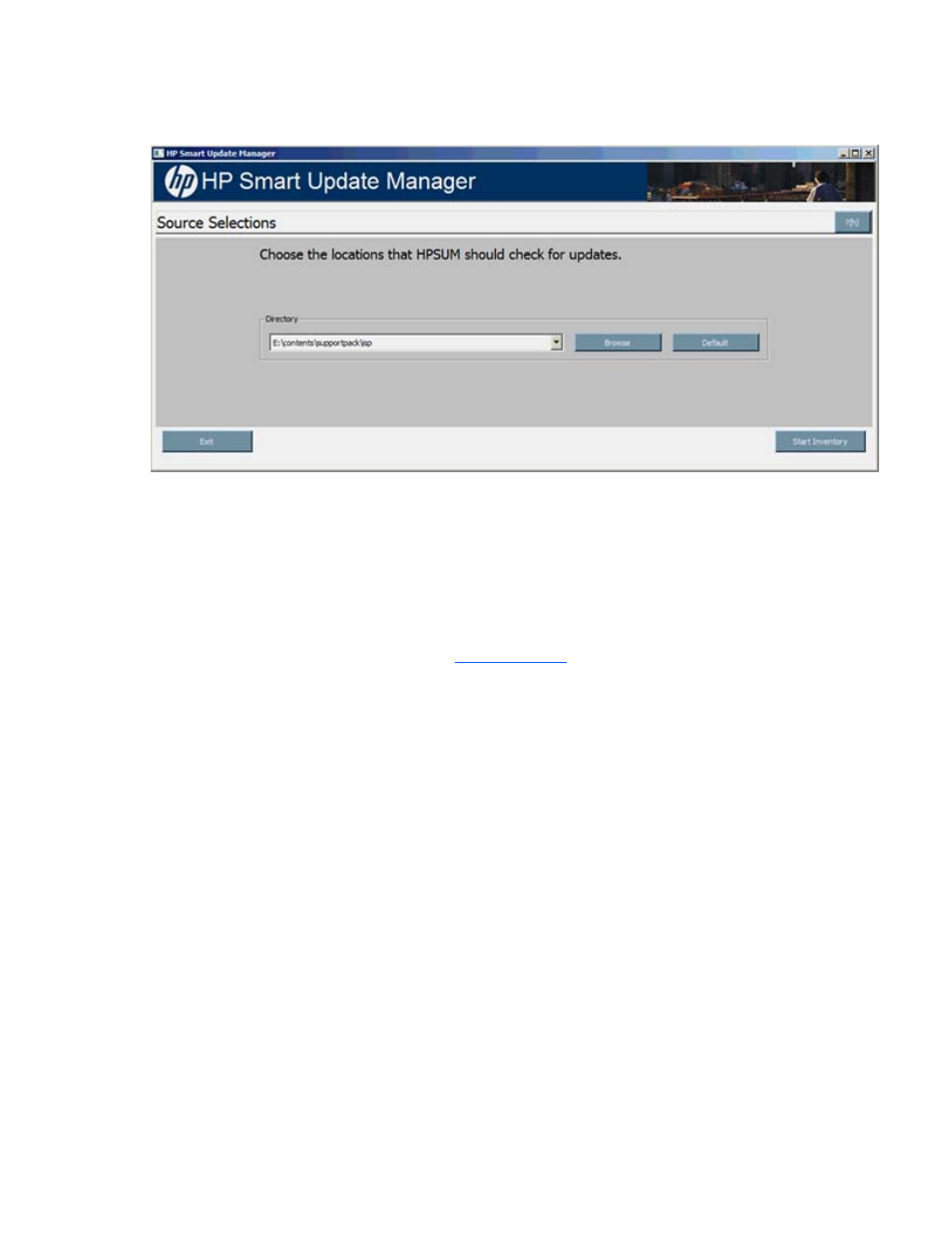
HP SUM User Interface 26
When using HP SUM delivered with the Integrity support pack, the following screen appears when
selecting the location to check for updates, since HP SUM does not support the ability to download the
latest components from ftp.hp.com for these servers.
The Source Selections screen enables you to specify where to get components for updating the targets by
using one or more of the following methods:
•
Directory—This field enables you to select the directory where the components you want to deploy
are located. It can be located on a locally accessible file system. The default location is the directory
from where HP SUM is executed. To change the directory value, click Browse to launch a select-
directory menu. To set the field back to the initial value, click Default.
•
Check ftp.hp.com—(Only for HP ProLiant servers) Select this checkbox to get firmware and software
components located on the HP FTP site (
ftp://ftp.hp.com
). The HP FTP site contains the latest versions
of the firmware and software components available from HP. The components, which are applicable
(denoted with an HP.com icon) are available for selection on the Select Items to be Installed screen.
When using this method, both firmware and software components are available for selection
depending on the options set on the Set Bundle Filter screen when PSPs or bundles are included in
the components to be deployed. To limit only the appearance of available firmware components, use
the /romonly command-line argument and use the /softwareonly command line argument for
software components. The components are not downloaded from the HP FTP site to a target until the
Install button is actually selected unless the component is required to discover supported devices. If
components are required for discovery, then you are prompted to allow this action. If components
are already up-to-date, the components do not appear.
o
The Check ftp.hp.com (only for ProLiant servers and select options) checkbox is cleared by
default. To receive updates from the web, select the Check ftp.hp.com checkbox. To use a proxy
server and enable the proxy details group box, select the Use Proxy Server checkbox.
o
Proxy Details—Enter the proxy information in the Proxy Details group box to be used to access
the HP FTP site. To auto-detect the proxy information, click Detect Proxy. If you use a proxy server
in accessing the HP FTP site, the proxy information is saved and prepopulated on the next
deployment.
