Overhead transparency defects, Print quality problems associated with jams – HP Color LaserJet CM4730 Multifunction Printer series User Manual
Page 281
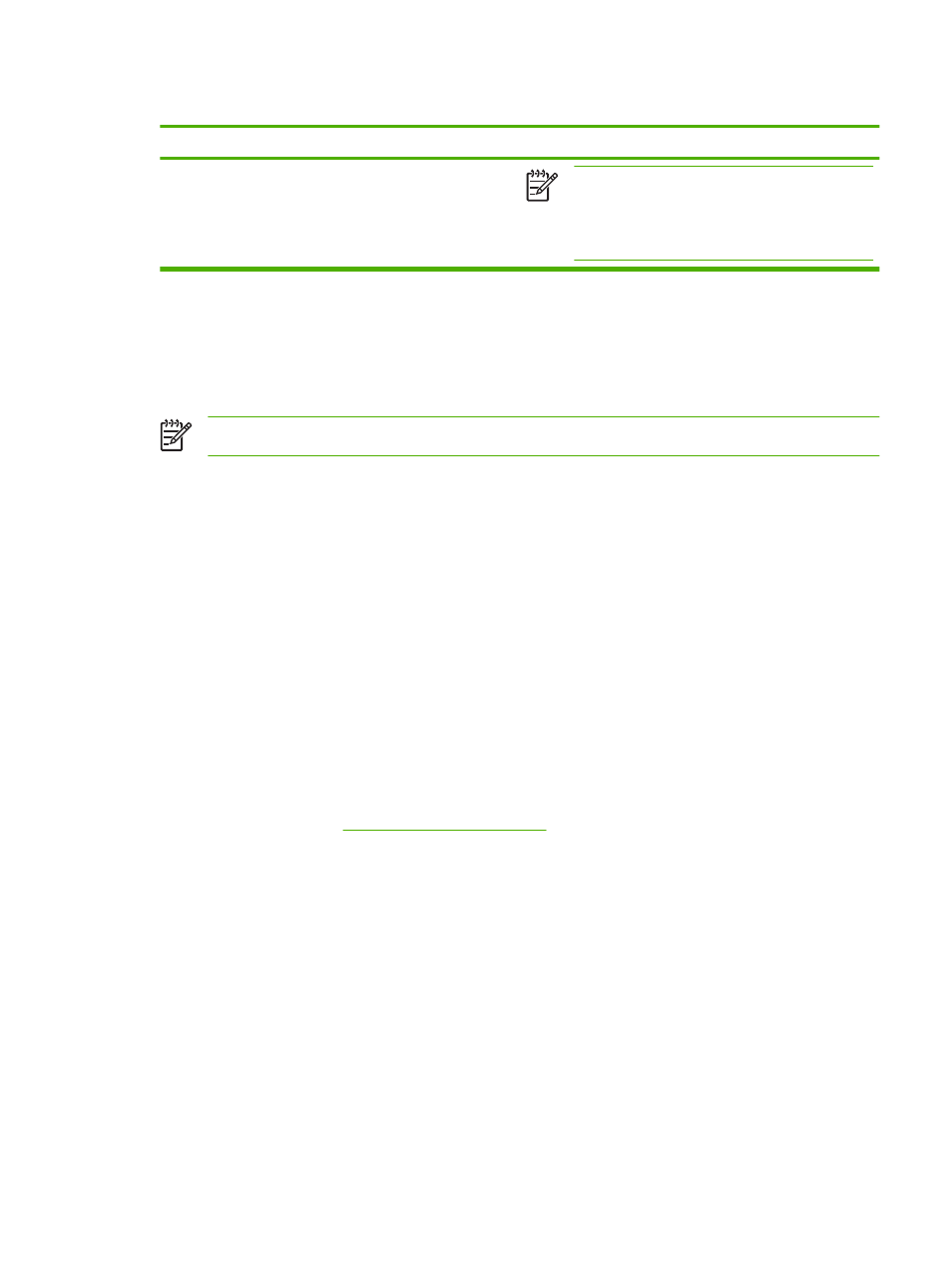
cause and solution
Cause
Solution
NOTE
Several factors can influence your ability to
match printed colors to those on your screen. These
factors include print media, overhead lighting,
software programs, operating system palettes,
monitors, and video cards and drivers.
Overhead transparency defects
Overhead transparencies might display any of the image quality problems that any other type of media
could display, as well as defects specific to transparencies. In addition, because transparencies are
pliable while in the print path, they are subject to being marked by the media-handling components.
NOTE
Allow transparencies to cool at least 30 seconds before handling them.
●
On the printer driver’s Paper tab, select Transparency as the media type. Also, make sure that
the tray is correctly configured for transparencies.
●
Check that the transparencies meet the specifications for this MFP.
●
Handle transparencies by the edges. Skin oil on the surface of transparencies can cause spots
and smudges.
●
Small, random dark areas on the trailing edge of solid fill pages might be caused by transparencies
sticking together in the output bin. Try printing the job in smaller batches.
●
The selected colors are undesirable when printed. Select different colors in the software program
or printer driver.
●
If you are using a reflective overhead projector, use a standard overhead projector instead.
Print quality problems associated with the environment
The MFP is operating in excessively humid or dry conditions. Verify that the printing environment is
within specifications. See
.
Print quality problems associated with jams
●
Make sure that all media is cleared from the paper path.
●
The MFP recently jammed. Print two to three pages to clean the MFP.
●
The media does not pass through the fuser causing image defects to appear on subsequent
documents. Print two to three pages to clean the MFP. However, if the problem persists see the
next section.
Table 16-6
Printed colors do not match screen colors (continued)
ENWW
Correct print quality and copy quality problems 265
