Data affected, Gain access to secure disk erase, Additional information – HP Color LaserJet CM4730 Multifunction Printer series User Manual
Page 214: Dss authentication, Lock the control-panel menus, Dss authentication lock the control-panel menus
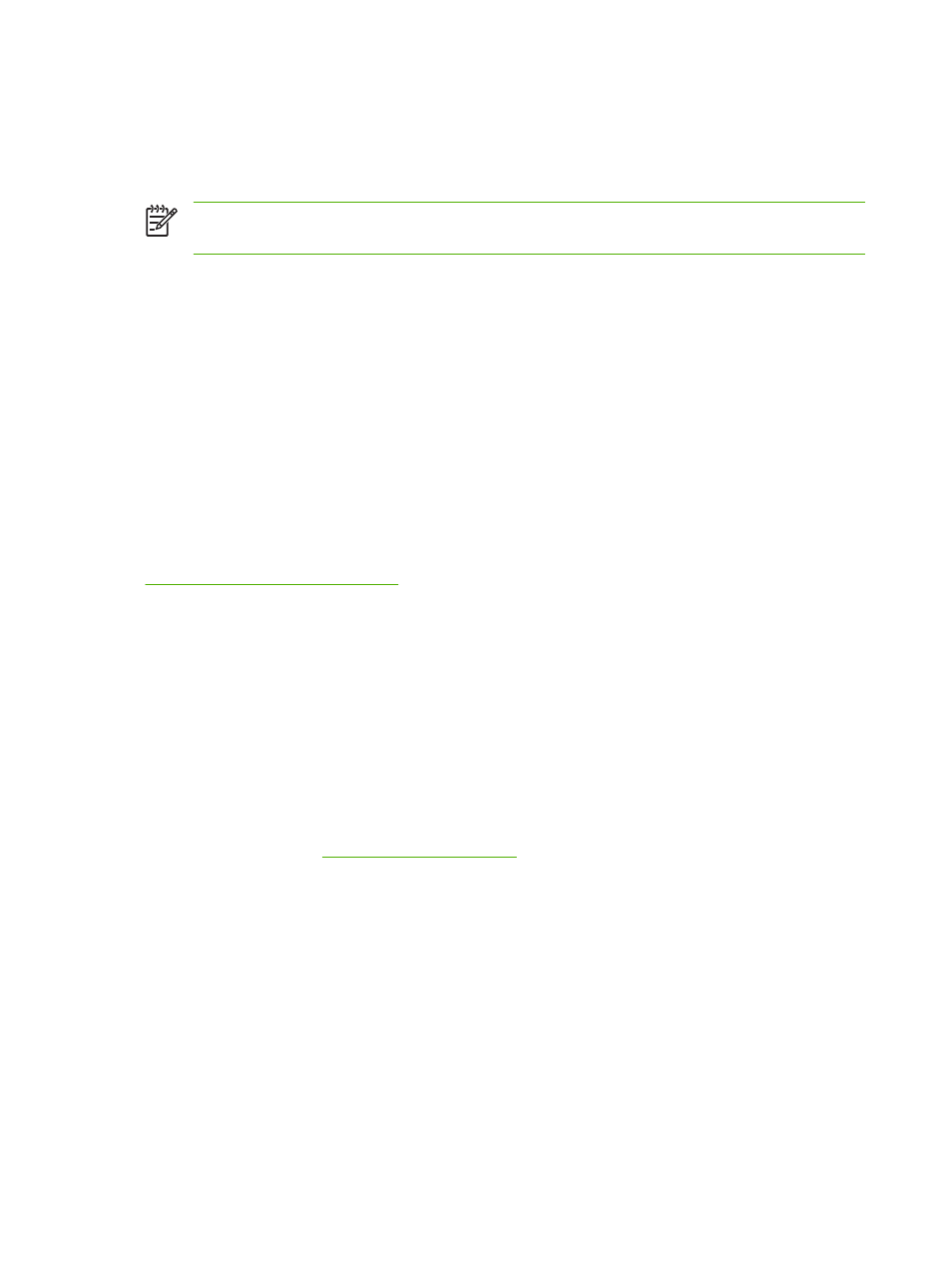
Data affected
Data affected (covered) by the Secure Disk Erase feature includes temporary files that are created
during the print and copying process, stored jobs, proof and hold jobs, disk-based fonts, disk-based
macros (forms), stored fax files, address books, and HP and third-party applications.
NOTE
Stored jobs will be securely overwritten only when they have been deleted through the
Retrieve Job menu on the MFP after the appropriate erase mode has been set.
This feature will not impact data that is stored on flash-based product non-volatile RAM (NVRAM) that
is used to store default settings, page counts, and similar data. This feature does not affect data that is
stored on a system RAM disk (if one is used). This feature does not impact data that is stored on the
flash-based system boot RAM.
Changing the Secure Disk Erase mode does not overwrite previous data on the disk, nor does it
immediately perform a full-disk sanitization. Changing the Secure Disk Erase mode changes how the
MFP cleans up temporary data for jobs after the erase mode has been changed.
Gain access to Secure Disk Erase
Use HP Web Jetadmin to gain access to and set the Secure Disk Erase feature.
Additional Information
For additional information about the HP Secure Disk Erase feature, see the HP support flyer or go to
DSS authentication
Optional Digital Sending Software (DSS) for the MFP is available for purchase separately. The software
provides an advanced sending program that contains an authentication process. This process requires
users to type a user identification and a password before they can use any of the DSS features that
require authentication.
Lock the control-panel menus
To prevent someone from changing the MFP configuration, you can lock the control-panel menus. This
prevents unauthorized users from changing the configuration settings such as the SMTP server. The
following procedure describes how to restrict access to the control-panel menus by using the HP Web
Jetadmin software. (See
1.
Open the HP Web Jetadmin program.
2.
Open the DEVICE MANAGEMENT folder in the drop-down list in the Navigation panel. Navigate
to the DEVICE LISTS folder.
3.
Select the MFP.
4.
In the Device Tools drop-down list, select Configure.
5.
Select Security from the Configuration Categories list.
6.
Type a Device Password.
7.
In the Control Panel Access section, select Maximum Lock. This prevents unauthorized users
from gaining access to configuration settings.
198 Chapter 14 Manage the MFP
ENWW
