Printing booklets, Manual two-sided (duplex) printing, Layout options for printing on both sides – HP Color LaserJet CM4730 Multifunction Printer series User Manual
Page 138
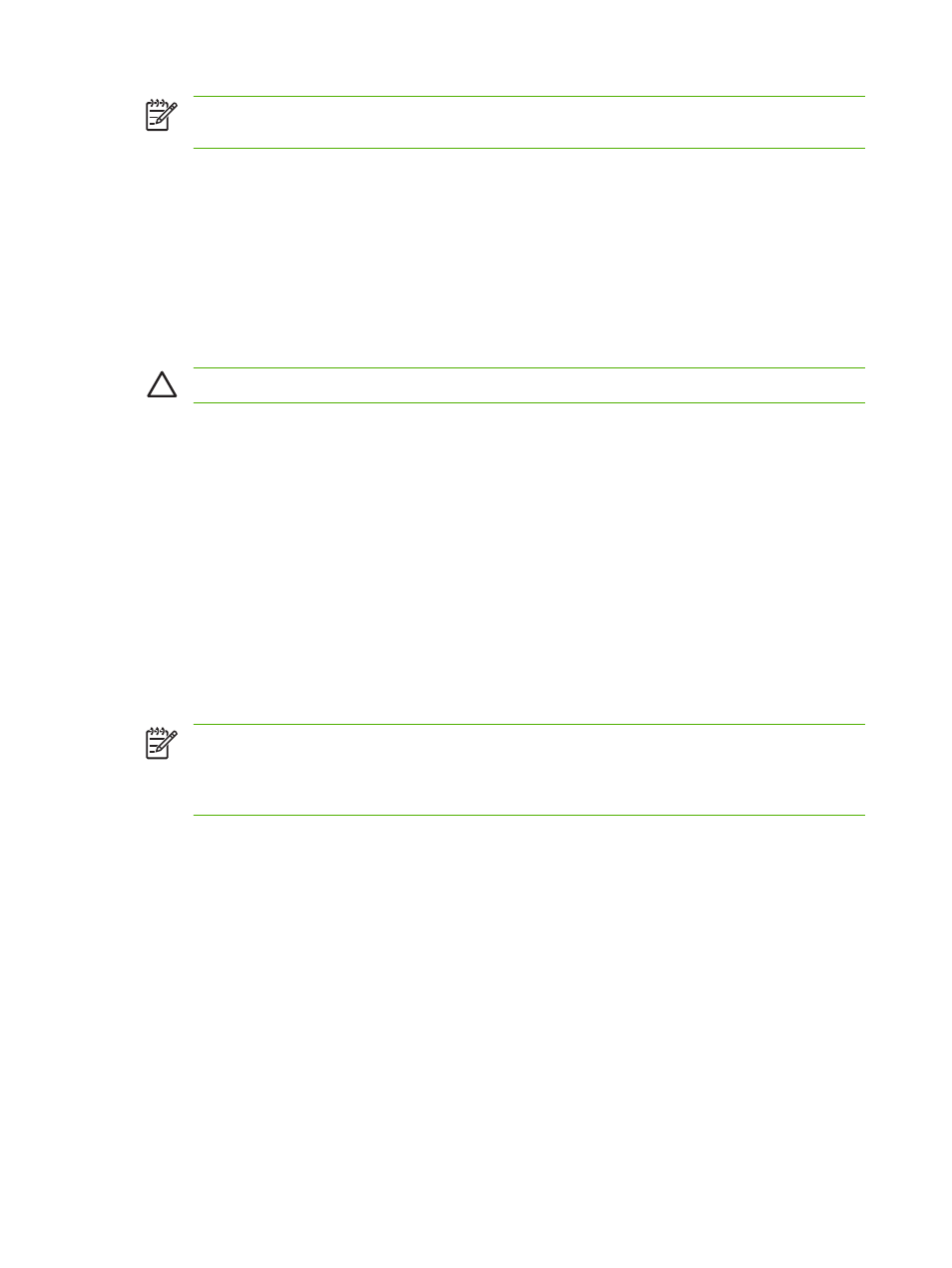
NOTE
The default binding setting is to bind on the long edge when the page is set up for portrait
orientation. To change to long-edge binding, click the Flip Pages Up check box.
Printing booklets
Some versions of the printer driver offer booklet-printing settings. Select binding on the left or right side
on letter, legal, or A4 paper size. Windows 2000 and XP support booklet printing for all paper sizes.
Manual two-sided (duplex) printing
If you want to print on two sides (duplex) on paper other than the supported sizes or weights (for example,
paper heavier than 120 g/m
2
(32 lb) or very thin paper), you will have to go to the MFP and reinsert the
paper manually after the first side has printed.
CAUTION
Do not use two-sided printing when printing on labels. Serious damage can result.
1.
Click the Windows Start button, point to Settings, and then click Printers and Faxes.
2.
Right-click the printer and select Properties.
3.
Click the Device Settings tab.
4.
Select Allow Manual Duplex.
5.
Select the appropriate size and type.
6.
On the Finishing tab, click Print on Both Sides or Print on Both Sides (Manually).
7.
The default binding option is to bind on the long edge of the paper in portrait layout. To change the
setting, click the Finishing tab and select the Flip pages up check box.
8.
Click OK. The Print on Both Sides instructions appear. Follow the instructions to finish printing
your document.
NOTE
If the total number of sheets to be duplexed exceeds the tray 1 capacity for manual
duplex jobs, feed the top 100 sheets and press
Menu
. When prompted, feed the next 100 sheets
and press
Menu
. Repeat as necessary until all the sheets from the output stack have been loaded
into tray 1.
Layout options for printing on both sides
The four duplex orientation options are shown here. To select option 1 or 4, select Flip Pages Up in the
printer driver.
122 Chapter 9 Print tasks
ENWW
