Automatic or manual color adjustment, Manual color options – HP Color LaserJet CM4730 Multifunction Printer series User Manual
Page 164
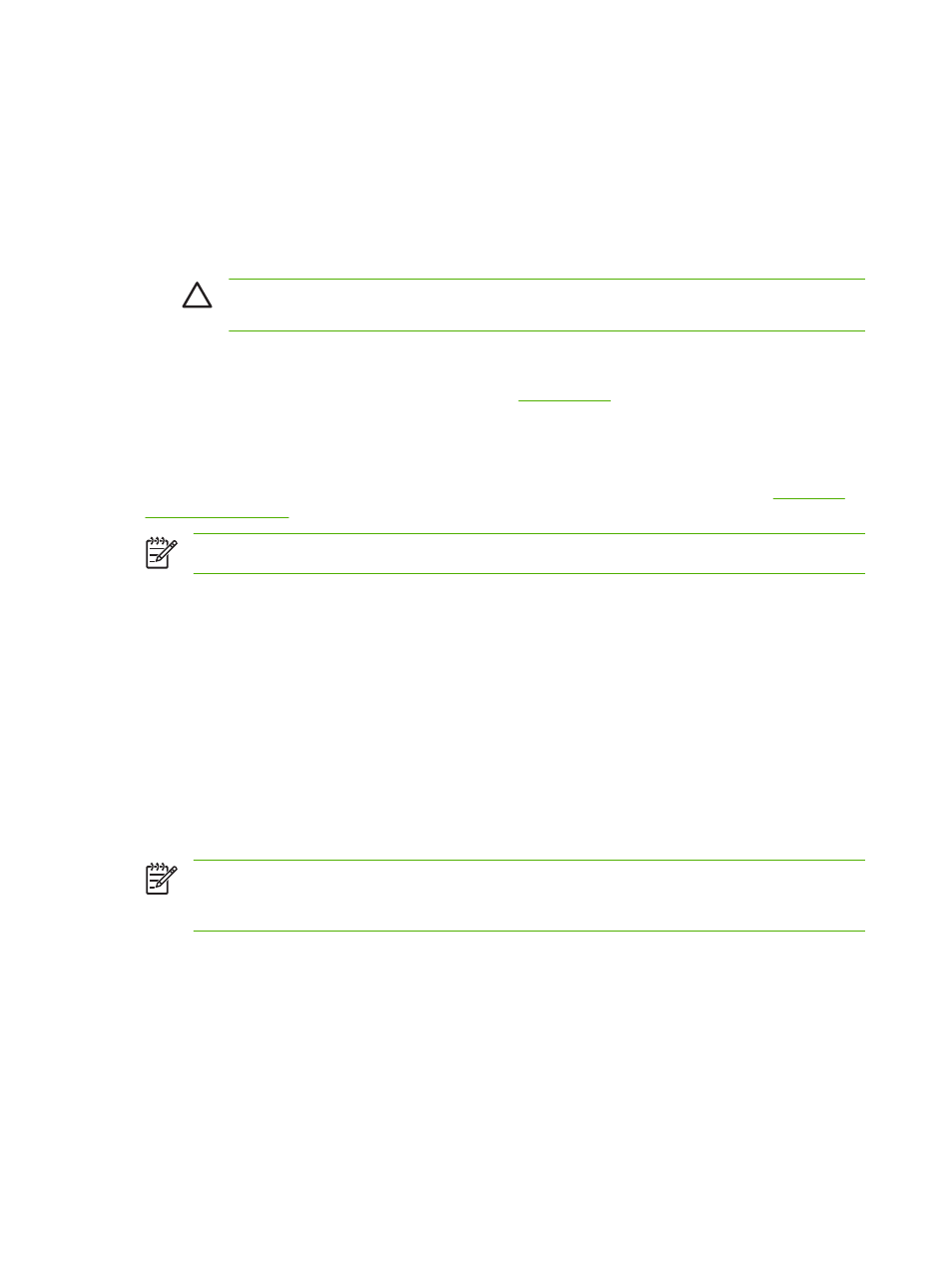
●
Select AdobeRGB for documents that use the AdobeRGB color space rather than sRGB. For
example, some digital cameras capture images in AdobeRBG, and documents that are produced
with Adobe PhotoShop use the AdobeRGB color space. When printing from a professional software
program that uses AdobeRGB, it is important that you turn off the color management in the software
program and allow the printer software to manage the color space.
●
Select None to instruct the printer to print RGB data in raw device mode. To render documents
properly when this option is selected, you must manage color in the program in which you are
working or in the operating system.
CAUTION
Use this option only if you are familiar with the procedures for managing color
in the software program or in the operating system.
●
Select Custom Profile when you want to duplicate the printed output from other printers. This
setting instructs the printer to use a custom input profile to more accurately predict and control color
output. You can download custom profiles from
.
Automatic or manual color adjustment
The Automatic color adjustment option optimizes the neutral gray color treatment, halftones, and edge
enhancements that are used for each element in a document. For more information, see
.
NOTE
Automatic is the default setting and is recommended for printing most color documents.
The Manual color adjustment option allows you to adjust the neutral gray color treatment, halftones,
and edge enhancements for text, graphics, and photographs. To access the Manual color options, from
the Color tab, select Manual, and then select Settings.
Manual color options
You can manually adjust color options for Edge Control, Halftones, and Neutral Grays.
Edge Control
The Edge Control setting determines how edges are rendered. Edge control has three components:
adaptive halftoning, REt, and trapping. Adaptive halftoning increases the edge sharpness. Trapping
reduces the effect of incorrect color alignment by slightly overlapping the edges of adjacent objects. The
color REt option smoothes the edges.
NOTE
If you notice white gaps between objects, or if you notice areas that have a slight shadow
of cyan, magenta, or yellow at the edge, choose an edge-control setting that increases the
trapping level.
Four levels of edge control are available:
●
Maximum is the most aggressive trapping setting. Adaptive halftoning and color REt settings are
on.
●
Normal is the default trapping setting. Trapping is at a medium level. Adaptive halftoning and color
REt settings are on.
●
Light sets trapping at a minimal level. Adaptive halftoning and color REt settings are on.
●
Off turns off trapping, adaptive halftoning, and color REt.
148 Chapter 10 Using color
ENWW
