HP Color LaserJet CM4730 Multifunction Printer series User Manual
Page 252
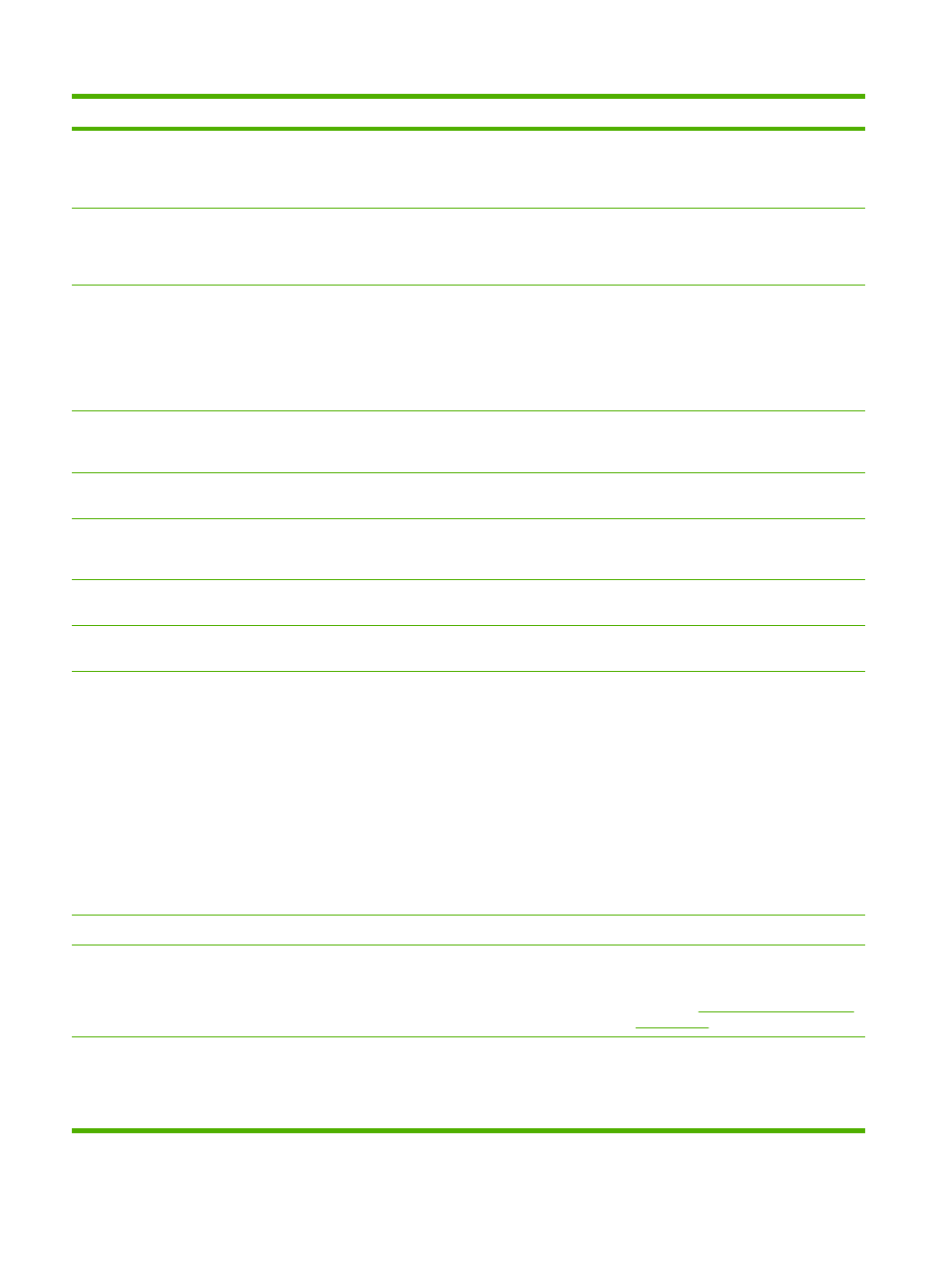
Control panel message
Description
Recommended action
Printing PQ Troubleshooting
This message is displayed while the print
quality troubleshooting test is being
generated. The device will return to the ready
state upon completion of the test.
No action is necessary.
Printing RGB Samples
This message displays while the print-quality
troubleshooting test is being generated. The
device will return to the ready state upon
completion of the page
No action is necessary.
Reattach output bin
The standard output bin was detached when
the MFP was turned on, or the cable on the
stapler/stacker or the 3-bin mailbox is not
connected to the MFP.
Turn the MFP off. If you are using the stapler/
stacker or the 3-bin mailbox, make sure that
the cable is connected to the MFP. Reattach
the output bin, and then turn the MFP on.
Observe the LED on the output device. If it is
flashing or amber, see the Problem Solving
chapter of this document.
Reinstall Output Device
The output device has been removed or is not
attached.
Make sure the output bin, 3-bin mailbox, or
stapler/stacker is correctly installed on the
MFP.
Remove All Print Cartridges
The MFP is executing a component test and
the component selected is Belt Only.
Remove all print cartridges.
Remove At Least One Print Cartridge
The MFP is executing a disable-cartridge
check or component test where the
component selected is the cartridge motor.
Remove one print cartridge.
Replace
The identified print cartridge has reached the
end of life. Printing can continue.
Replace the specified color cartridge.
REPLACE DIMM
and must be replaced.
Replace the DIMM.
Replace Fuser Kit
The fuser is nearing the end of its useful life.
Printing can continue.
Replace the fuser kit.
1.
Open the right-side covers.
2.
Use the green handle to lift the fuser
cover.
3.
Grasp the purple handles on the fuser
unit.
4.
Remove the old fuser unit from the MFP.
5.
Install the new fuser unit.
6.
Close the top cover.
Replace staple cartridge
The stapler is out of staples.
Replace the staple cartridge.
Replace Supplies
If the device is configured to stop at out and
multiple print cartridges are out, this message
is displayed.
1.
Replace the empty cartridges.
2.
If the message persists, contact HP
Support at
.
Replace Supplies - Override in use
The MFP is set to continue printing even
though a print cartridge has reached end of
life.
From the control-panel Home screen, touch
Supplies Status and then touch the
Supplies tab so you can see which supplies
are out. Replace the necessary print
cartridge.
Table 16-1
Control-panel messages (continued)
236 Chapter 16 Problem solving
ENWW
