Macintosh printer-driver features, Create and use printing shortcuts in macintosh, Resize documents or print on a custom paper size – HP Color LaserJet CM4730 Multifunction Printer series User Manual
Page 142: Print a cover page
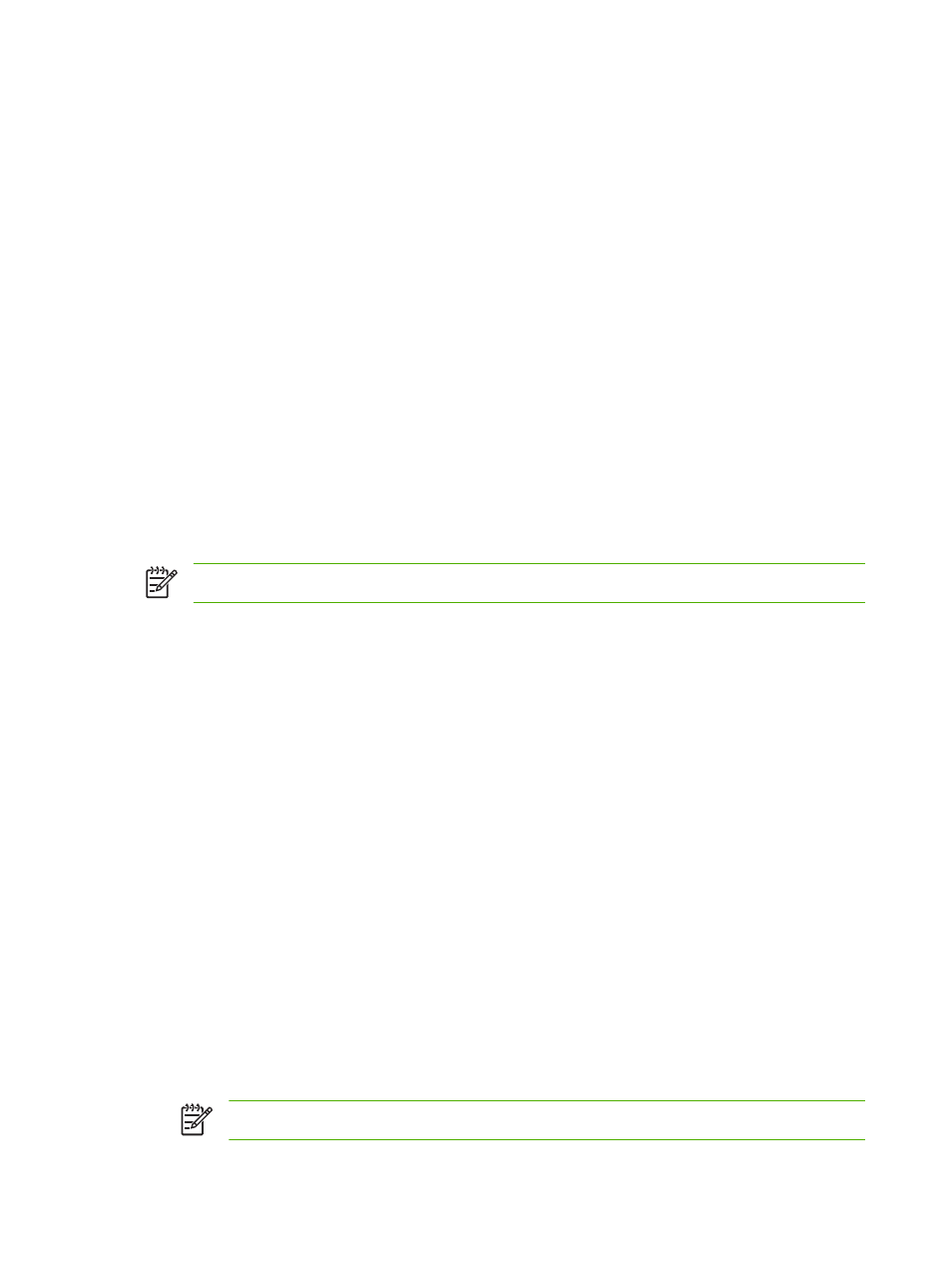
Macintosh printer-driver features
Create and use printing shortcuts in Macintosh
Use printing shortcuts to save the current printer driver settings for reuse.
Create a printing shortcut
1.
On the File menu in the software program, click Print.
2.
Select the driver, and then click Properties or Preferences.
3.
Select the print settings.
4.
In the Printing Shortcuts box, click Save As..., and type a name for the shortcut.
5.
Click OK.
Use printing shortcuts
1.
On the File menu in the software program, click Print.
2.
Select the driver, and then click Properties or Preferences.
3.
In the Printing Shortcuts box, select the printing shortcut that you want to use.
NOTE
To use printer-driver default settings, select Factory Default.
Resize documents or print on a custom paper size
You can scale a document to fit on a different size of paper.
1.
On the File menu, click Print.
2.
Open the Paper Handling menu.
3.
In the area for Destination Paper Size, select Scale to fit paper size, and then select the size
from the drop-down list.
4.
If you want to use only paper that is smaller than the document, select Scale down only.
Print a cover page
You can print a separate cover page for your document that includes a message (such as “Confidential”).
1.
On the File menu in the software program, click Print.
2.
Select the driver, and then click Properties or Preferences.
3.
On the Cover Page or Paper/Quality tab, select whether to print the cover page Before
Document or After Document.
4.
In the Cover Page Type pop-up menu, select the message that you want to print on the cover
page.
NOTE
To print a blank cover page, select Standard as the Cover Page Type.
126 Chapter 9 Print tasks
ENWW
