Layout options for printing on both sides – HP Color LaserJet CM4730 Multifunction Printer series User Manual
Page 146
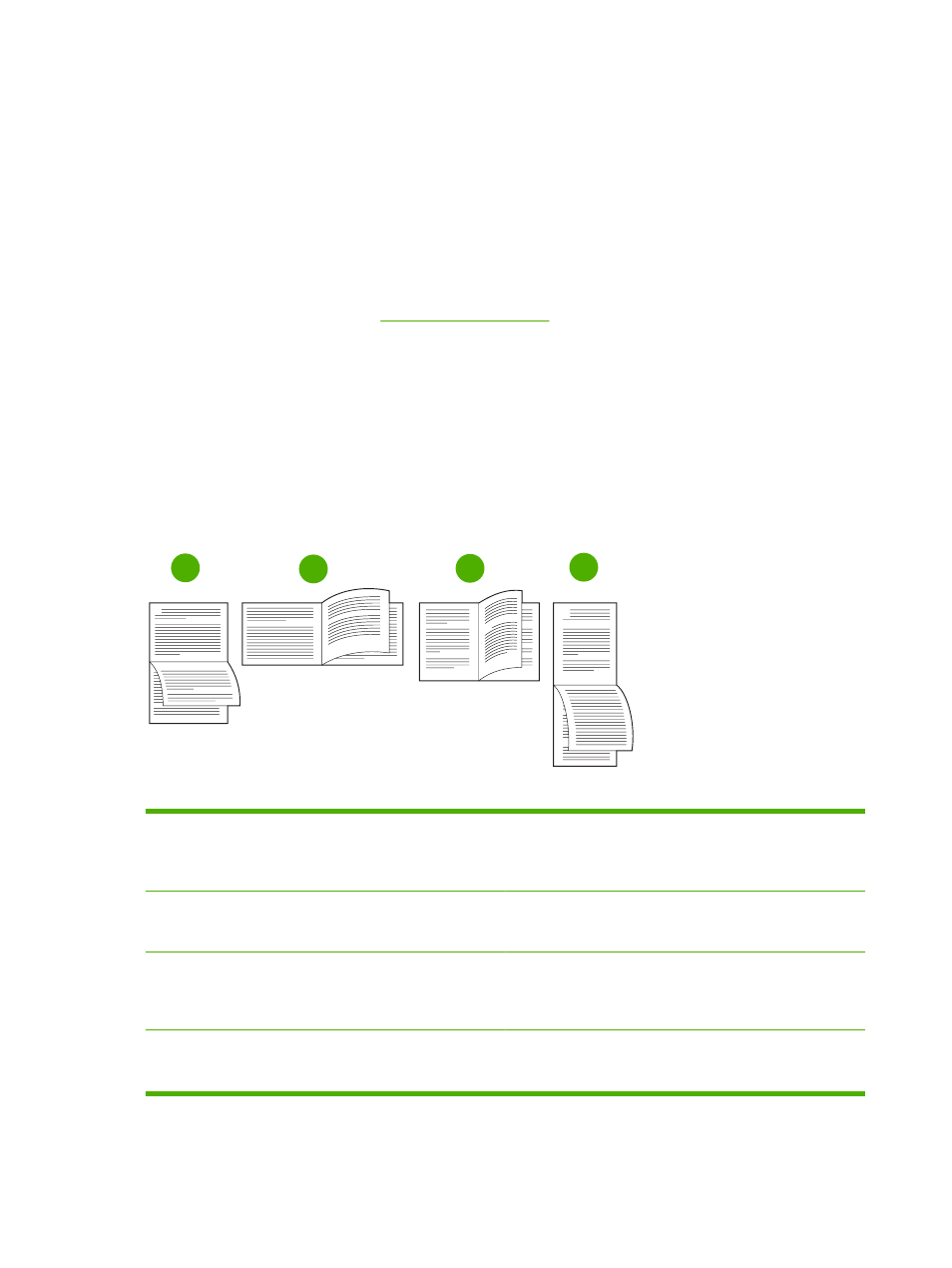
Enable or disable automatic two-sided printing in the Macintosh printer driver
Use automatic duplex printing
1.
Insert enough paper into one of the trays to accommodate the print job. If you are loading special
paper such as letterhead, load it in one of the following ways:
●
For tray 1, load the letterhead paper face-up with the bottom edge feeding into the printer first.
●
For all other trays, load the letterhead paper face-down with the top edge at the back of the
tray.
2.
Open the printer driver (see
).
3.
Open the Layout pop-up menu.
4.
Next to Two Sided Printing, select either Long-Edge Binding or Short-Edge Binding.
5.
Click Print.
Layout options for printing on both sides
The following are the four duplex orientation options. To select option 1 or 4, select Flip Pages Up in
the printer driver.
1
2
3
4
1. Long-edge landscape
This layout is often used in accounting, data processing, and
spreadsheet programs. Every other printed image is oriented
upside-down. Facing pages are read continuously from top to
bottom.
2. Short-edge landscape
Each printed image is oriented right-side-up. Facing pages are
read from top to bottom on the left page, and then from top to
bottom on the right page.
3. Long-edge portrait
This is the default setting, and the most common layout used,
with every printed image oriented right-side-up. Facing pages
are read from top to bottom on the first page, and then from
top to bottom on the second page.
4. Short-edge portrait
This layout is often used with clipboards. Every other printed
image is oriented upside-down. Facing pages are read
continuously from top to bottom.
130 Chapter 9 Print tasks
ENWW
