HP Color LaserJet CP3520 Printer Series User Manual
Page 188
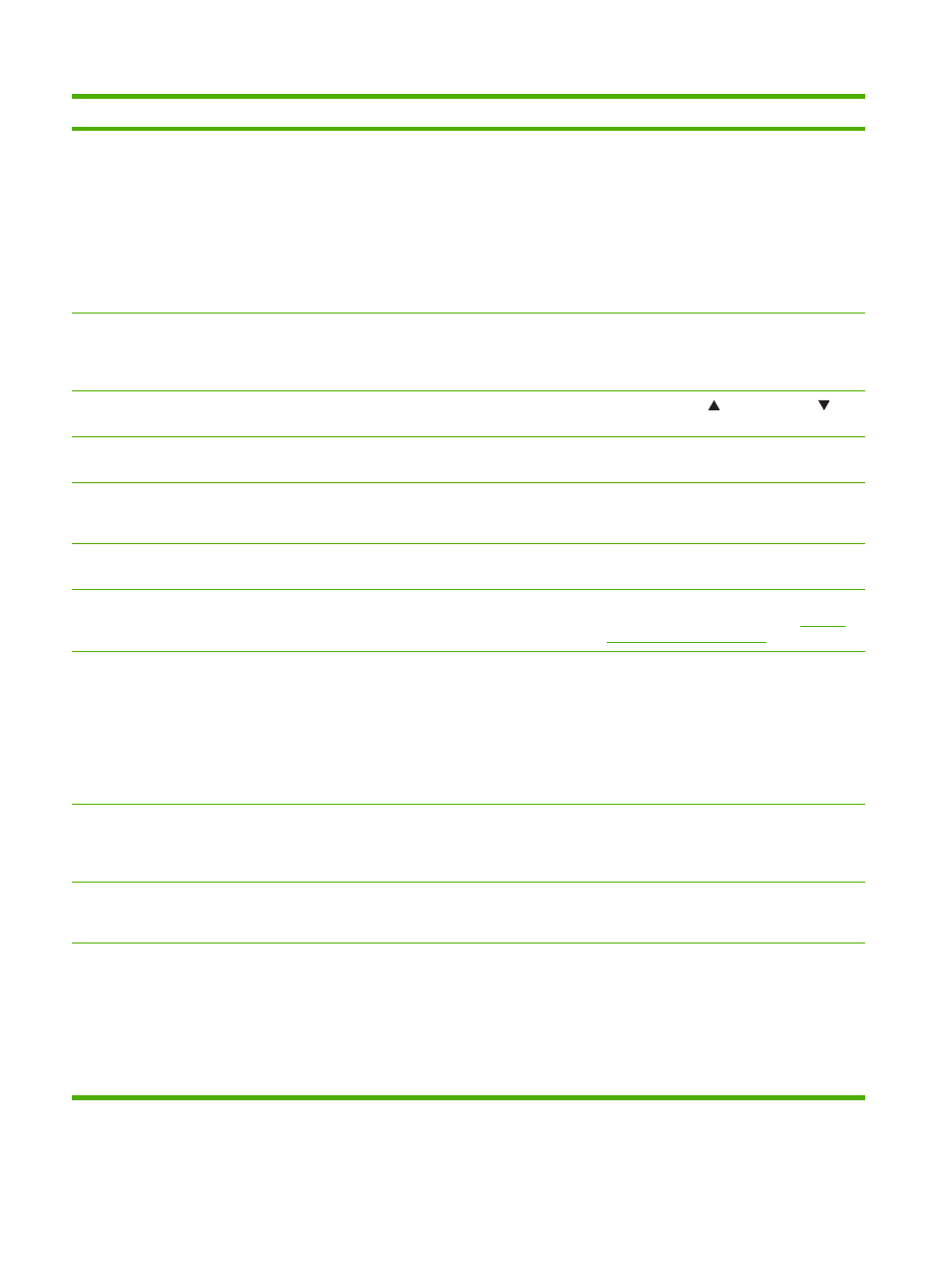
Control panel message
Description
Recommended action
INCOMPATIBLE FUSER
The incorrect fuser was installed.
CAUTION:
The fuser can be hot while the
product is in use. Wait for the fuser to cool
before handling it.
1.
Open the right door.
2.
Remove the incompatible fuser.
3.
Install the correct fuser.
4.
Close the right door.
INCOMPATIBLE SUPPLIES
Print cartridges or other supply items are
installed that were not designed for this
product. The product cannot print with these
supplies installed.
Install supplies that are designed for this
product.
Incorrect
The PIN is incorrect.
Use the up arrow and down arrow
buttons to enter the correct PIN.
Initializing
The product is starting.
No action is necessary. Please wait until the
Ready message appears on the display.
Initializing permanent storage
Displayed when the product is turned on to
show that permanent storage is being
initialized.
No action is necessary.
Insert or close tray
The indicated tray is open, and it is interfering
with paper being fed from another tray.
Close the tray so that printing can continue.
INSTALL
The print cartridge has been removed or has
been installed incorrectly.
Replace or reinstall the print cartridge
correctly to continue printing. See
.
INSTALL FUSER
The fuser has been removed or installed
incorrectly.
CAUTION:
The fuser can be hot while the
product is in use. Wait for the fuser to cool
before handling it.
1.
Open the right door.
2.
Install or adjust the fuser.
3.
Close the right door.
INSTALL SUPPLIES
For status press OK
Press the
OK
button to identify which supplies
need to be replaced. Press the
OK
button a
second time for more information about the
specific supply.
Insert the supply item or make sure the
installed supply item is fully seated.
INSUFFICIENT MEMORY TO LOAD
FONTSDATA
The product does not have enough memory
to load the data (for example, fonts or
macros) from the location specified.
To continue without this information press the
OK
button . If the message persists, add more
memory.
LOAD TRAY 1 [TYPE] [SIZE]
To continue press OK
The indicated tray is loaded and configured
for a type and size other than the one
specified in the job.
1.
If the correct paper is loaded, press the
OK
button.
2.
Otherwise, remove the incorrect paper
and load the tray with the specified
paper.
3.
If prompted, confirm the size and type of
paper loaded.
Table 11-1
Control-panel messages (continued)
176 Chapter 11 Solve problems
ENWW
