Economy settings, Sleep delay, Set sleep delay – HP Color LaserJet CP3520 Printer Series User Manual
Page 116: Disable/enable sleep mode, Wake time, Set sleep delay disable/enable sleep mode
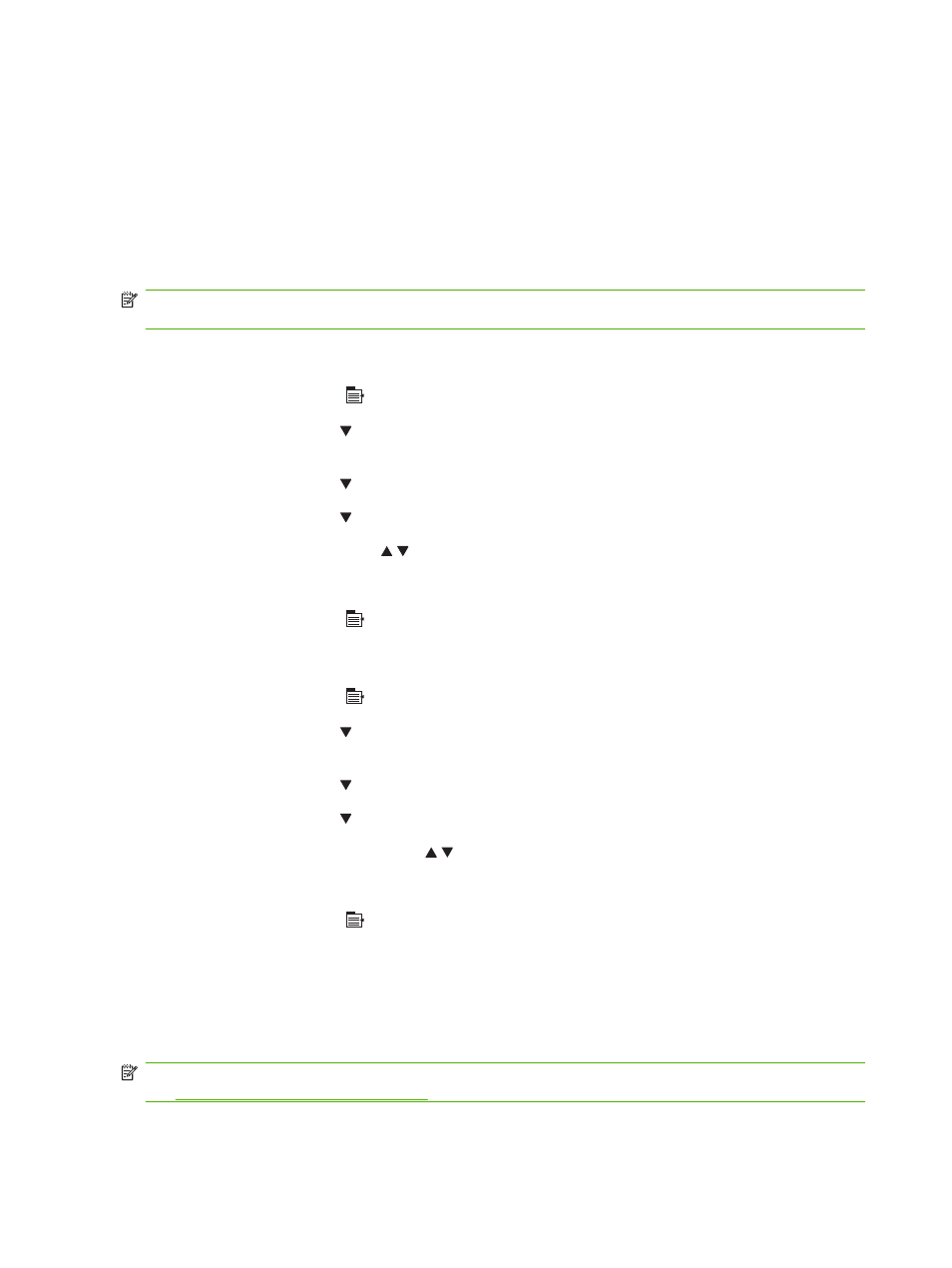
Economy settings
You can adjust economy settings from the control panel or from the embedded Web server (EWS).
Sleep delay
The adjustable sleep mode feature reduces power consumption when the product has been inactive for
an extended period. You can set the length of time before the product enters sleep mode. The default
setting is 15 MINUTES.
NOTE:
The product display dims when the product is in sleep mode. This mode does not affect product
warm-up time.
Set sleep delay
1.
Press the
Menu
button .
2.
Press the down arrow to highlight the CONFIGURE DEVICE menu, and then press the
OK
button.
3.
Press the down arrow to highlight the SYSTEM SETUP menu, and then press the
OK
button.
4.
Press the down arrow to highlight the SLEEP DELAY setting, and then press the
OK
button.
5.
Press the up or down arrow / to select the appropriate time period.
6.
Press the
OK
button to set the time period.
7.
Press the
Menu
button .
Disable/enable sleep mode
1.
Press the
Menu
button .
2.
Press the down arrow to highlight the CONFIGURE DEVICE menu, and then press the
OK
button.
3.
Press the down arrow to highlight the RESETS menu, and then press the
OK
button.
4.
Press the down arrow to highlight the SLEEP MODE menu, and then press the
OK
button.
5.
Press the up arrow or down arrow / to select the ON or OFF setting.
6.
Press the
OK
button to save the selection.
7.
Press the
Menu
button .
Wake time
The wake time feature allows you to instruct the product to wake at a certain time on selected days, to
eliminate waiting for the warm-up and calibration periods. You must have the SLEEP MODE setting on
to set the wake time.
NOTE:
Make sure that the real-time clock is set before you set the wake time. For more information,
Set the real-time clock on page 105
.
To set or change the wake time, use the following steps:
104 Chapter 7 Use product features
ENWW
