Use hp web jetadmin to upgrade the firmware – HP Color LaserJet CP3520 Printer Series User Manual
Page 171
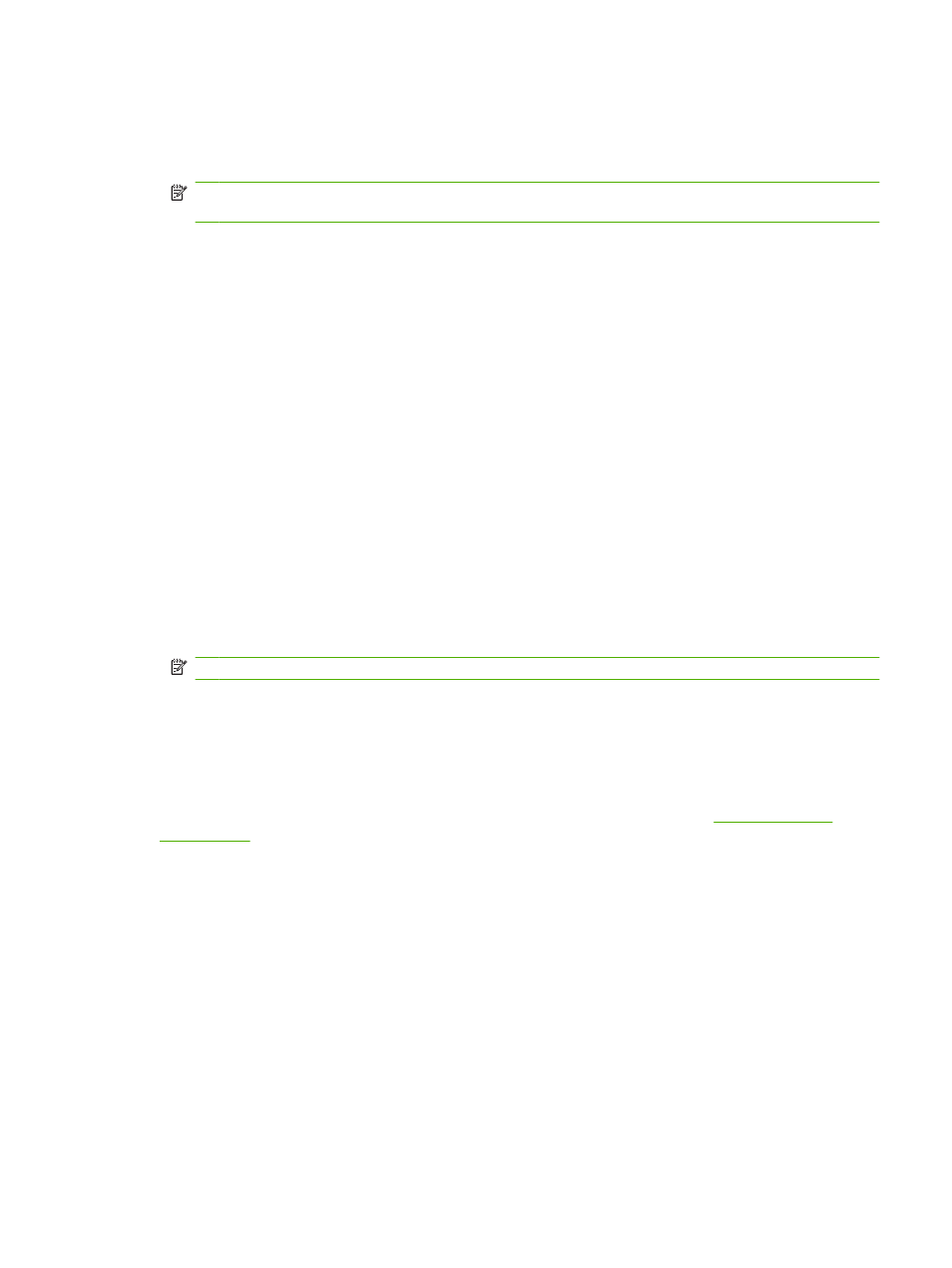
Use FTP to upgrade the firmware on a network connection
1.
Take note of the IP address on the HP Jetdirect page. The HP Jetdirect page is the second page
that prints when you print the configuration page.
NOTE:
Before upgrading the firmware, make sure that the product is not in Sleep mode. Also
make sure that any error messages are cleared from the control-panel display.
2.
Click Start, click Run, and then type cmd to open the command window.
3.
Type: ftp
192.168.0.90
.
4.
Go to the folder where the firmware file is stored.
5.
Press
Enter
on the keyboard.
6.
When prompted for the user name, press
Enter
.
7.
When prompted for the password, press
Enter
.
8.
Type bin at the command prompt.
9.
Press
Enter
. The message 200 Types set to I, Using binary mode to transfer files appears in
the command window.
10.
Type put and then the file name. For example, if the file name is cljcp3525.rfu, type put
cljcp3525.rfu
.
11.
The download process begins and the firmware is updated on the product. This can take several
minutes. Let the process finish without further interaction with the product or computer.
NOTE:
The product automatically turns off and then on again after processing the upgrade.
12.
At the command prompt, type: bye to exit the ftp command.
13.
At the command prompt, type: exit to return to the Windows interface.
Use HP Web Jetadmin to upgrade the firmware
To learn how to use HP Web Jetadmin to upgrade the product firmware, go
ENWW
Upgrade the firmware 159
