Set job storage options – HP Color LaserJet CP3520 Printer Series User Manual
Page 129
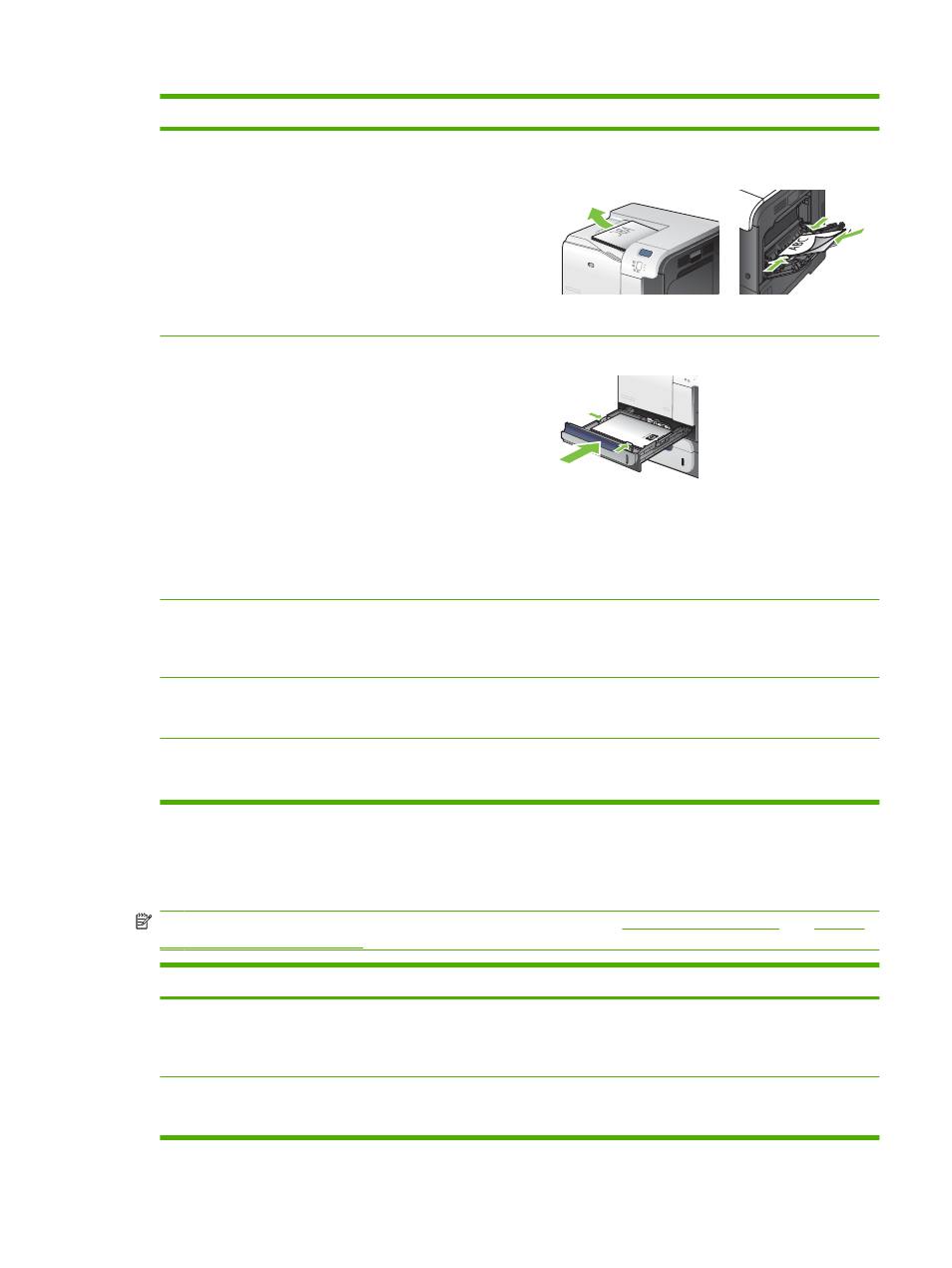
How do I
Steps to perform
4.
Retrieve the printed stack from the output bin, and place
it with the printed-side facing up in Tray 1.
5.
Press the
OK
button to print the second side of the job.
Automatically print on both sides (duplex)
NOTE:
This information applies to products that have an
automatic duplexer.
1.
Load paper face-up in Tray 2.
2.
In the printer driver, select the Print on both sides check
box. If you will bind the document along the top edge,
select the Flip pages up check box.
3.
Click the OK button to print the job.
Print a booklet
a) Select the Print on both sides check box. b) In the Booklet
layout drop-down list, click the Left binding or Right
binding option. The Pages per sheet option automatically
changes to 2 pages per sheet.
Print multiple pages per sheet
a) Select the number of pages per sheet from the Pages per
sheet drop-down list. b) Select the correct options for Print
page borders, Page order, and Orientation.
Select page orientation
a) In the Orientation area, select the Portrait or Landscape
option. b) To print the page image upside down, select the
Rotate by 180 degrees option.
Set job storage options
To perform the following tasks, open the printer driver and click the Job Storage tab.
NOTE:
For more information about the job storage feature, see
How do I
Steps to perform
Print one copy for proof before printing all the copies
In the Job Storage Mode area, click Proof and Hold. The
product prints the first copy only. A message appears on the
product control panel that prompts you to print the rest of the
copies.
Temporarily store a personal job on the product and print it later a) In the Job Storage Mode area, click Personal Job.
b) Optional: In the Make Job Private area, click PIN to print,
and enter a 4-digit personal identification number (PIN).
ENWW
Use features in the Windows printer driver 117
