Additional information, Job storage, Hp encrypted high performance hard disks – HP Color LaserJet CP3520 Printer Series User Manual
Page 151: Lock the control-panel menus, Additional information job storage
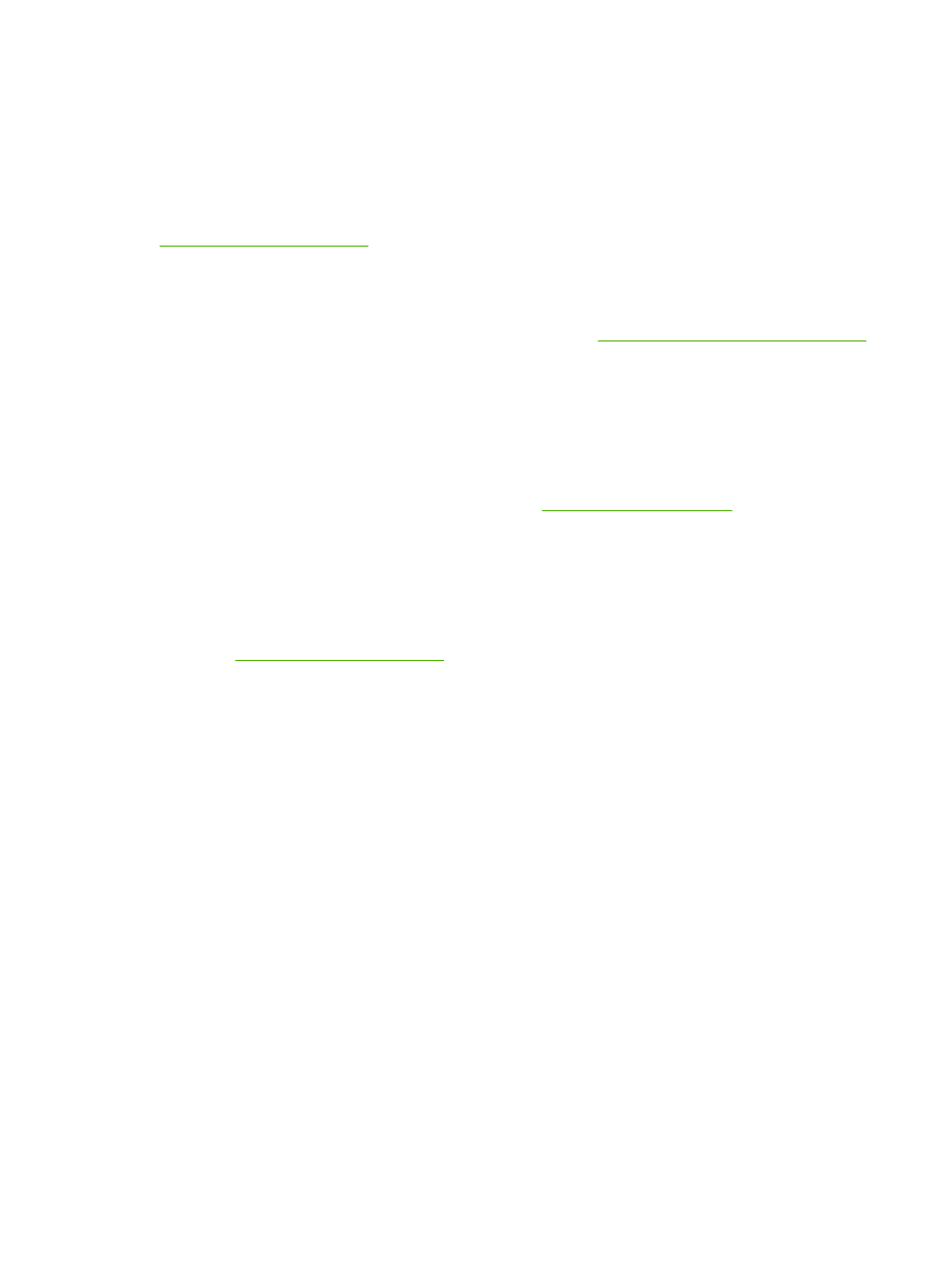
Changing the Secure Disk Erase mode does not overwrite previous data on the disk, nor does it
immediately perform a full-disk sanitization. Changing the Secure Disk Erase mode changes how the
product cleans up temporary data for jobs after the erase mode has been changed.
Additional Information
For additional information about the HP Secure Disk Erase feature, see the HP support flyer or go to
Job storage
To securely print a private job, use the personal job feature. The job can only be printed when the correct
PIN is entered at the control panel. For more information, see
Use job storage features on page 107
.
HP Encrypted High Performance Hard Disks
This product supports an optional encrypted hard disk that you can install in the EIO accessory slot.
This hard disk provides hardware-based encryption so you can securely store sensitive print, copy, and
scan data without impacting product performance. This hard disk uses the latest Advanced Encryption
Standard (AES) and has versatile time-saving features and robust functionality.
For information about ordering these accessories see
.
Lock the control-panel menus
To prevent someone from changing the product configuration, you can lock the control-panel menus.
This prevents unauthorized users from changing the configuration settings such as the SMTP server.
You can use HP Web Jetadmin to lock the control-panel menus on several products simultaneously.
to access white papers discussing security features, such as
control-panel lock, that allow you to secure the product against unwanted access.
1.
Open the HP Web Jetadmin program.
2.
Open the DEVICE MANAGEMENT folder in the drop-down list in the Navigation panel. Navigate
to the DEVICE LISTS folder.
3.
Select the product.
4.
In the Device Tools drop-down list, select Configure.
5.
Select Security from the Configuration Categories list.
6.
Type a Device Password.
7.
In the Control Panel Access section, select Maximum Lock. This prevents unauthorized users
from gaining access to configuration settings.
ENWW
Security features 139
