Assigning a server profile to a bay, Unassigning a server profile from a bay, Designating spare bays – HP Insight Management-Software User Manual
Page 130: Performing a server profile failover
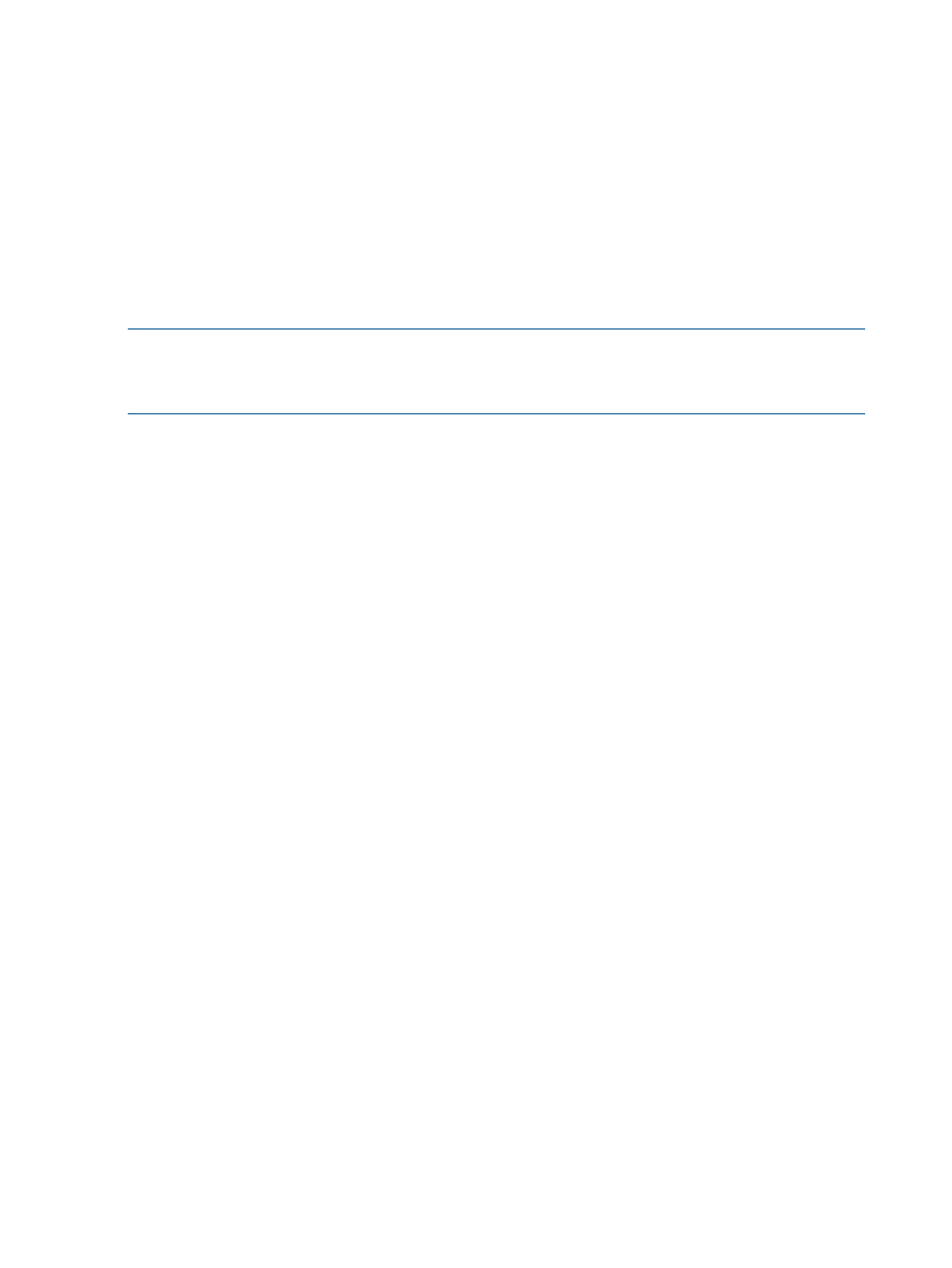
Assigning a server profile to a bay
You can assign a server profile to a bay only if the bay is not already associated with a server
profile and if the server is powered down. To assign a server profile to a bay:
1.
Click the Bays tab.
2.
(Optional) From the Filter list, select VC Domain or VC Domain Group, and click Filter.
3.
Select the bay.
4.
Click Assign Server Profile. The Assign Server Profile page appears.
5.
Select an unassigned server profile.
6.
Click OK. The Virtual Connect Enterprise Manager is executing the request
message appears.
7.
Click OK to go to the Jobs page and monitor job progress.
NOTE:
You cannot assign a server profile to a covered bay. An error message similar to the
following is displayed:
Cannot assign server profile because the selected bay is covered.
Unassigning a server profile from a bay
You can only unassign a server profile from a bay if the bay is associated with a server profile
and if the server is powered down. To unassign a server profile from a bay:
1.
Click the Bays tab.
2.
(Optional) From the Filter list, select VC Domain or VC Domain Group.
3.
Select the bay for which you want to unassign a server profile.
4.
Click Unassign server profile. You are prompted to confirm the unassignment.
5.
Click OK. The Virtual Connect Enterprise Manager is executing the request
message appears.
6.
Click OK to go to the Jobs page and monitor job progress.
Designating spare bays
1.
Select one or more Spares check box for bays that do not have a server profile applied. A
asterisk symbol is displayed to indicate that the spares marked with a symbol must be
confirmed.
2.
To confirm the spare, click Apply Spares.
You can initiate VC Server Profile Failover either through the command line interpreter (CLI) or
through the VCEM graphical user interface (GUI).
Designate spares according to the service level needs and the blade models being used. For
example, if a data center is using three blade models in the environment, designate a spare for
each of the three blade model types. These designated spares can be any systems that do not
already have a server profile assigned within the same VC Domain Group.
Performing a Server Profile Failover
To initiate a Server Profile failover:
1.
Click the Bays tab.
2.
(Optional) from the Filter list, select VC Domain or VC Domain Group, and click Filter.
3.
Select a bay with an assigned server profile and with a spare server.
4.
Click Failover. The message The Virtual Connect enterprise Manager is
executing the request
appears.
5.
Click OK to go to the Jobs page and monitor progress.
130 Managing enclosure bay assignments
