HP StorageWorks XP Remote Web Console Software User Manual
Page 113
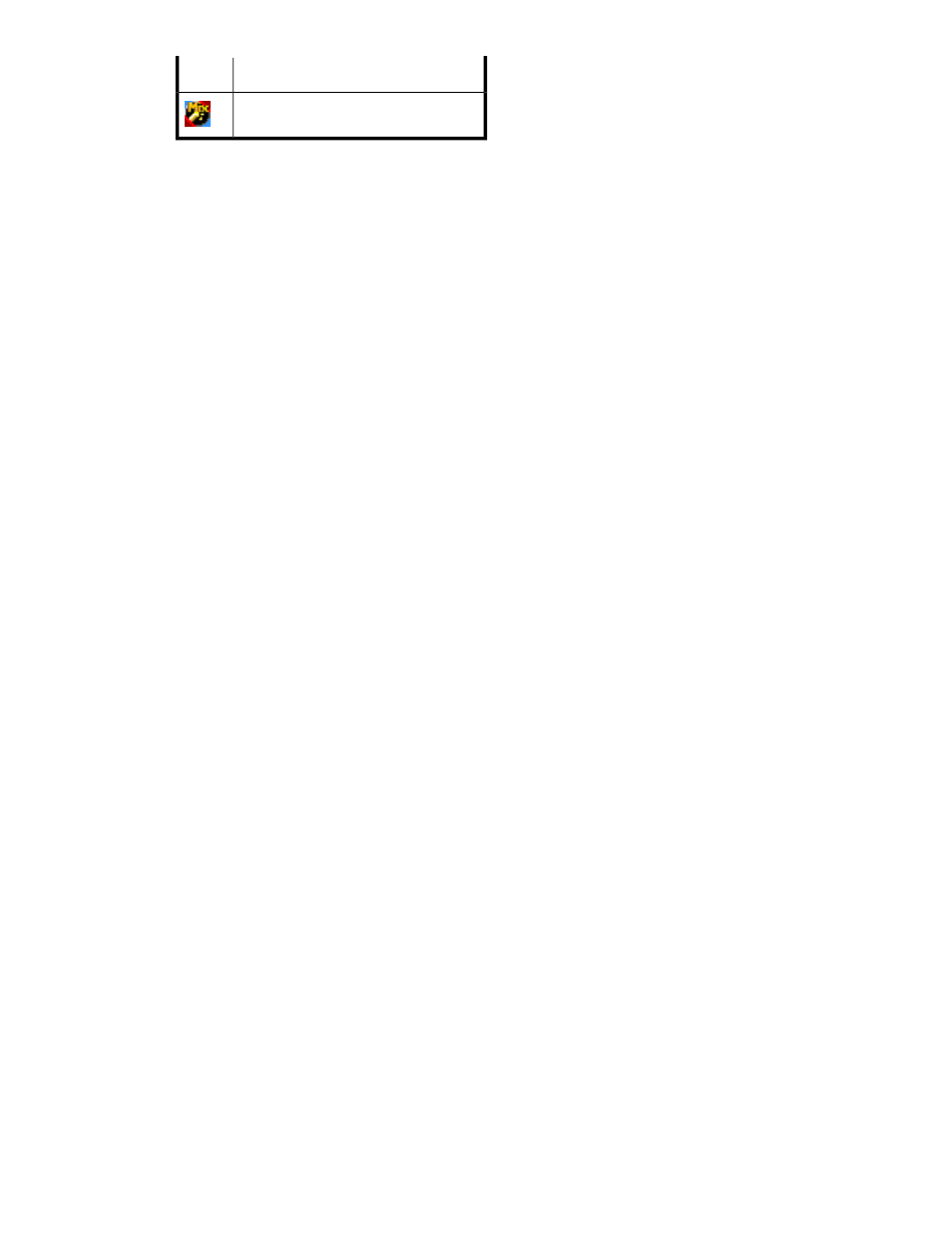
Description
Icon
Port in Initiator/External MIX mode.
•
Selected Paths
Paths that are added as ports that configure alternate paths. WWNs identify ports on the external
array. Nothing is displayed when you initially access the Add Paths window.
•
Unselected Paths
External array ports (WWNs) that can configure the path connecting with the local array port
selected in the Port list. Select WWNs from this list to add as alternate paths.
•
Set
Moves WWNs selected in Unselected Paths to Selected Paths.
•
Release
Moves WWNs selected in Selected Paths to Unselected Paths.
•
OK
Saves settings in the Add Paths window, closes the Add Paths window, and displays the Path
Setting window.
•
Cancel
Cancels all settings in the Add Paths window, and closes the window.
To add alternate paths to multiple external LUs at one time:
1.
Select the LU Operation tab. The LU Operation pane appears.
2.
In the Device tree, select an external LU group number. Information about external LUs mapped
as internal LDEVs appears in the Device list.
3.
In the Device list, select multiple external LUs, right-click, and select Add Paths. The Add Paths
window appears.
4.
In the Port list, select the local array port. External array ports (WWNs) that can configure the
path connecting with the selected local array port appear in Unselected Paths.
5.
In the Unselected Paths list, select the port's WWNs, and click Set. The selected WWNs move
to Selected Paths.
6.
Click OK. The Path Setting window appears.
7.
Ensure that added paths are applied to the array in the Path Setting window. You can also change
the alternate path setting in this window. For more information, see
.
8.
Click OK. The Path Setting window closes, and the LU Operation pane appears.
Selected rows in the Device list appear in blue italics. Specified settings appear in the Preset list.
To check setting details, right-click the setting in the Preset list, and select Detail. To cancel settings,
right-click the setting in the Preset list, and select Delete.
9.
Click Apply. A confirmation message appears.
10.
Click OK. Alternative paths added using the Add Paths and Path Setting windows are applied
to the array, and the specified content appears in the Device list.
If errors occur during alternate path definition, failed settings and error codes appear in the
Preset list. To check error messages, right-click the failed setting, and select Detail.
XP External Storage Software User Guide
113
