Changing alternate paths – HP StorageWorks XP Remote Web Console Software User Manual
Page 110
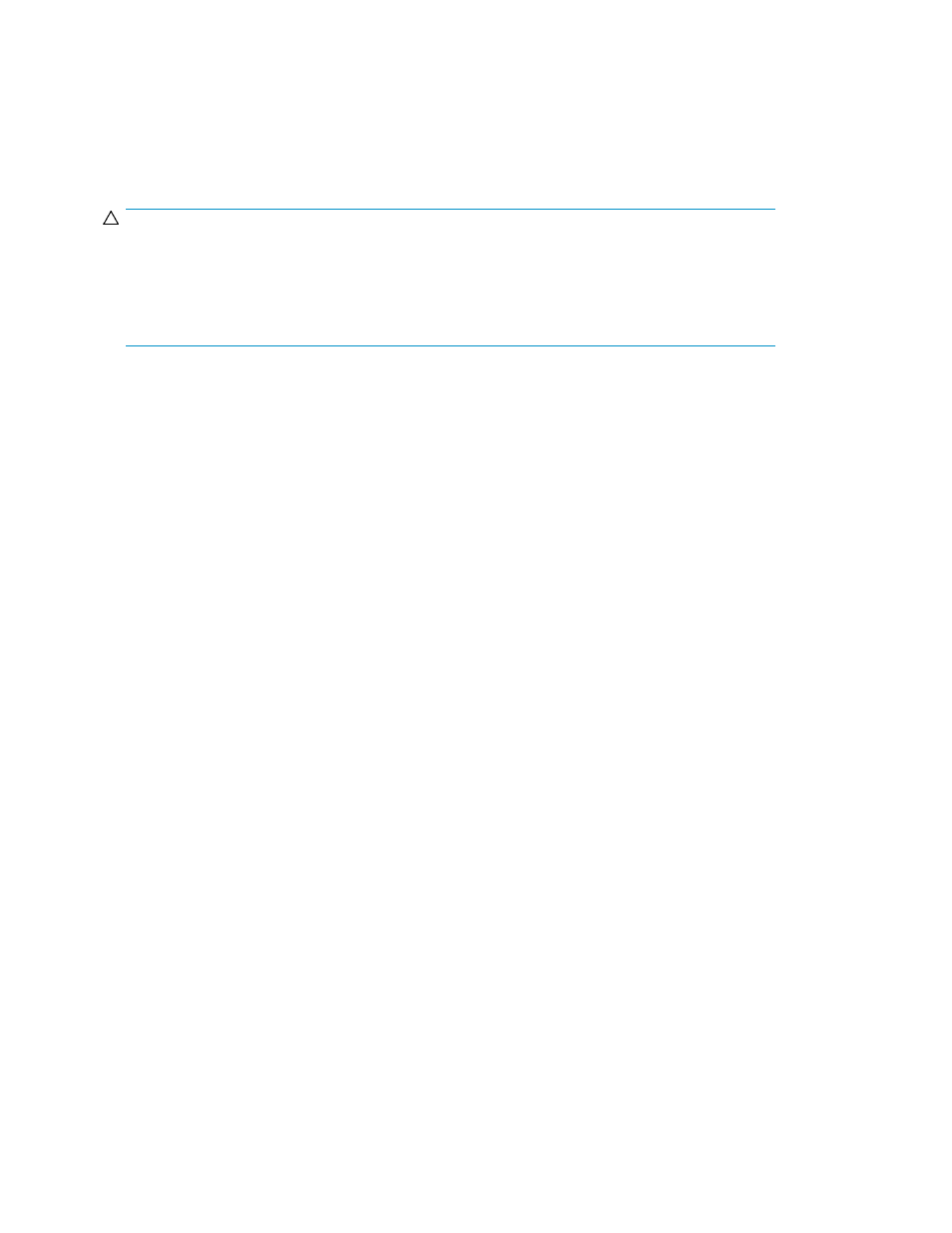
3.
Follow step 6 to step 8 in
.
Changing alternate paths
To change an alternate path, cancel the current alternate path, and then define another path as a
new alternate path.
CAUTION:
You cannot delete all the current alternate paths to substitute newly-added alternate paths for them
in one operation. To replace all the current alternate paths with newly-added alternate paths, you
need to perform more than two operations and leave at least one current alternate path setting when
you perform the first operation. For the detailed procedure, see
Replacing all the alternate paths with
.
1.
Follow step 1 to step 3 in
.
2.
In the Configured Paths table, right-click the row of the path currently defined as the alternate
path, and select Delete.
The selected alternate path's definition is canceled, and detailed information about the path is
deleted from the Configured Paths table.
3.
In the Available Paths table, right-click the row of the path to be defined as the new alternate
path, and select Add.
The specified alternate path is defined, and detailed information about the path is displayed in
the Configured Paths table.
4.
Follow step 6 to step 8 in
.
Replacing all the alternate paths with newly-added alternate paths
This section explains how to change all the current alternate paths to newly-added alternate paths
with an example.
The following figure shows the overview of the operation and the status of the alternate paths. When
you delete the current alternate paths (A and B) and add new alternate paths (C and D), you cannot
delete both the current alternate paths (A and B) in one operation because at least one current path
which functions normally has to be configured. In this case, you need to delete the alternate path A
and add the alternate path C, and then apply the setting. After that, you need to delete the alternate
path B and add the alternate path D.
Configuring external LUs
110
