Configuring hp sim to receive traps – HP Modular Cooling System User Manual
Page 49
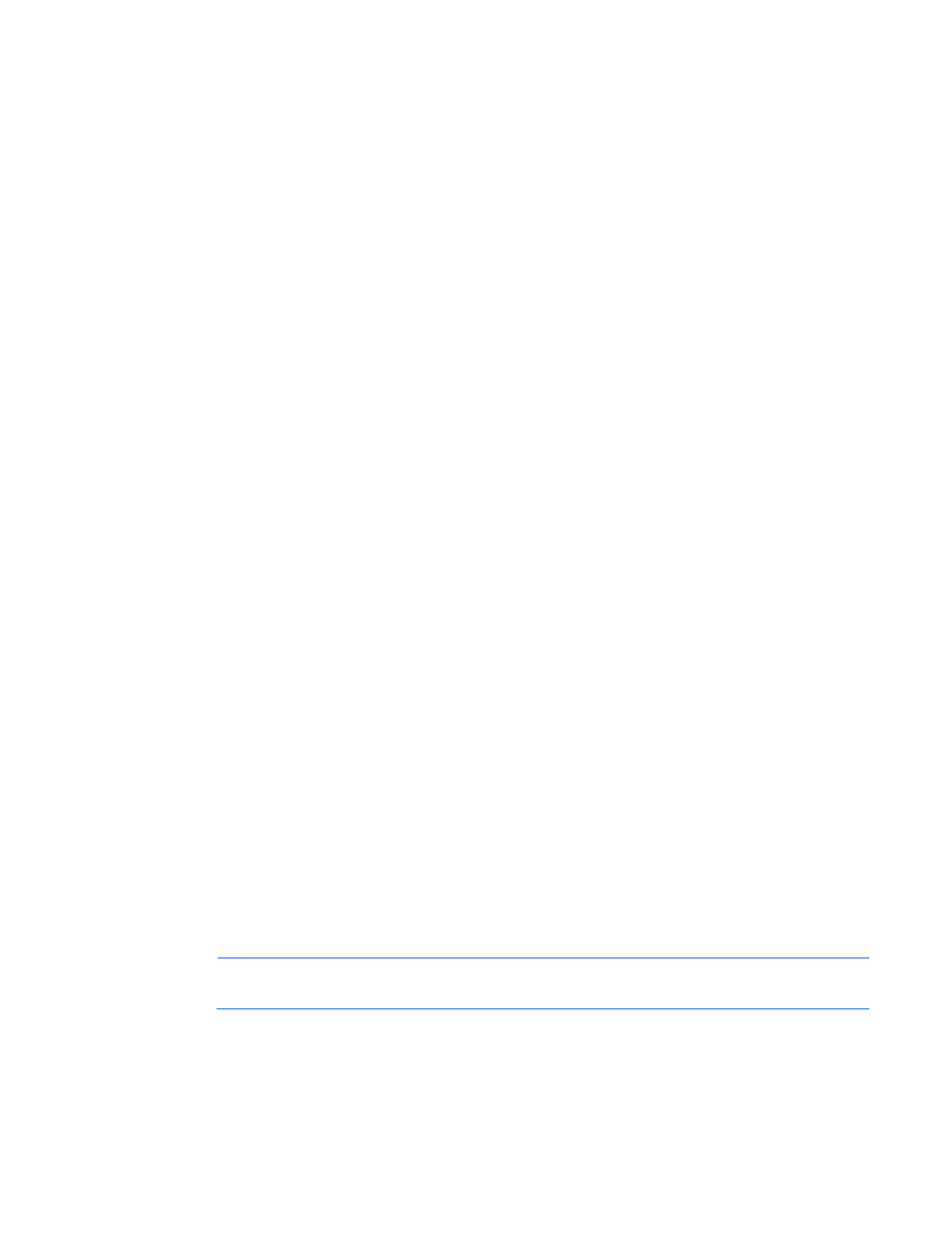
Systems Insight Manager integration 49
2.
Create a management module entry in the additionalwsdisc.props file. For more information on
editing the additionalwsdisc.props file, see the additionalwsdisc.txt file located in the same directory.
Example: The additionalwsdisc.props file with a management module entry
#-------------------------------------------------------
#Additional Web Server Discover Properties
#-------------------------------------------------------
#NOTE: See "AdditionalWsDisc_README.txt" for a description of entries in
this file and how to add or remove additional web server ports for discovery
and identification.
#-------------------------------------------------------
The following are actual web server ports enabled by default.
#To remove them from the discovery process, comment out the line with a '#'
or remove it. You will need to restart the HP SIM service for the changes to
take effect. In addition, you will need to run the Device Identification
task to find any new ports that were defined.
#-------------------------------------------------------
#411=Director Agent,,true,false,,http
#3201=Compaq TaskSmart,,true,false,,https
#8008=Default Home Page,,true,false,,http
#1311=Server Administrator,,true,false,,https
#1234=HP Modular Cooling System,,true,false,,https
The last entry allows System Insight Manager to detect management module installations that are running
on port 1234 and using HTTPS.
Configuring HP SIM to receive traps
Before HP SIM can receive traps, the correct MIB file (cpqwcrm.mib) must be compiled into HP SIM.
To register the MIB:
1.
Copy the .MIB file from the MCS documentation CD MIBs folder to the HP\Systems Insight
Manager\mibs folder.
2.
From the HP\Systems Insight Manager\mibs folder, run
mcompile cpqwcrm.mib
from the
command line to compile the new .MIB file. A new file named cpqwcrm.cfg is created.
3.
Register the new .MIB file by entering
mxmib -a cpqwcrm.cfg
from the HP\Systems Insight
Manager\mibs command line.
4.
Enter
HP\Systems Insight Manager\mibs>mxmib
at the command line, and verify that the
new .MIB file is listed.
NOTE:
For more information on uploading and registering a MIB in HP SIM, refer to the HP
Systems Insight Manager Technical Reference Guide located on the HP Management CD.
