Logs tab, Alarm history menu – HP Modular Cooling System User Manual
Page 19
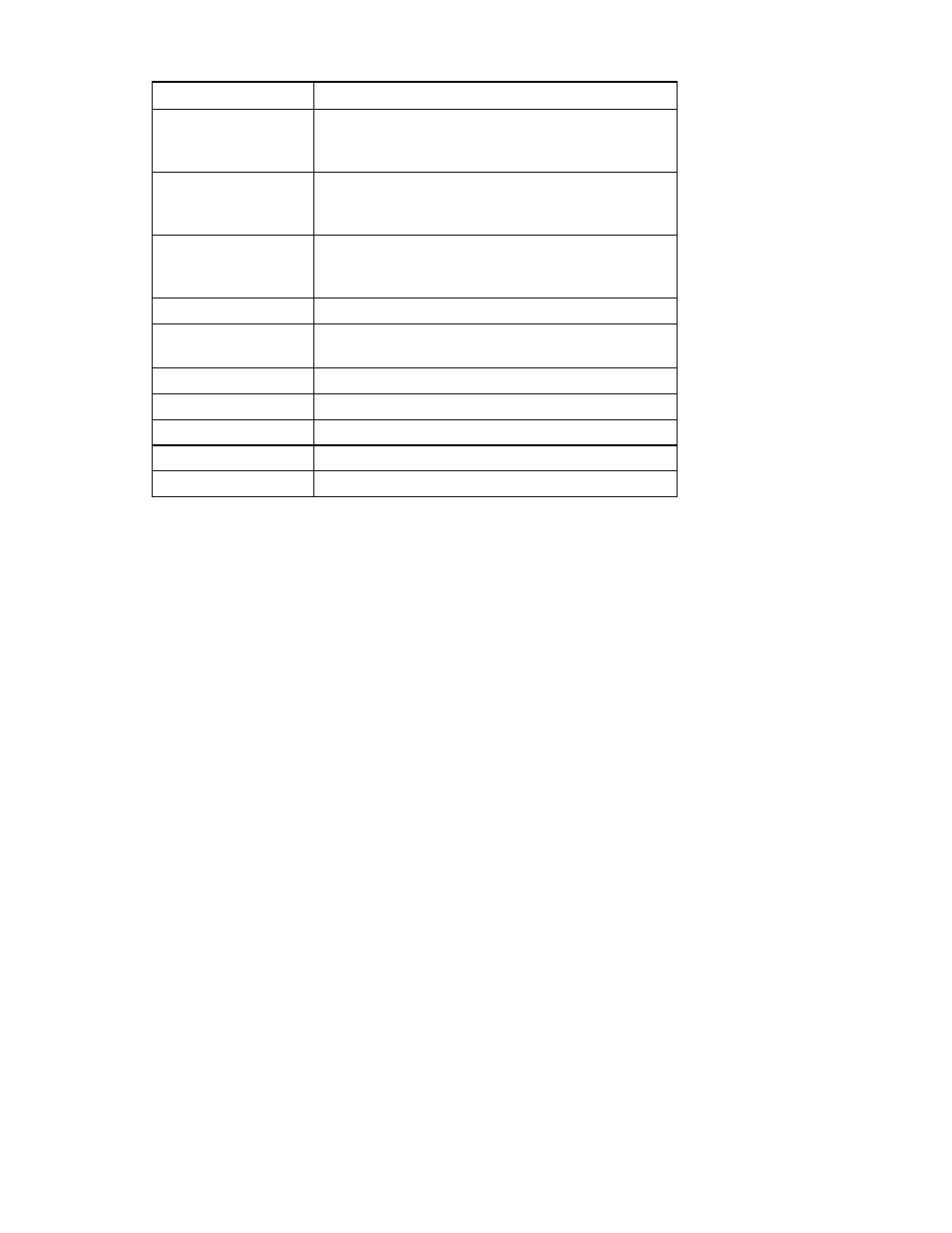
Web interface 19
Parameter Value
System Name
Displays information entered in the
Setup>Management>System Information>System Name
field and also on the top of each screen
System Contact
Displays information entered in the
Setup>Management>System Information>System Contact
field
System Location
Displays information entered in the
Setup>Management>System Information>System Location
field
MAC Address
Displays the MAC address
IP Address
Displays information entered in the Setup>Network>IP
Address field
Software Version
Displays the software version
Firmware Version
Displays the firmware version
Hardware Version
Displays the hardware version
Product ID
Displays the product identification number
Serial number
Displays the product serial number
On the Identification screen, click Refresh to update the screen with current information.
Logs tab
Menu options listed under the Logs tab include:
•
Alarms History menu ("
•
Event Log menu (on page
The Alarms History and Event Log screens display up to 150 of the most recent alarms and events. You
can archive logs by periodically downloading them using FTP after FTP is enabled in the
Management>Remote Access tab (on page
). The alarm.history and event.log files are located in the
download directory. Every file uploaded and downloaded using FTP is recorded in the FTP.log, which is
also located in the download directory. To enable FTP, see the "Remote Access tab (on page
view FTP Admin and FTP User privileges and assign passwords to open each account, see the "Accounts
menu (on page
Alarm History menu
Click Alarms History in the left navigation frame to display the Alarm History screen. The alarms are listed
by the date and time at which the alarm event most recently occurred.
The following information is displayed for each alarm:
•
Severity—An icon indicating the severity or status of the alarm (Critical, Warning, Normal,
Unknown, or Information)
•
Status—The status of the alarm, either Active or Cleared
•
Description of Alarm—The name of the alarm (For more information on the alarm description, see
"Warning and alarm messages (on page
