Allowing access to data, Granting users access to data, Creating and editing shares and exports – HP Surestore NAS User Manual
Page 51
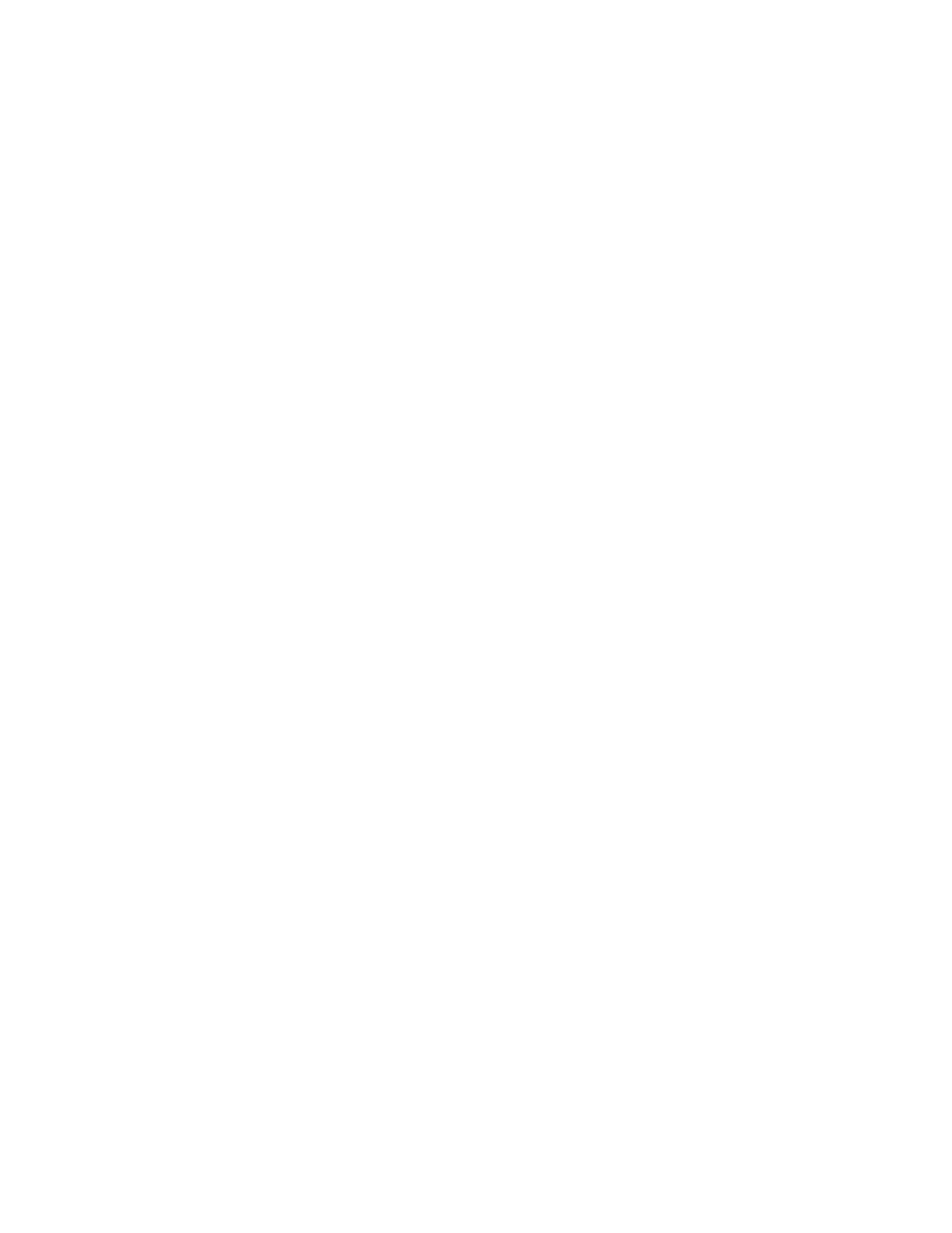
51
Allowing Access to Data
Granting Users Access to Data
Before network users can access the HP NAS VA, you must give them permission. This is a
security concern. Each platform grants permission differently:
o
Windows: Shares are permissions that let you control Microsoft Windows users' access
to data. You can create SMB shares for any directory within a file volume, including the
root. Once a share is created, users may attach to the share via the Network
Neighborhood in Windows and store and retrieve files and directories. If you are
operating under share-level security, you can limit access to shares by creating read-only
or read/write passwords. See HP NAS VA Security in an NT-only Environment for more
information.
o
UNIX: You create an NFS export so that users can mount that volume/directory on their
systems. However, you must first specify the access mode. If you specify a read-only or
read/write access mode, users can use the mount command to access the volume from
a UNIX workstation. This restriction is only for general access to the system. User-level
restrictions also apply to all of the files and directories on the volume. See HP NAS VA
Security in a UNIX-only Environment for more information.
Creating and Editing Shares and Exports
Shares (Windows) and exports (UNIX) let you control which data clients can access. Host
access allows you to control which client machines are allowed access to the HP NAS VA,
regardless of the user.
To create or edit shares for Windows:
1. Using the NAS web interface, click the Configuration tab.
2. Navigate down the System Configuration tree to the Networking Settings section and
select Samba . A username and password are required to enter Samba which launches
its own GUI. Follow the instructions in the local Samba GUI help.
To create or edit exports for UNIX:
1. Using the NAS web interface, click the Configuration tab.
2. Navigate down the System Configuration tree to the Networking Settings section and
select NFS.
3. A table displays a list of exported file systems and their associated access lists.
4. Select a file system from the list.
5. Click the Action button for available choices in managing your NFS settings.
o
Refresh - updates your screen
o
Add NFS Export
o
Edit NFS Export
o
Remove NFS Export
o
Examples - presents a list of example NFS Access Lists
More information is available on NFS settings.
