Domain name service (dns) – HP Surestore NAS User Manual
Page 31
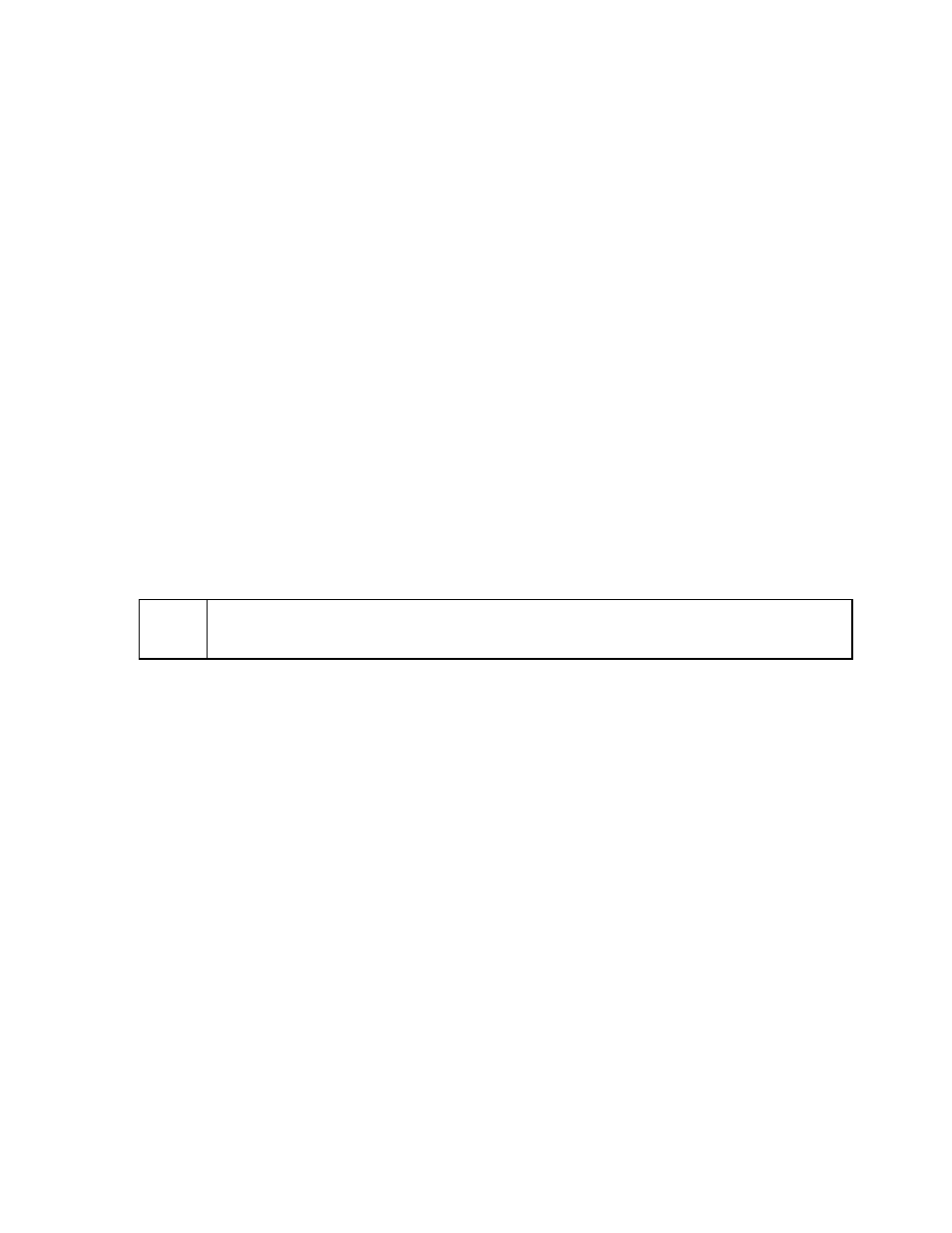
31
Domain Name Service (DNS)
Domain Name Servers convert system names that people can remember (such as
nasva.fc.hp.com) to IP addresses (such as 123.45.67.89) that are used by packet-routing
software.
To enter the DNS information:
1. Using the NAS web interface, click the Configuration tab.
2. Navigate down the System Configuration tree to the Networking Settings > TCP/IP
section and select DNS.
3. If required, enter the DNS Domain Name. The HP NAS VA can belong to only one
domain. You cannot delete a name by entering a blank as a name.
4. Enter up to three DNS Server Addresses, clicking Add after each address. These
should be entered in the appropriate search order. In other words, enter the IP address of
the Primary DNS first followed by the IP address of the secondary DNS and so on until all
of your Domain Name Servers have been identified.
5. Note that the three buttons below the DNS Search Order table apply only to the search
order list. You can select from the following options: Edit, Delete, and Clear List.
6. Click Apply.
DNS Initial Setup
The first time DNS is setup on your HP NAS VA web interface per the instructions above, there is
still one file that needs to be manually changed. Follow the instructions below to complete your
initial DNS setup.
Note:
If you are setting up NIS, as well, you may want to review the nsswitch.conf File
Modification instructions in the NIS Settings section of this manual and accomplish both NIS
and DNS initial setup at the same time.
1. Open a telnet session and type: sam A message pops up that describes the sam
command.
2. Hit enter to proceed.
3. From the list displayed, select Networking Communications.
4. From this list, select Name Service Switch. This will edit a file called nsswitch.conf
5. Hit the tab button to get to the File, View, Options, Actions selections at the top of the
screen.
6. Select Actions.
7. From the list displayed, select Choose Name Service Switch.
8. The remaining selections in this command are customer environment specific. Each
customer must decide for themselves the priority they want to apply to DNS as a search
order item. However, if DNS is used, DNS must be listed in the search order for
each item in the Choose Name Service Switch list. Proceed by entering DNS into the
search order for each line item according to your system environment needs.
Editing DNS Information
To edit the DNS information:
o
Click the incorrect entry and click Edit Selected to modify it.
o
Click the entry and click Delete Selected to remove it.
o
Click Clear List to remove all entries.
o
Click Apply. Changes will take place after rebooting your system.
