Getting started - part 2 – HP Surestore NAS User Manual
Page 19
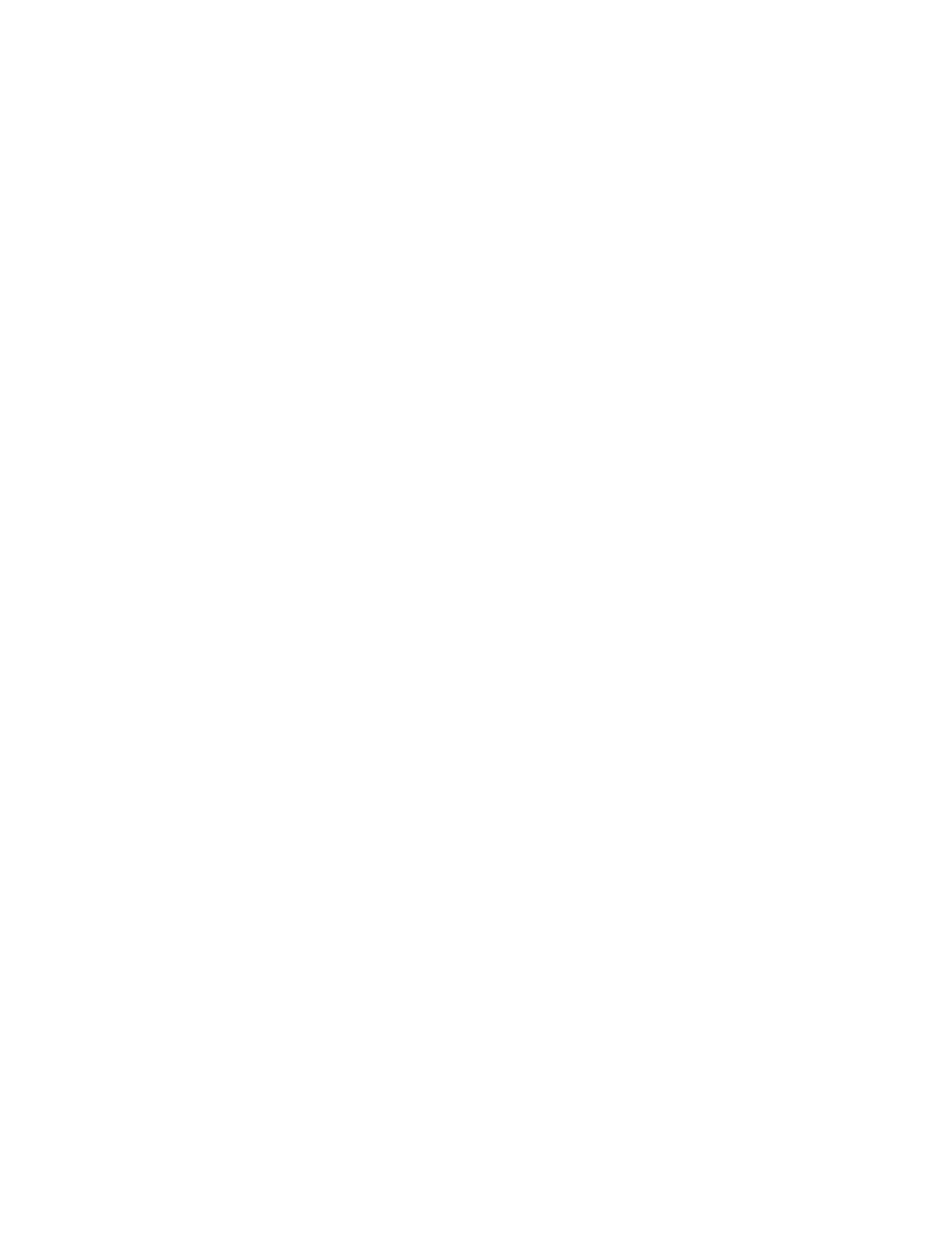
19
up to) Logical Volumes. Please refer to your UX documentation for instructions regarding all of
the various LVM commands, parameters and their correct usage.
Items to be aware of:
Volume Group Creation
o
QS is the fastest way to create usable storage for NAS VA. It provides one Volume
Group of up to 256 GB and a single LUN of up to 256 GB for you on VA71000, and one
Volume Group of up to 512 GB with up to 2 LUNs of 256GB each on the VA7400 array.
o
QS creates storage based upon the World Wide Name (wwn) of each VA series storage
array. Using QS creates a single VG, named VG(wwn), per attached VA. QS recognizes
ONLY VGs created with the VG(wwn) convention, thus only one VG per array is
recognized by QS. Any VGs created via AS or SAM using the default VG name (e.g.
vg01) will NOT be recognized by QS.
LUN Creation
o
Command View NAS (GUI or console) and Command View SDM provide the ability to
add, delete or modify LUNs (devices). The Command View NAS GUI creates LUNs only
when QS is used. Once storage has been configured via QS or AS, LUNs deleted or
modified utilizing either Command View NAS or Command View SDM will destroy all data
within the associated VGs/LVs.
Adding Storage to an Existing Volume Group, Expanding the Size of an Existing Volume
Group
o
The Volume group size is defined during QS storage configuration or AS setup. If a VG
is desired to be extended beyond the original size, the data must be moved or copied
elsewhere PRIOR to the VG being reconfigured. Failure to do this could result in loss of
data!
Getting Started - Part 2
To begin using your HP NAS VA, you need to:
o
Install your NAS VA through the installation documentation provided.
o
The first time the system boots, it will run set_parms initial. This allows you
to set a number of system parameters necessary to be able to manage your system
from the NAS web interface. See the section below on the set_parms command
for further information.
o
You may need to add or edit some custom configuration information based on your
particular needs
o
Configure your basic network information for your device using the HP NAS VA web
interface Configuration tab.
o
From the Configuration tab, navigate the logic tree to the Network Settings section.
o
Select IP Addresses. Review the IP Addresses section of this manual under:
HP NAS GUI
Configuring Your System and Network
Networking Settings
TCP/IP Settings
IP Addresses
